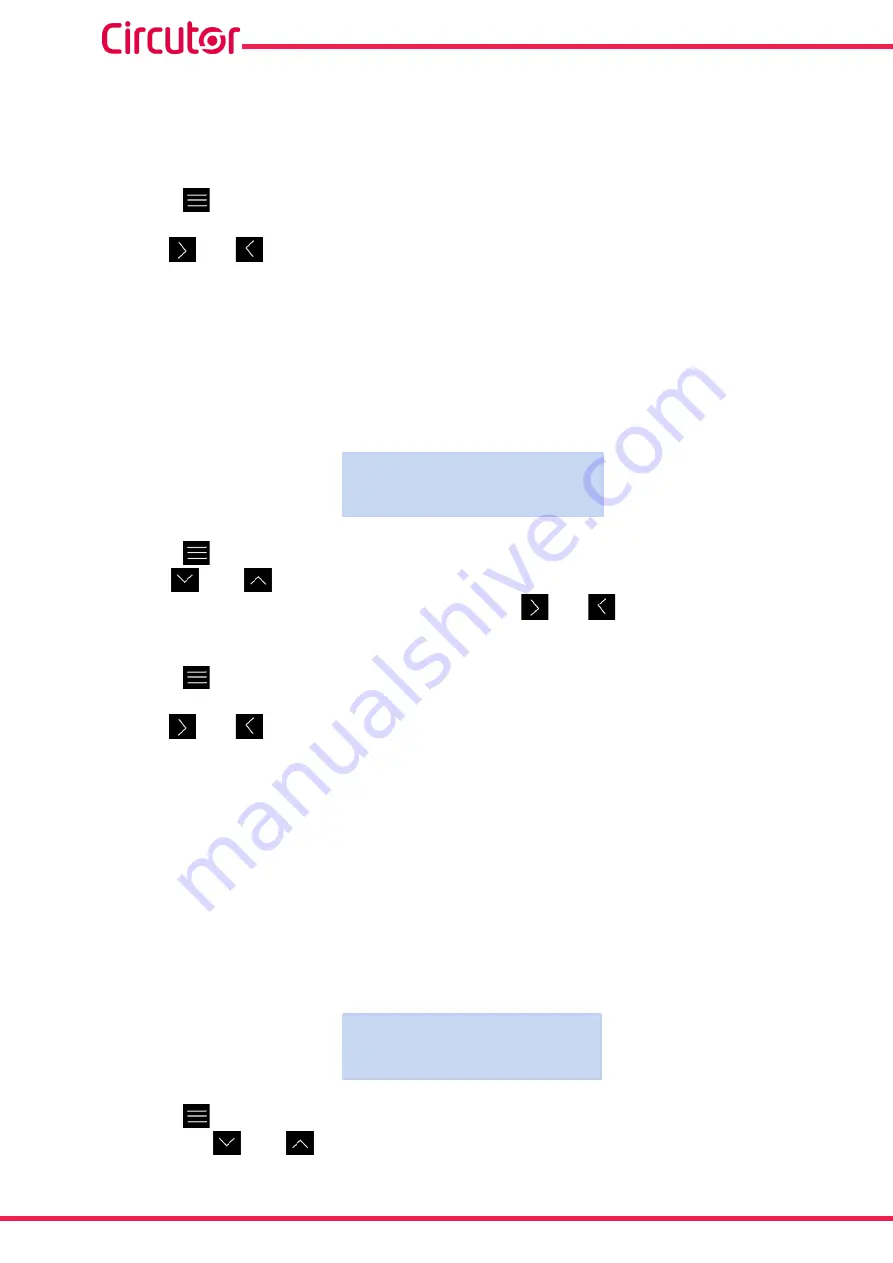
72
MYeBOX 150 - MYeBOX 1500
Instruction Manual
NETWORK
, Select this option when the unit is going to connect to a previously created
corporate Wi-Fi network.
ACCESS POINT
, After selecting this option, the device generates a Wi-Fi network so the
user can connect from the mobile application.
Press the
key to confirm the option selected.
Use the
and
keys to toggle between the menu's setup screens.
6�4�2�- SSID
Note:
This configuration parameter cannot be edited if
ACCESS POINT
was selected for the “
parameter.
This screen is used to configure the SSID (Service Set Identifier), or the name of the corporate
network.
MYeBOX_083115331025
WIFI SSID
Press the
key to enter edit mode.
Use the
and
keys to write or change the value of the blinking digit.
When the value on the screen is as desired, use the
and
keys to move the editing cur-
sor.
Press the
key to confirm.
Use the
and
keys to toggle between the menu's setup screens.
6�4�3�- WPS
Note:
This configuration parameter cannot be edited if
ACCESS POINT
was selected for the “
6.4.1.-
WI-FI CONFIGURATION
”
parameter.
This screen is used to select WPS activation, which is used to easily connect the device to
networks.
To establish the connection via WPS, activate the WPS button on the router to which the
My-
eBOX
will be connected. The router will be prepared to accept new devices for 1 or 2 minutes
after you press this button.
This is when WPS must be activated in the
MyeBOX
.
YES
ACTIVATE WPS
Press the
key to enter edit mode.
Use the keys
and
to browse the different options:
YES
, WPS activated.
Summary of Contents for MYeBOX 150
Page 2: ...2 MYeBOX 150 MYeBOX 1500 Instruction Manual...
Page 90: ...90 MYeBOX 150 MYeBOX 1500 Instruction Manual 14 CE CERTIFICATE...
Page 91: ...91 Instruction Manual MYeBOX 150 MYeBOX 1500...
Page 92: ...92 MYeBOX 150 MYeBOX 1500 Instruction Manual...






























