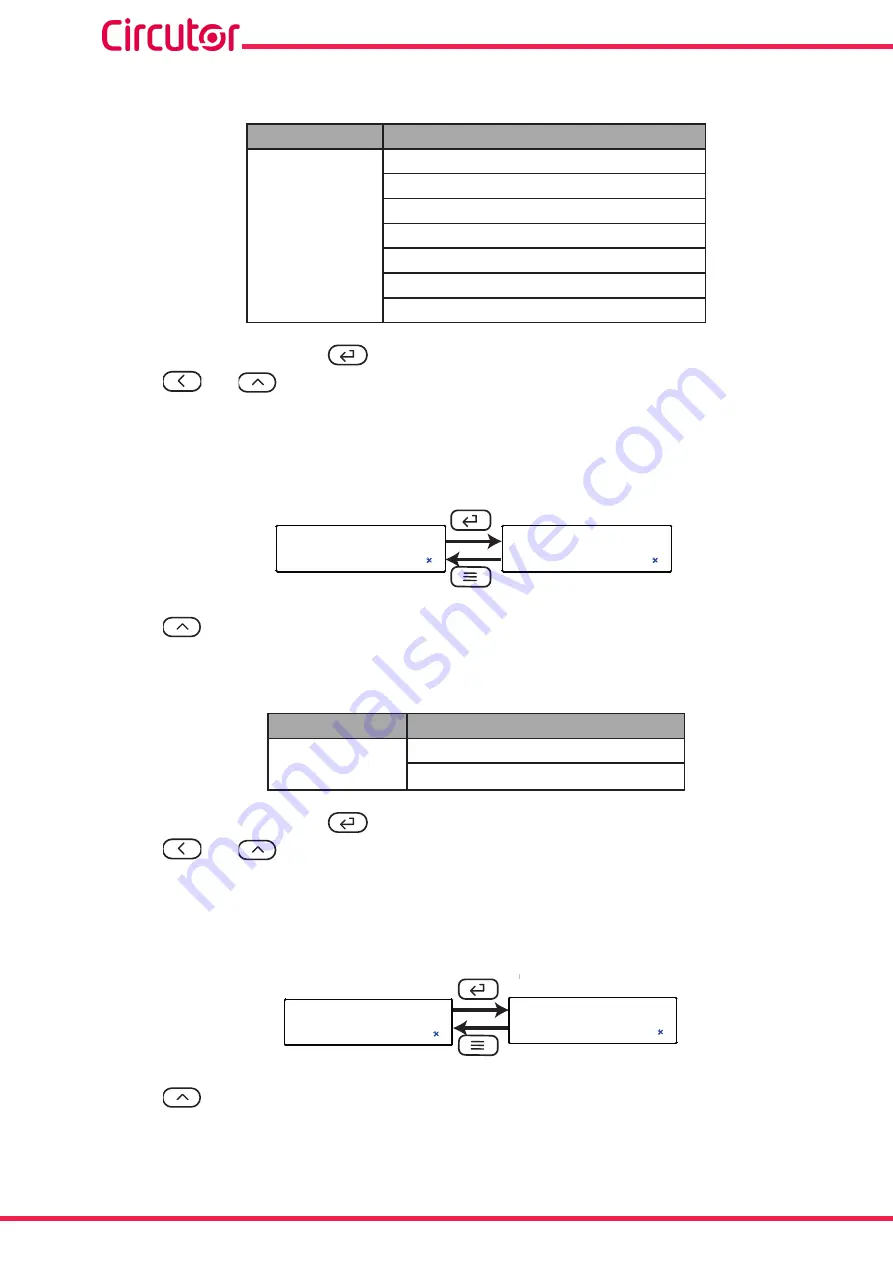
40
CVM-D41 DC
Instruction Manual
Configuration values
Table 35: Configuration values: Display home screen�
Display home screen
Possible values
U
,voltage screen.
i
, current screen.
P
,power screen.
EPP
, positive energy screen.
EPn
, negative energy screen.
AHP
, positive Ah screen.
AHn
, negative Ah screen.
To validate the data, press the
key.
Use the
and
keys to browse the configuration screens of the menu.
5�6�6�- REFRESH TIME
In this section the device refresh time is configured.
rnS
0.5
ñ
-
S
Use the
key to browse the different options.
Configuration values
Table 36: Configuration values: Refresh time�
Refresh time
Possible values
0.5
,refresh time of 0.5 s
0.3
, refresh time of 0.3 s.
To validate the data, press the
key.
Use the
and
keys to browse the configuration screens of the menu.
5�6�7�- DELETING THE MAXIMUM & MINIMUM VALUES
This screen determines whether the maximum and minimum values are deleted or not.
ñ
-
CLr.n
no
Use the
key to browse the different options.
Summary of Contents for CVM-D41 DC
Page 1: ...INSTRUCTION MANUAL Power analyzer CVM D41 DC M337B01 03 22A ...
Page 2: ...2 CVM D41 DC Instruction Manual ...
Page 55: ...55 Instruction Manual CVM D41 DC 10 EU DECLARATION OF CONFORMITY ...
Page 56: ...56 CVM D41 DC Instruction Manual ...






























