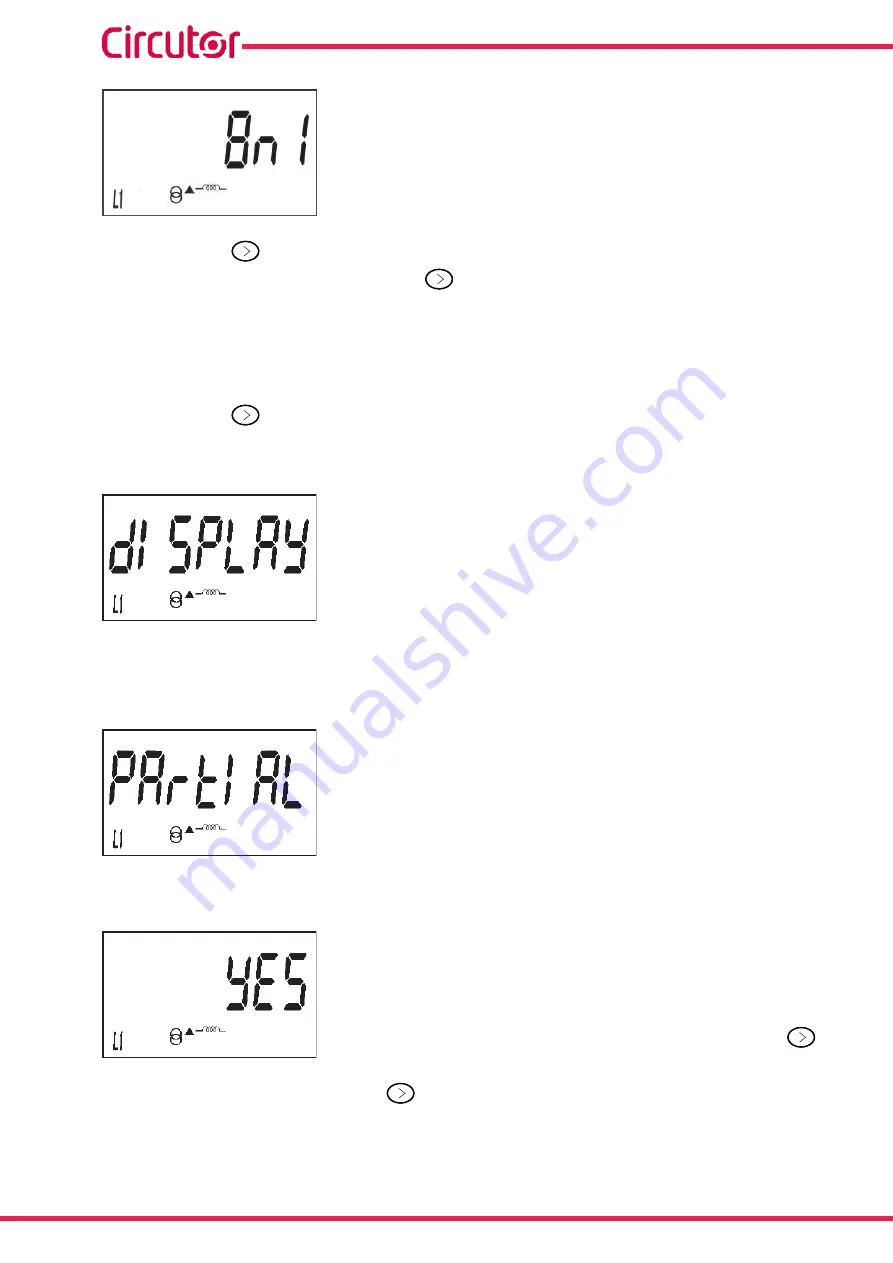
This screen shows the different options:
8n1
: 8 bits, no parity, 1 stop bit.
8E1
: 8 bits, even parity, 1 stop bit.
8o1
: 8 bits, odd parity, 1 stop bit.
8n2
: 8 bits, no parity, 2 stop bits.
8E2
: 8 bits, even parity, 2 stop bits.
8o2
: 8 bits, odd parity, 2 stop bits.
Short press the
button to browse the different options.
To validate the data, long press the
button and the validation screen will appear
(
) indicating that the programming value has been saved.
After a few seconds viewing the screen shown on
, the system returns to the
Communications type
programming main screen.
Short press the
button to access the next programming step.
6�2�7� DISPLAY
This is the home screen for selecting the unit display options.
Long press to access the partial energy display selection screen:
6�2�7�1� Partial energy display
This is the home screen for selecting the partial energy display
view option.
Long press to view the options.
The possible options are:
Yes
, if you want to view the partial energy.
No
, if you select this option, the unit stops recording the partial
energy. A display view is not provided and the value displayed by
communications is 0.
Para saltar entre las diferentes opciones pulsar la tecla de
con
pulsaciones cortas.
To validate the data, long press the
button. The device will return to the main programming
screen of the
Partial energy display
.
Short press to access the reactive energy display selection screen.
36
CEM-C31
Instruction Manual
Summary of Contents for CEM-C31-485-DS
Page 2: ...2 CEM C31 Instruction Manual...
Page 52: ...11 CE CERTIFICATE 52 CEM C31 Instruction Manual...
Page 53: ...53 Instruction Manual CEM C31...
Page 54: ...54 CEM C31 Instruction Manual...
Page 55: ...55 Instruction Manual CEM C31...
Page 56: ...56 CEM C31 Instruction Manual...
Page 57: ...57 Instruction Manual CEM C31...
















































