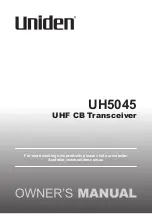OG_MU2-ESP_v10e
2
Circuit Design, Inc.
OPERATION GUIDE
Chapter 1 MU2-ESP
3
1.1 Outline
3
1.2
Terminology
3
1.3 Product Name and Part Number
3
1.4 Operating Environment of the Program
3
1.5
Program
Development
Language
3
1.6
Program
Functions
4
Chapter 2 How to Use the Evaluation Software
5
2.1
Basic
Operations
5
2.1.1
Basic
operations
5
2.1.2 Hex-decimal conversion form
7
2.2
Control
and
Test
Window
8
2.2.1
Control
&
Test
window
8
2.2.2
ID
setting
panel
10
2.2.3 Command and transmission panel
10
2.2.4 Transmission data auto assignment panel
11
2.2.5
Set
route
information
panel
11
2.2.6
Route
setting
panel 12
2.2.7
Key
input
form
12
2.2.8 Transmission data auto assignment form
13
2.2.9 Binary code transmission form
14
2.2.10
Command
issue
panel
15
2.2.11 Packet success rate test panel
16
2.2.12 Setting value acquisition panel
17
2.2.13
Other
functions
panel
18
2.3
Sample
Window
20
2.3.1
Electronic
bulletin
board
20
2.3.2 JPEG image/file transmission
21
2.4
Air
Monitoring
23
2.4.1 Air monitor (measurement in a frequency domain)
24
2.4.2 Air monitor (measurement in a time domain)
26
2.4.3
Air
monitor
mouse
functions
27
2.4.4 Cautions when using the air monitor
28
2.5
COM
Port
Setup
Dialogue 29
2.6
Image
Viewer
30
2.7
Option
Dialogue 31
2.8
Files
Created
by
the
Program
32
Contents