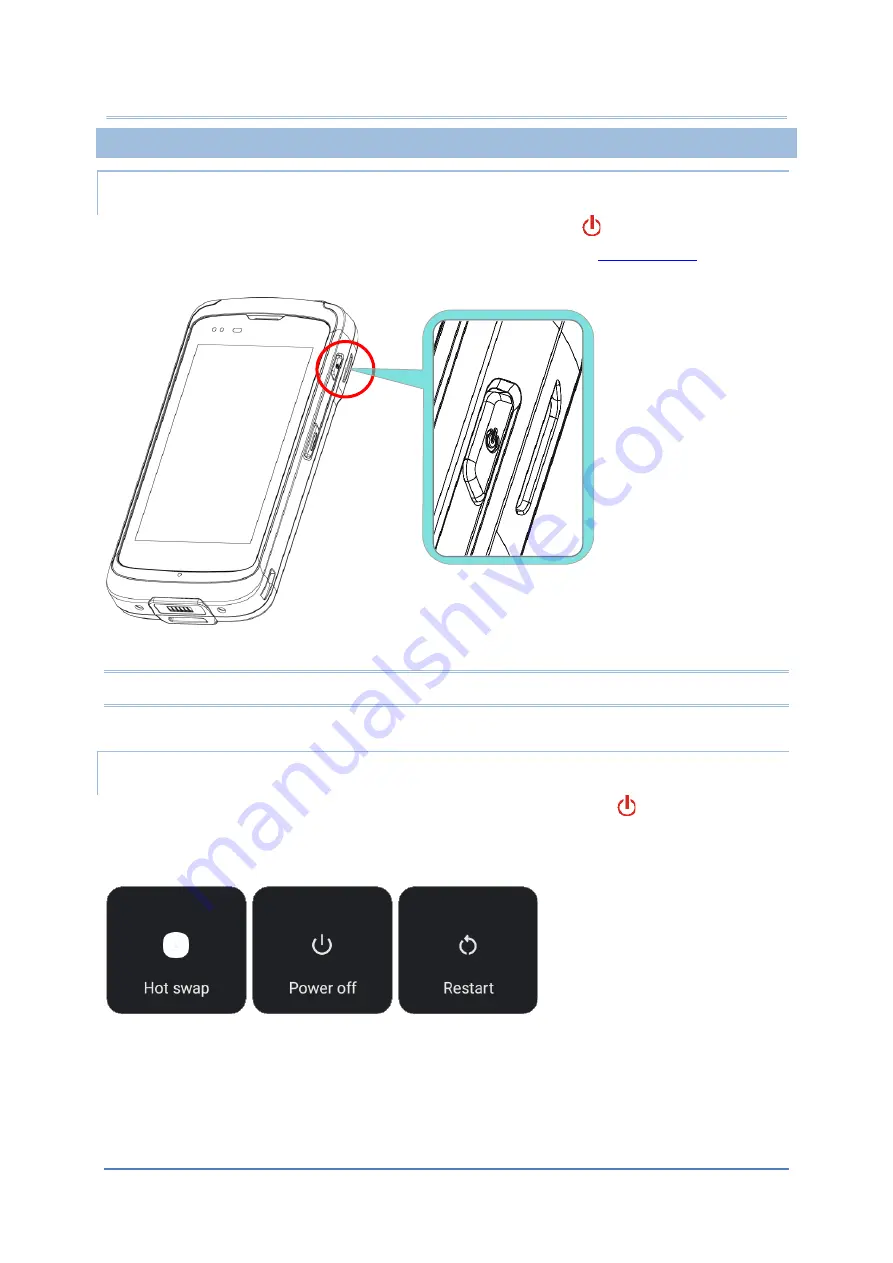
32
RS51 Mobile Computer
1.1.3.
POWER ON/OFF MOBILE COMPUTER
POWER ON
To power on the mobile computer, press and hold the power button
located on the upper right
side of the device. The mobile computer will turn on and show the
screen.
Note: For the mobile computer to power on, the battery cover must be secured in place.
POWER OFF
To power off the mobile computer, press and hold the power button
for more than three
seconds. A menu will appear on-screen which allows you to power off the device.
Make sure all user data and tasks have been stored before tapping on
Power
off
.
Summary of Contents for RS51
Page 1: ...RS51 Mobile Computer RS51_HS Android 11 Version 1 00 ...
Page 14: ... 14 RS51 Mobile Computer E LABEL ...
Page 15: ... 15 Important Notices EUROPE EU DECLARATION OF CONFORMITY ...
Page 17: ... 17 Release Notes RELEASE NOTES Version Date Notes 1 00 Jan 12th 2022 Initial release ...
Page 119: ...119 Basic Operation You can also access Smart Lock to customize personal lock settings ...
Page 178: ...178 RS51 Mobile Computer EXIT Tap on the button EXIT to quit BarcodeToSettings ...






























