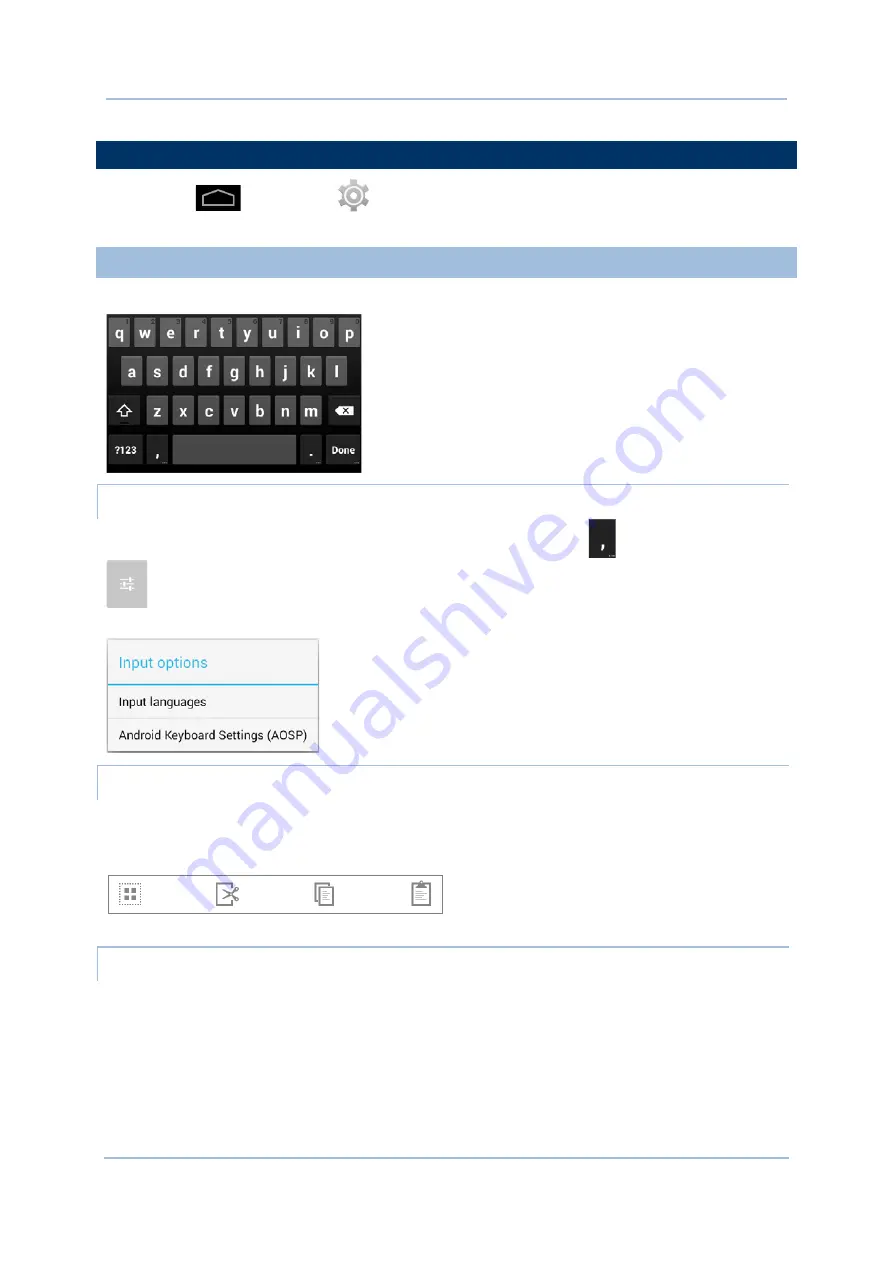
31
Chapter 2 Using the RS30 Mobile Computer
2.6.
LANGUAGE & KEYBOARD INPUT
Tap Home
| Settings
| Language & input to change the system language,
default keyboard type, and configure keyboard input and speech settings.
2.6.1.
ON-SCREEN KEYBOARD
Tap a text input field to automatically open an on-screen keyboard.
ADJUST KEYBOARD SETTINGS
To configure keyboard settings, tap and hold the comma button
until a settings button
appears. A menu will open allowing you to adjust input language (if you would like to
use an input language different from the system language) or keyboard settings.
EDIT TEXT
Tap and hold text on the screen to enable a text editing menu for selecting all text, or
cutting, copying and pasting text within or across applications. Some applications may use
different ways to select or edit text.
ENTER NUMBERS AND SYMBOLS
The top row of keys on the on-screen keyboard have an ellipsis (…) below the character. Tap
and hold one of the top row keys until a menu opens, and select a number.
Summary of Contents for RS30
Page 1: ...RS30 Mobile Computer Android 4 4 2 Version 1 02...
Page 8: ......
Page 10: ......
Page 14: ......
Page 18: ...4 RS30 Mobile Computer Reference Manual...
Page 19: ...5 1 1 OVERVIEW Chapter 1 QUICK START...
Page 30: ...16 RS30 Mobile Computer Reference Manual...
Page 79: ...65 Chapter 3 Basic Operation...
Page 80: ......
Page 101: ...87 Chapter 4 Wireless Radio...
Page 102: ......
Page 116: ......
Page 148: ...134 RS30 Mobile Computer Reference Manual...
Page 173: ...159 2D Imager SE4500DL Coupon Code Coupon Code Switch to enable Coupon Code decoding Disable...






























