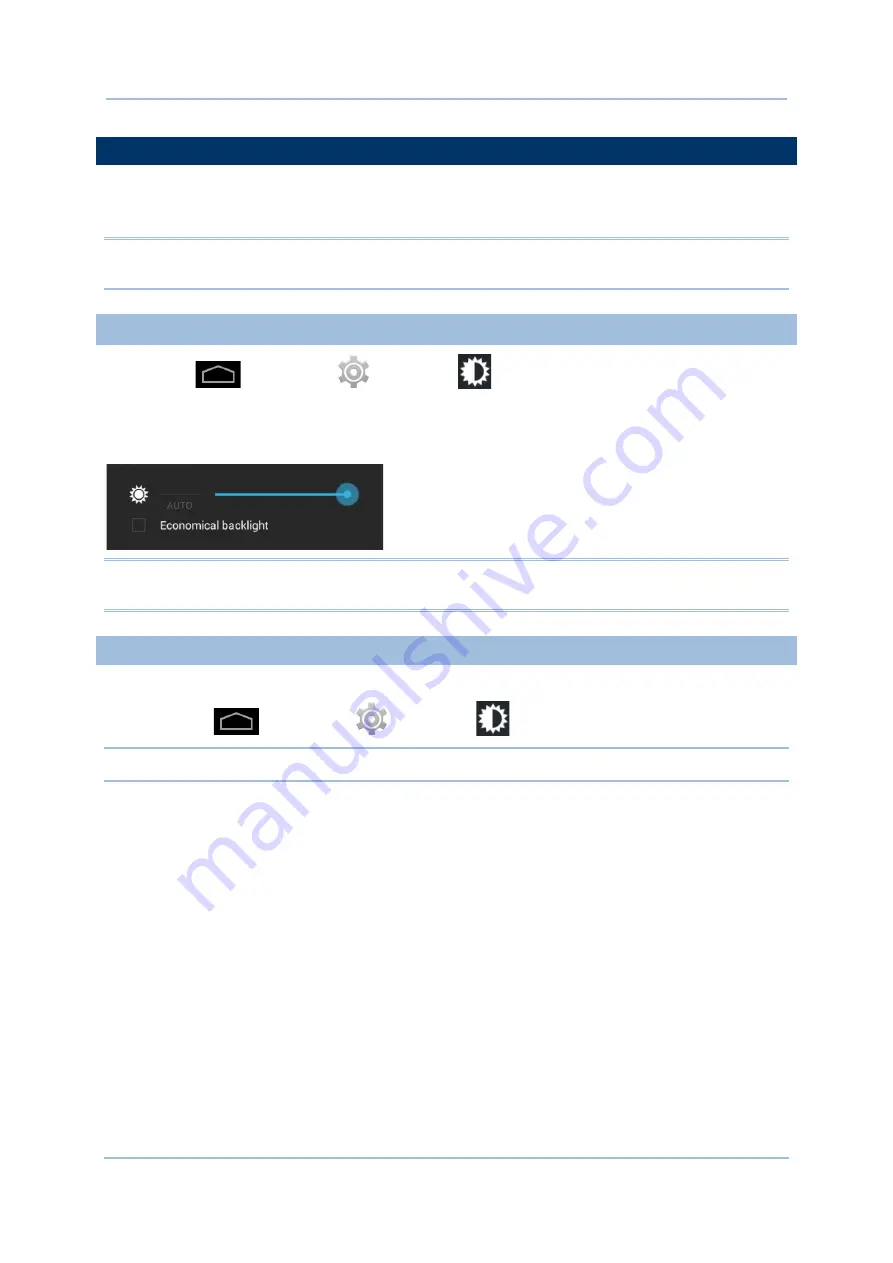
26
RS30 Mobile Computer
Reference Manual
2.3.
TOUCH SCREEN
The mobile computer comes with a 4.7” transmissive LCD with 960 by 540 pixels resolution
(qHD). The LED backlight of the screen, which helps ease reading under dim environments,
can be controlled manually and automatically.
Warning:
DO NOT use any pointed or sharp objects to move against the surface of the
screen.
2.3.1.
SCREEN BRIGHTNESS
Tap Home
| Settings
| Display
| Brightness.
Adjust screen brightness by dragging the slider to the right (to increase brightness) or left
(to reduce brightness). Select the Economical backlight checkbox to enable automatic
backlight adjustment with the mobile computer’s built in sensor.
Note: To save battery power, dim the screen brightness while working in a well-lit area, or
set a shorter sleeping plan for the screen backlight to go off.
2.3.2.
SCREEN ROTATION
For the mobile computer to automatically adjust screen orientation:
Select Home
| Settings
| Display
| Auto-rotate screen.
Note: The Home Screen does not rotate.
Summary of Contents for RS30
Page 1: ...RS30 Mobile Computer Android 4 4 2 Version 1 02...
Page 8: ......
Page 10: ......
Page 14: ......
Page 18: ...4 RS30 Mobile Computer Reference Manual...
Page 19: ...5 1 1 OVERVIEW Chapter 1 QUICK START...
Page 30: ...16 RS30 Mobile Computer Reference Manual...
Page 79: ...65 Chapter 3 Basic Operation...
Page 80: ......
Page 101: ...87 Chapter 4 Wireless Radio...
Page 102: ......
Page 116: ......
Page 148: ...134 RS30 Mobile Computer Reference Manual...
Page 173: ...159 2D Imager SE4500DL Coupon Code Coupon Code Switch to enable Coupon Code decoding Disable...






























