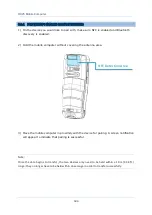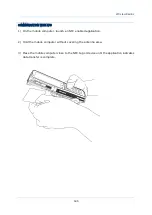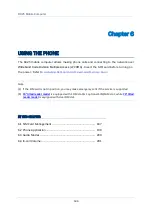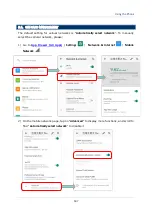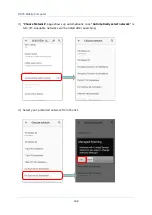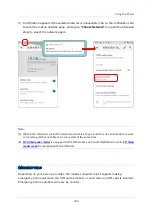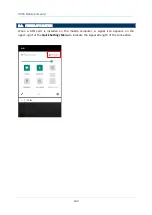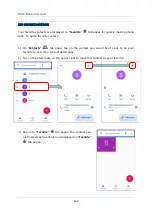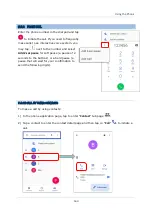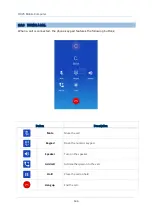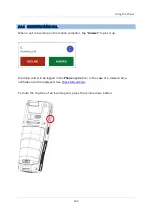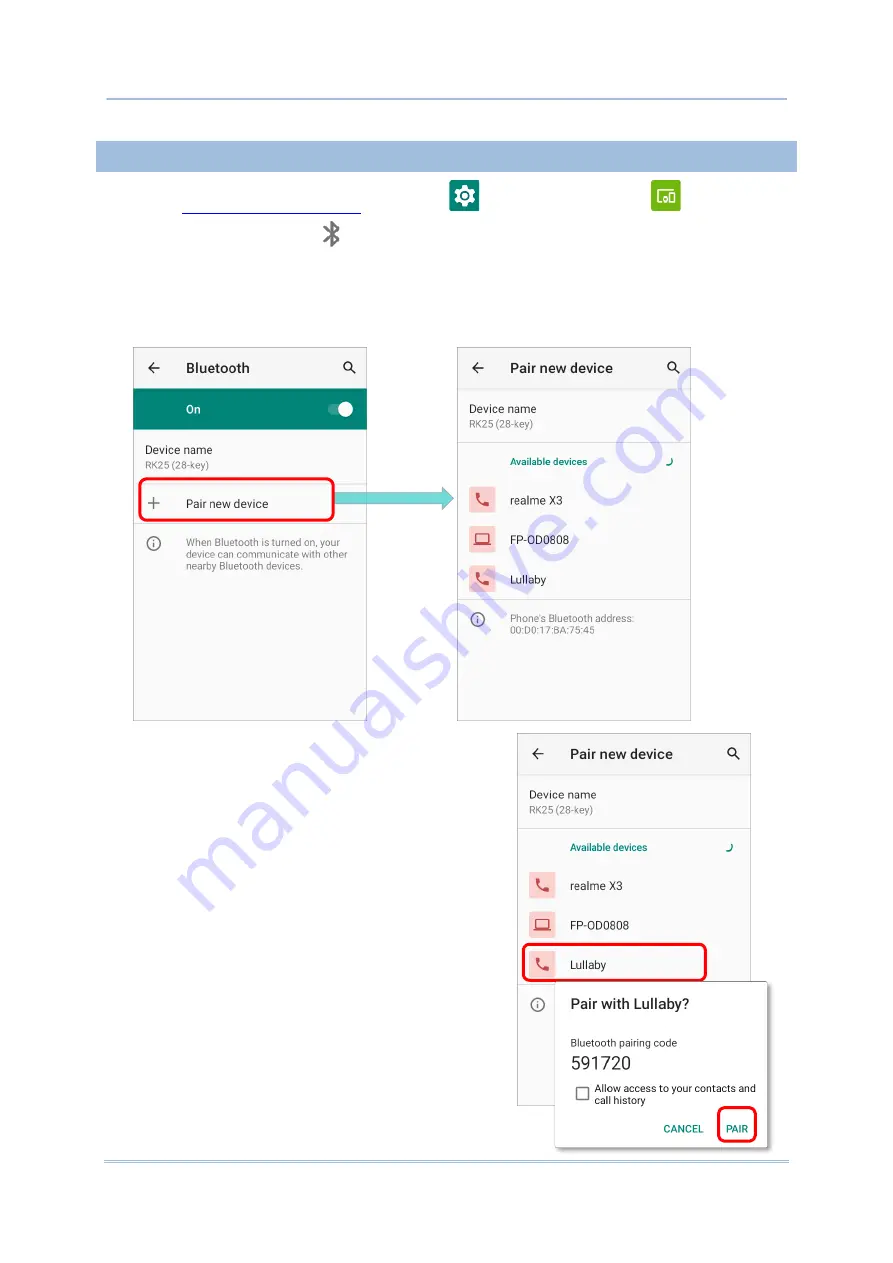
180
RK25 Mobile Computer
5.2.4.
PAIR BLUETOOTH DEVICES
1)
|
Settings
|
Connected devices
|
Connection
preferences
|
Bluetooth
.
Tap the switch to
On
and then enter “
Pair new device
” page
to scan for available
Bluetooth devices nearby. Scroll through the list and tap the device you would like to
pair.
2)
The
Bluetooth pairing request
window opens.
Depending on the pairing settings of the
Bluetooth device, you may need to enter a
passkey, or confirm the assigned passkey on the
device to pair if a smart pairing method is
applied. Enter/confirm the passkey on the device
to pair.
Summary of Contents for RK25
Page 1: ...RK25 Mobile Computer Android 11 Version 1 00...
Page 12: ...10 RK25 Mobile Computer E LABEL...
Page 13: ...11 Important Notices CE DECLARATION...
Page 14: ...12 RK25 Mobile Computer THAILAND CAUTION Specific Absorption Rate SAR 0 95 W kg...
Page 15: ...13 Release Notes RELEASE NOTES Version Date Notes 1 00 Jan 13th 2022 Initial release...
Page 25: ...23 Quick Start 1 1 OVERVIEW...
Page 152: ...150 RK25 Mobile Computer You can also access Smart Lock to customize personal lock settings...
Page 212: ...210 RK25 Mobile Computer EXIT Tap on the button EXIT to quit BarcodeToSettings...