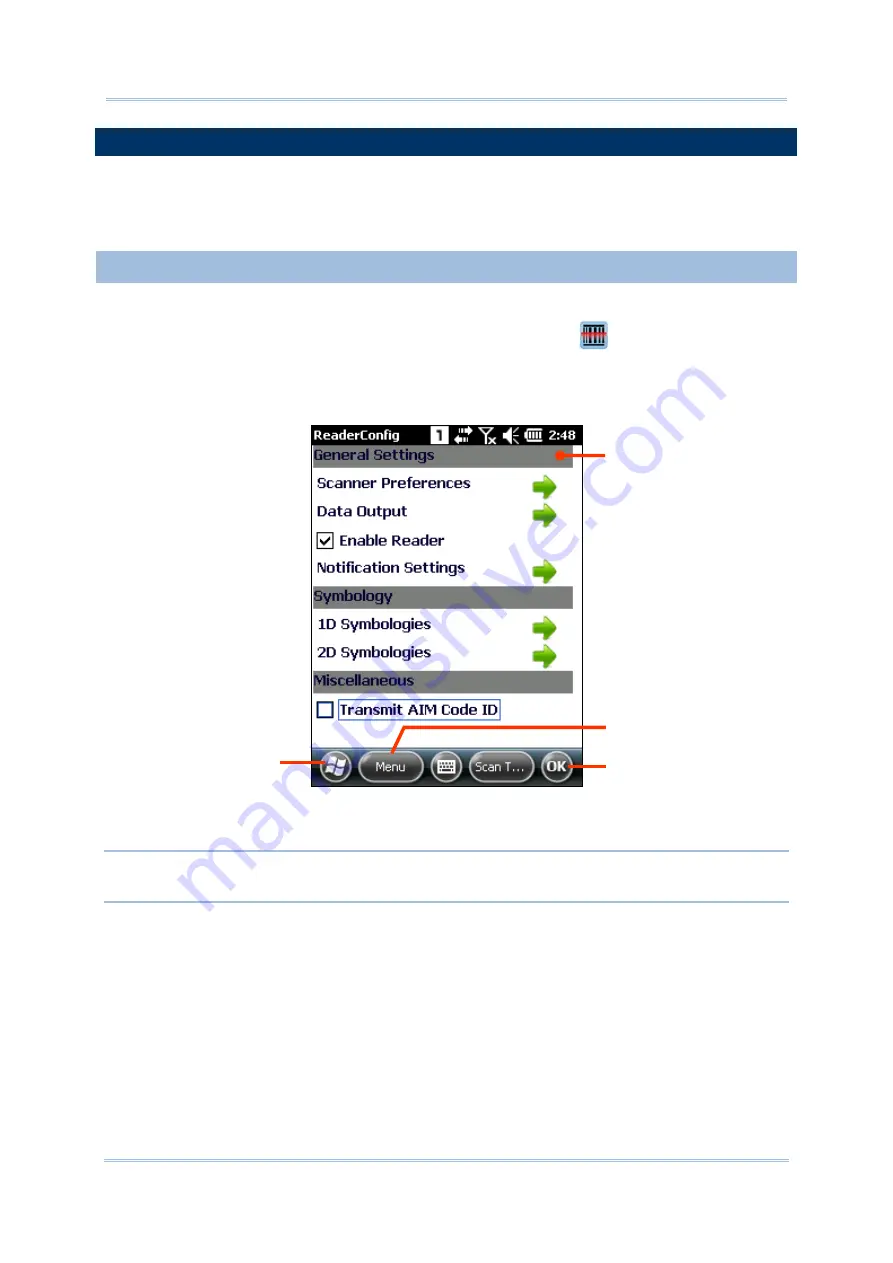
50
CP55 Mobile Computer
Reference Manual
2.1.
USE READER CONFIG
The mobile computer is capable of reading printed barcodes. The reader module can be a
either a (laser) 1D reader or a 2D imager. The mobile computer is installed with a CipherLab
utility
Reader Config
to configure the scan engine built inside. Use it to create a profile of
settings that best suits your needs.
2.1.1.
LAUNCH READER CONFIG
To launch Reader Config:
1)
Tap
Start
|
Settings
|
System
|
Reader Configuration
.
Reader Config
launches in context with the reader module(s) on board the mobile
computer. On the main settings page are three sections:
General Settings
,
Symbology
and
Miscellaneous
.
Note: Reader Config will automatically detect the type of reader module integrated on the
mobile computer and adjust its settings accordingly.
The following will guide to settings provided in each of the three sections.
Reader Config
opens
showing a main menu
with three sections
Click to exit the
application
Click to open option
menu
Click to open
Start Screen
Summary of Contents for CP55
Page 1: ...Windows Embedded Handheld 6 5 CP55 Mobile Computer WEH Version 1 00 ...
Page 8: ...0700 ...
Page 9: ...DECLARATION OF CONFORMITY ...
Page 10: ...Version Date Notes 1 00 Nov 7 2014 Initial release RELEASE NOTES ...
Page 16: ......
Page 100: ...84 CP55 Mobile Computer Reference Manual ...
Page 232: ...216 CP55 Mobile Computer Reference Manual ...
Page 252: ...236 CP55 Mobile Computer Reference Manual ...
Page 262: ...246 CP55 Mobile Computer Reference Manual ...
Page 272: ...256 CP55 Mobile Computer Reference Manual ...
Page 282: ...266 CP55 Mobile Computer Reference Manual ...






























