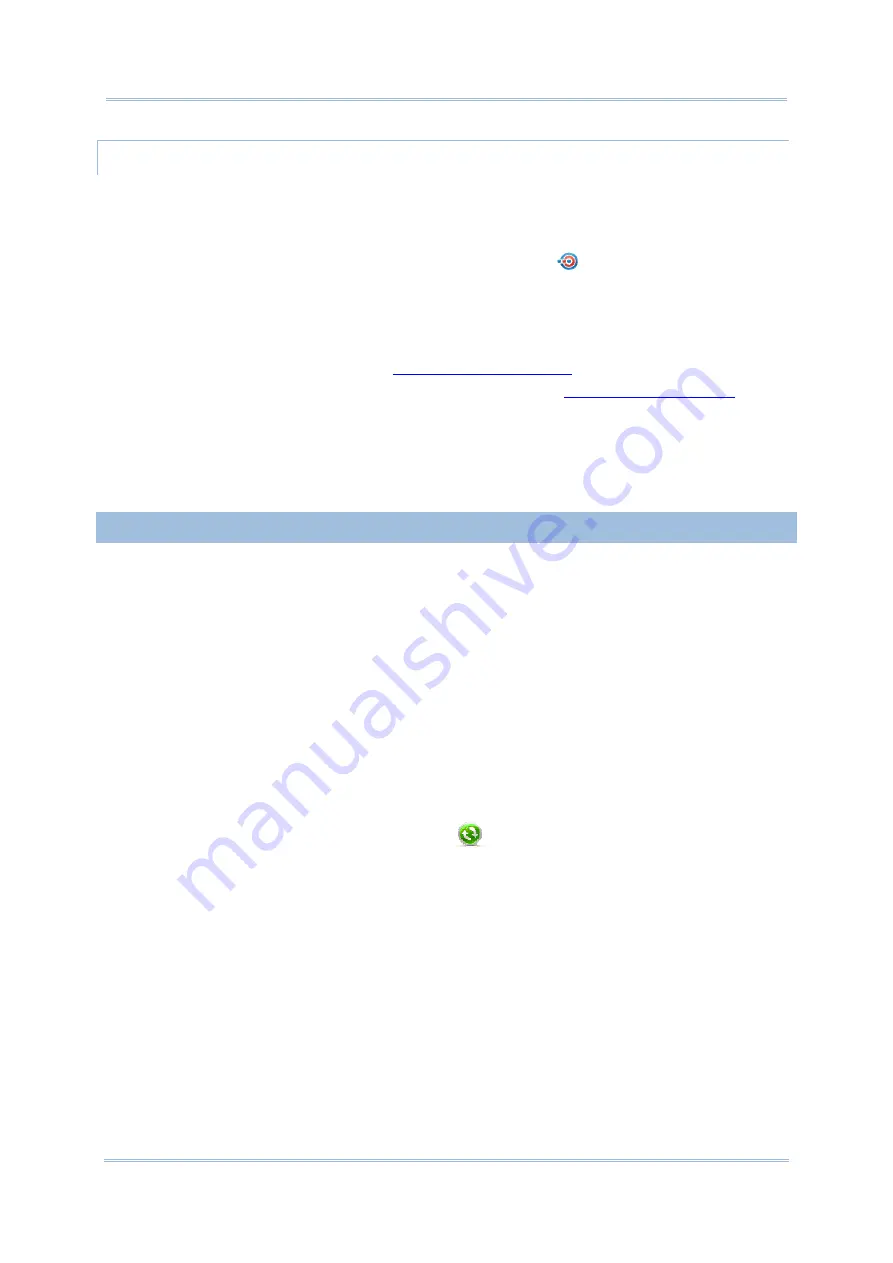
143
Chapter 5 Radios
DOWNLOAD FILES
For the mobile computer to download files from other devices using Bluetooth, “Beam
mode” must be enabled first:
To enable Beam mode:
1)
On Start screen, tap
Settings
|
Connections
|
Beam
.
2)
Select
Receive
all
incoming
beams
.
To download files from other devices using Bluetooth:
3)
Enable the mobile computer’s “Beam” as mentioned above.
4)
Turn on Bluetooth as described in
if you haven’t.
5)
Make the mobile computer discoverable as mentioned in
The mobile computer readies to receive an inbound file with Bluetooth. The mobile
computer asks if you what to accept the file when it is coming in.
6)
Confirm
Yes
or
No
.
The file is saved to the mobile computer or rejected.
5.2.8.
BLUETOOTH ACTIVESYNC
The advantage of Bluetooth ActiveSync is to save the trouble perpetually switching between
multiple devices by changing cables or adapters.
Note to disable network bridging on your PC (specifically bridging to a Remote NDIS adapter)
before connecting Bluetooth ActiveSync. For more information on network bridging, see
Windows Help on the PC.
To use ActiveSync using Bluetooth:
1)
Note the virtual Bluetooth COM port on your PC. If your PC doesn’t have any, add one.
2)
Run ActiveSync on your PC. From the menu bar, click
File
|
Connection Settings
.
3)
Deselect
Allow USB connection
and select
Allow connections to one of the
following
.
4)
Select the COM port you noted in step 1.
5)
Press OK button to apply change and quit setting.
6)
On the mobile computer, tap
ActiveSync
from Start screen.
ActiveSync opens. If this is your first time opening it, it shows some guidelines to set up
sync. Proceed as described in the following.
7)
Tap the “Menu” command on the softkey bar.
Option menu opens.
8)
Tap
Connect
via
Bluetooth
.
For 1
st
setup, you are prompted to set up Bluetooth partnership with your PC.
9)
Tap
Yes
in the popup dialog inquiring if a partnership should be set up.
You are taken to Bluetooth’s Mode tab page.
10)
Turn on Bluetooth if you haven’t.
11)
Tap
Device
tab.
Summary of Contents for CP55
Page 1: ...Windows Embedded Handheld 6 5 CP55 Mobile Computer WEH Version 1 00 ...
Page 8: ...0700 ...
Page 9: ...DECLARATION OF CONFORMITY ...
Page 10: ...Version Date Notes 1 00 Nov 7 2014 Initial release RELEASE NOTES ...
Page 16: ......
Page 100: ...84 CP55 Mobile Computer Reference Manual ...
Page 232: ...216 CP55 Mobile Computer Reference Manual ...
Page 252: ...236 CP55 Mobile Computer Reference Manual ...
Page 262: ...246 CP55 Mobile Computer Reference Manual ...
Page 272: ...256 CP55 Mobile Computer Reference Manual ...
Page 282: ...266 CP55 Mobile Computer Reference Manual ...






























