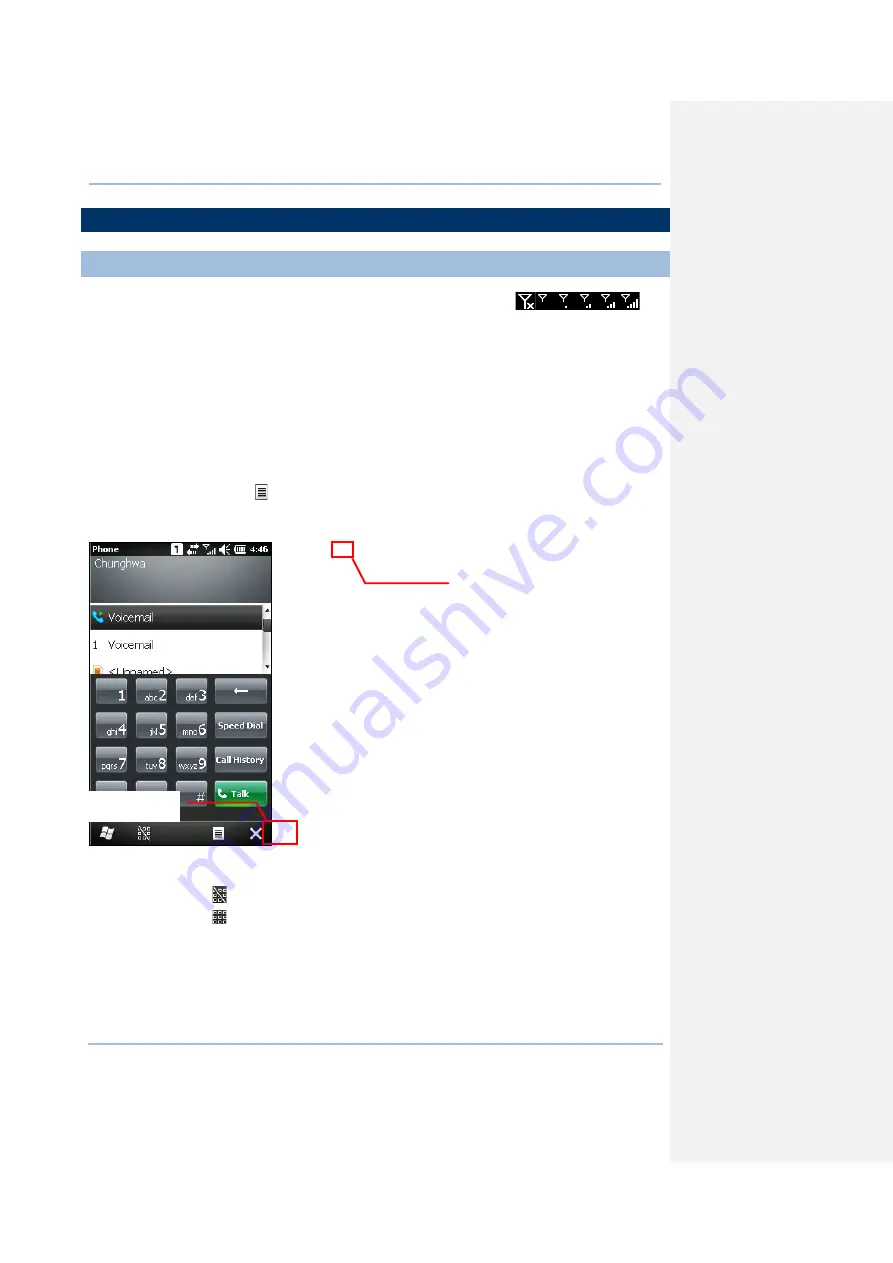
85
Chapter 6
Using the Phone
6.2 PHONE APPLICATION
6.2.1 PHONE INTERFACE
After the phone application is launched, the antenna signal icon
on
the title bar indicates whether you are connected to your service provider’s network. As
the strength of the signal diminishes, so will the number of bars be in the icon, ranging
from no signal to excellence (four-bars).
The display panel on the top half of the screen is used to show your service provider’s
name and the contact name and/or phone number when making or receiving a call.
Tap the scroll bar next to the display panel to browse call history, which keeps a
record of the phone number that called in or out or you missed.
Tap a contact name to view, edit the contact details, send or beam contact, or add to
speed dial list.
Tap the Menu button on the soft key bar to switch the view options.
The phone keypad is displayed for telephone number input or speed dial.
Tap the button (Hide keypad) on the soft key bar to hide the keypad.
Tap the button (Show keypad) on the soft key bar to show the keypad.
Antenna signal icon
Show or hide
phone keypad
Summary of Contents for CP30 Series
Page 1: ...Windows Mobile 6 5 Computer CP30 Version 1 16 ...
Page 8: ......
Page 16: ...4 CP30 Mobile Computer Reference Manual ...
Page 25: ...13 Quick Start ...
Page 26: ......
Page 58: ...46 CP30 Mobile Computer Reference Manual ...
Page 76: ...64 CP30 Mobile Computer Reference Manual ...
Page 110: ...98 CP30 Mobile Computer Reference Manual ...
Page 118: ...106 CP30 Mobile Computer Reference Manual ...
Page 132: ...120 CP30 Mobile Computer Reference Manual ...
Page 152: ......
Page 160: ......
Page 171: ...159 Appendix II Laser SE955 ...
Page 172: ......
Page 184: ...172 CP30 Mobile Computer Reference Manual ...
Page 185: ...173 28 KEY KEYPAD Appendix IV KEY REFERENCE TABLES ...






























