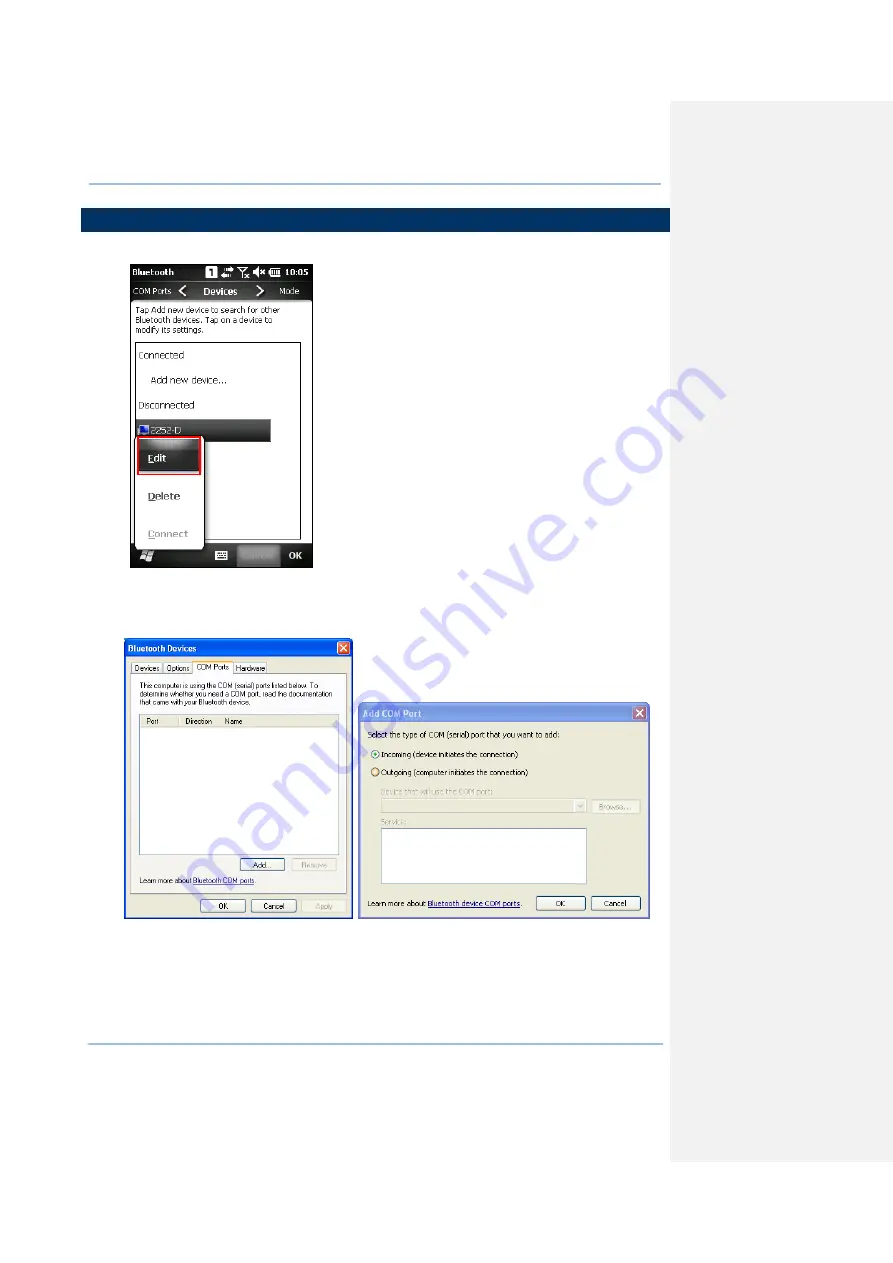
73
Chapter 5
Using Bluetooth
5.4 SERIAL PORT SERVICE
1.
On the Devices tab, tap and hold the desired device to select [Edit] from the pop-up menu.
2.
Make sure the Serial Port service is enabled for use on the remote Bluetooth device. For PC
example, you can launch the Bluetooth Device configuration utility and in the Bluetooth
Device configuration screen, tap COM Ports tab, tap [Add] as below. Select “Incoming
(device initiates the connection)” item tap [OK].
Summary of Contents for CP30 Series
Page 1: ...Windows Mobile 6 5 Computer CP30 Version 1 16 ...
Page 8: ......
Page 16: ...4 CP30 Mobile Computer Reference Manual ...
Page 25: ...13 Quick Start ...
Page 26: ......
Page 58: ...46 CP30 Mobile Computer Reference Manual ...
Page 76: ...64 CP30 Mobile Computer Reference Manual ...
Page 110: ...98 CP30 Mobile Computer Reference Manual ...
Page 118: ...106 CP30 Mobile Computer Reference Manual ...
Page 132: ...120 CP30 Mobile Computer Reference Manual ...
Page 152: ......
Page 160: ......
Page 171: ...159 Appendix II Laser SE955 ...
Page 172: ......
Page 184: ...172 CP30 Mobile Computer Reference Manual ...
Page 185: ...173 28 KEY KEYPAD Appendix IV KEY REFERENCE TABLES ...






























