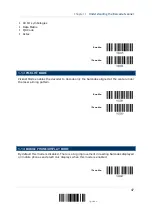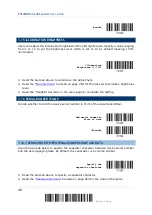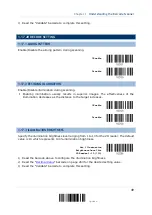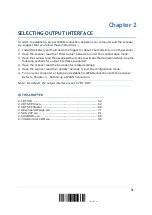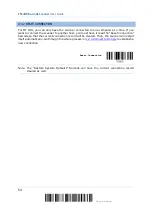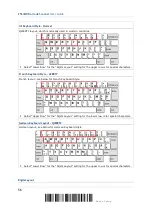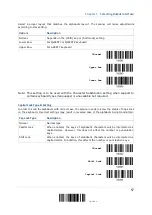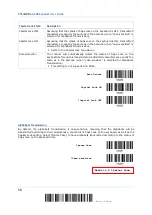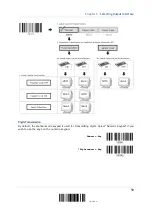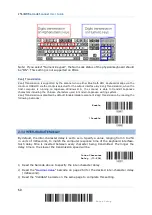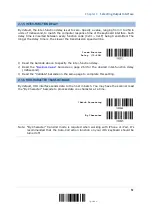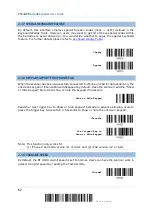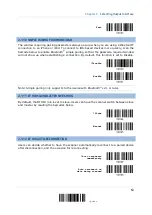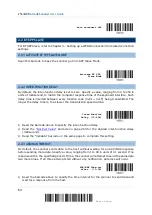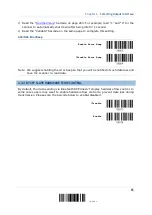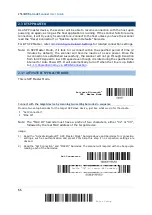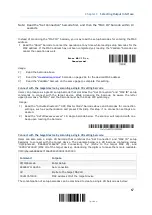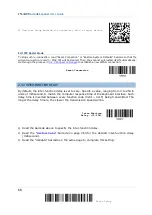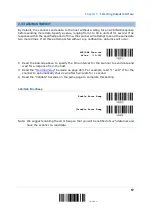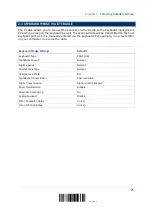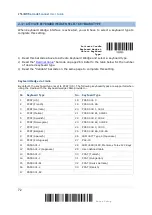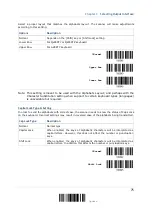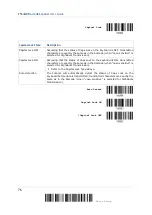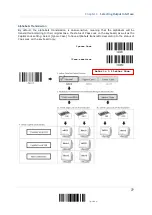2564MR Barcode Scanner
User Guide
2.1.7 SPECIAL KEYBOARD FEATURE
By default, this interface employs special function codes (0x01 ~ 0x1F) defined in the
Keyboard Wedge Table. However, users may want to get rid of these special codes within
the barcodes to avoid data error. You can decide whether to apply the special keyboard
feature. For further details please refer to
*Apply
Bypass
2.1.8 KEYPAD SUPPORT FOR IPHONE/IPAD
When the scanner has been successfully connected to iPhone or iPad for data collection, the
onscreen keypad of iPhone/iPad will disappear by default. Have the scanner read the “Show
or Hide Keypad” barcode to show or hide the keypad if necessary.
Show or Hide Keypad
Read the “Use Trigger Key to Show or Hide Keypad” barcode in advance allowing users to
press the trigger key twice within 0.5 seconds to show or hide the onscreen keypad.
*Disable
Use Trigger Key to
Show or Hide Keypad
Note: This function only works for
(1) iPhone 4 and 3GS version 4.1 or later, and (2) iPad version 4.2 or later.
2.1.9 TRANSMIT SPEED
By default, the BT HID transmit speed is set to normal. Users can have the scanner work in
quicker transmit speed by reading the Fast barcode.
*Normal
62
Enter Setup
Summary of Contents for 2564MR
Page 1: ...2564MR Barcode Scanner Setup barcodes included Version 1 00...
Page 6: ...Version Date Notes 1 00 Jan 09 2017 Initial release...
Page 124: ...Chapter 3 Setting up a WPAN Connection BT SPP Connected BT SPP Disconnected 113 Update...
Page 128: ...2564MR Barcode Scanner User Guide 4 2 CODE 25 INDUSTRIAL 25 Enable Disable 118 Enter Setup...
Page 140: ...2564MR Barcode Scanner User Guide 4 9 CODE 93 Enable Disable 130 Enter Setup...