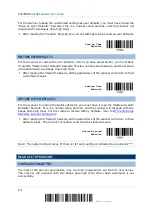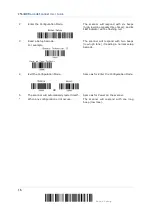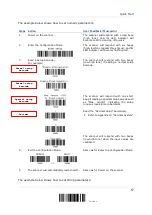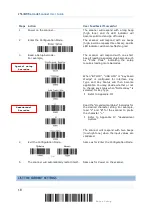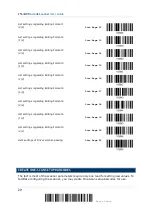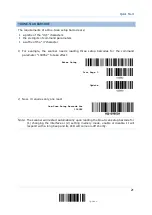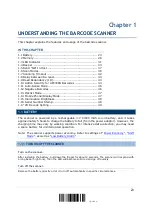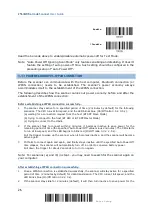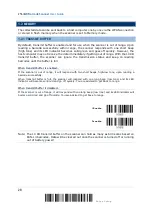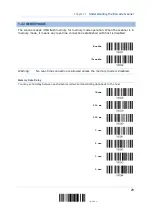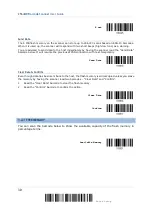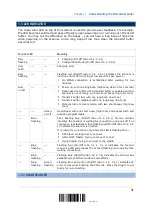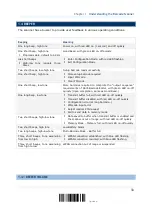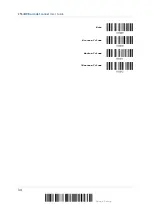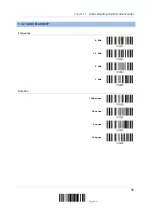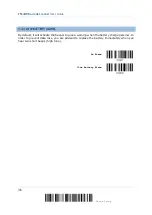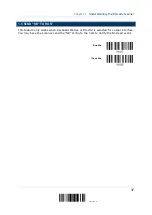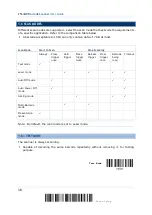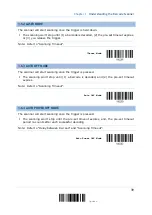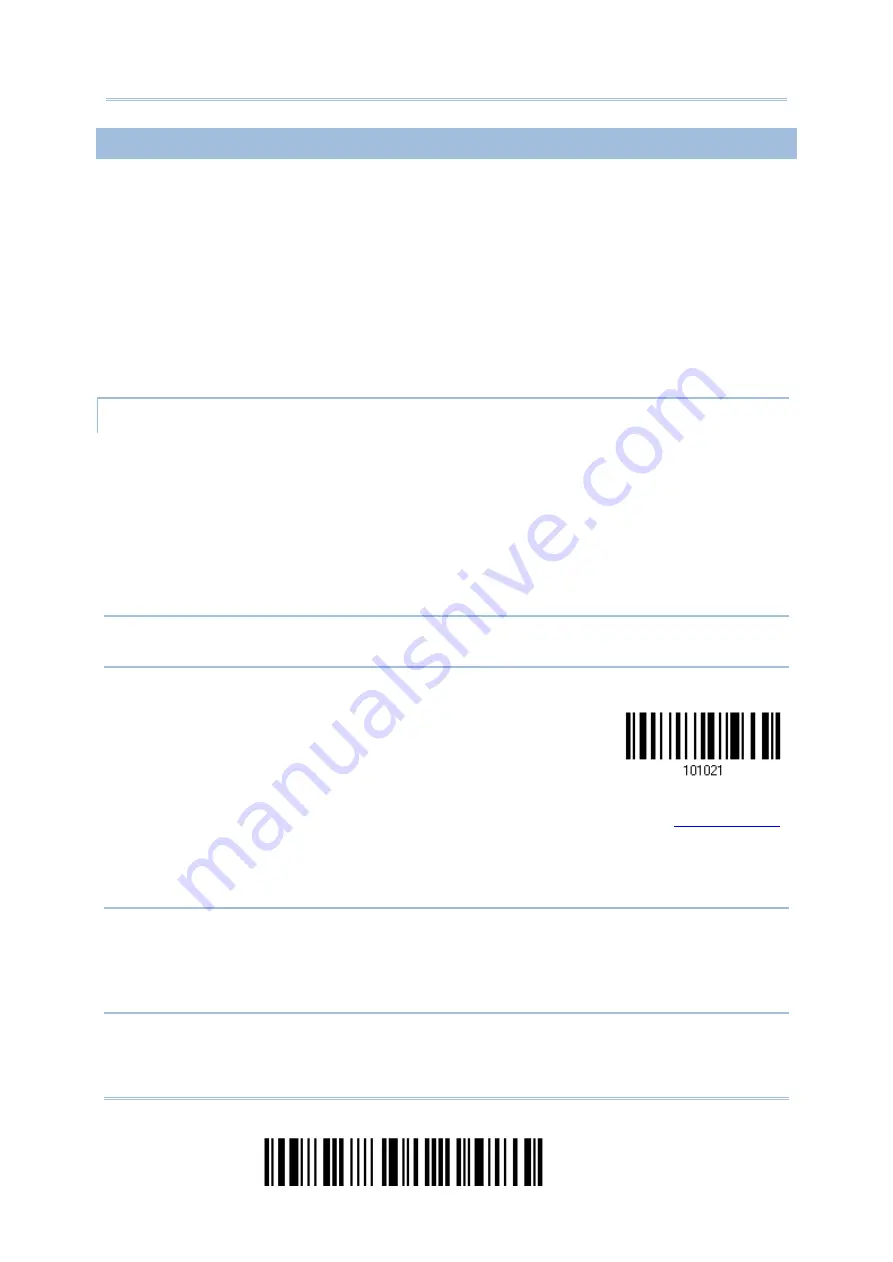
2564MR Barcode Scanner
User Guide
1.1.2 POWER ECONOMY
The scanner features “Power-Saving”, “Auto Power Off” and “Auto Power Off Ignoring Scan
Mode” giving consideration to the power issue that is generally critical for
Bluetooth-enabled devices. By the scanner’s support of power economy, its power
consumption may progress by the following transition:
1)
running at full CPU speed at power-on
2)
shifting to low CPU speed (Power-Saving)
3)
finally shutting down automatically (Auto Power Off)
In the following content of this section, you will be guided through the configurations for the
scanner’s power economy.
1.1.2.1 POWER-SAVING
For the scanner to save power, you need to appoint the timing for the scanner to shift to
power-saving mode. Make the configuration that best suits your application while noting the
following points:
Power-Saving: 1~254 minutes configurable. 0= Disable.
By default, the scanner stands by at full-speed for 2 minutes after power-on and before
entering low-speed mode. If Power-Saving isn’t desired, set it to 0 to disable it. Read the
setup barcode in the following to achieve the setup.
Note: Power-Saving setting won’t take effect when the WPAN connection is established
successfully whether via BT HID or SPP.
Power-Saving after
0~254 min. (*2)
1)
Read the barcode above to enable the scanner to enter low-speed “Power-Saving”.
2)
Assign the time for the scanner to enter low-speed mode by reading the “
barcode on page 263. For example, read “5” for the scanner to enter low-speed mode
after idleness of 5 minutes.
3)
Read the “Validate” barcode on the same page to complete this setting.
Note: Power-Saving won’t take effect when one of the following conditions is met:
(1) the scanner has already established a BT HID/SPP connection,
(2) the scanner is in the configuration mode,
(3) the scan mode is set to Test Mode,
(4) the setting value of Power-Saving is greater than that of Auto Power Off.
24
Enter Setup
Summary of Contents for 2564MR
Page 1: ...2564MR Barcode Scanner Setup barcodes included Version 1 00...
Page 6: ...Version Date Notes 1 00 Jan 09 2017 Initial release...
Page 124: ...Chapter 3 Setting up a WPAN Connection BT SPP Connected BT SPP Disconnected 113 Update...
Page 128: ...2564MR Barcode Scanner User Guide 4 2 CODE 25 INDUSTRIAL 25 Enable Disable 118 Enter Setup...
Page 140: ...2564MR Barcode Scanner User Guide 4 9 CODE 93 Enable Disable 130 Enter Setup...