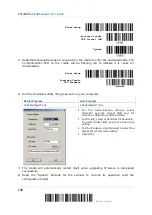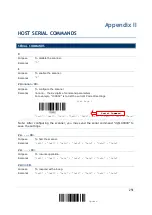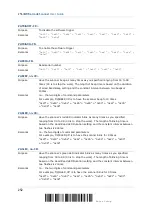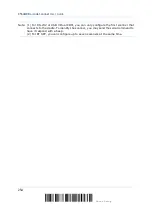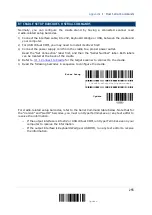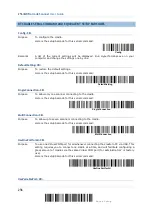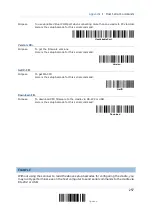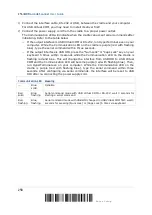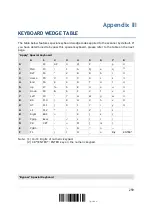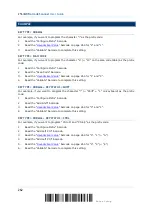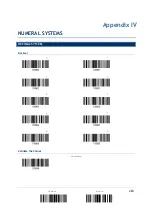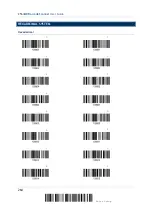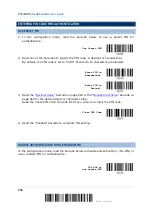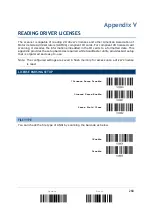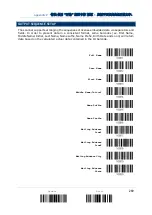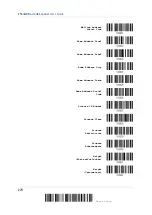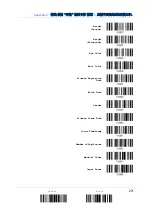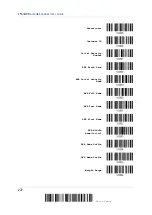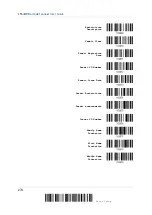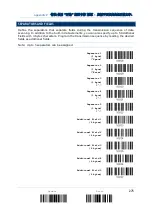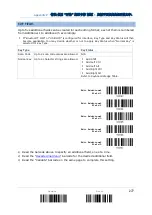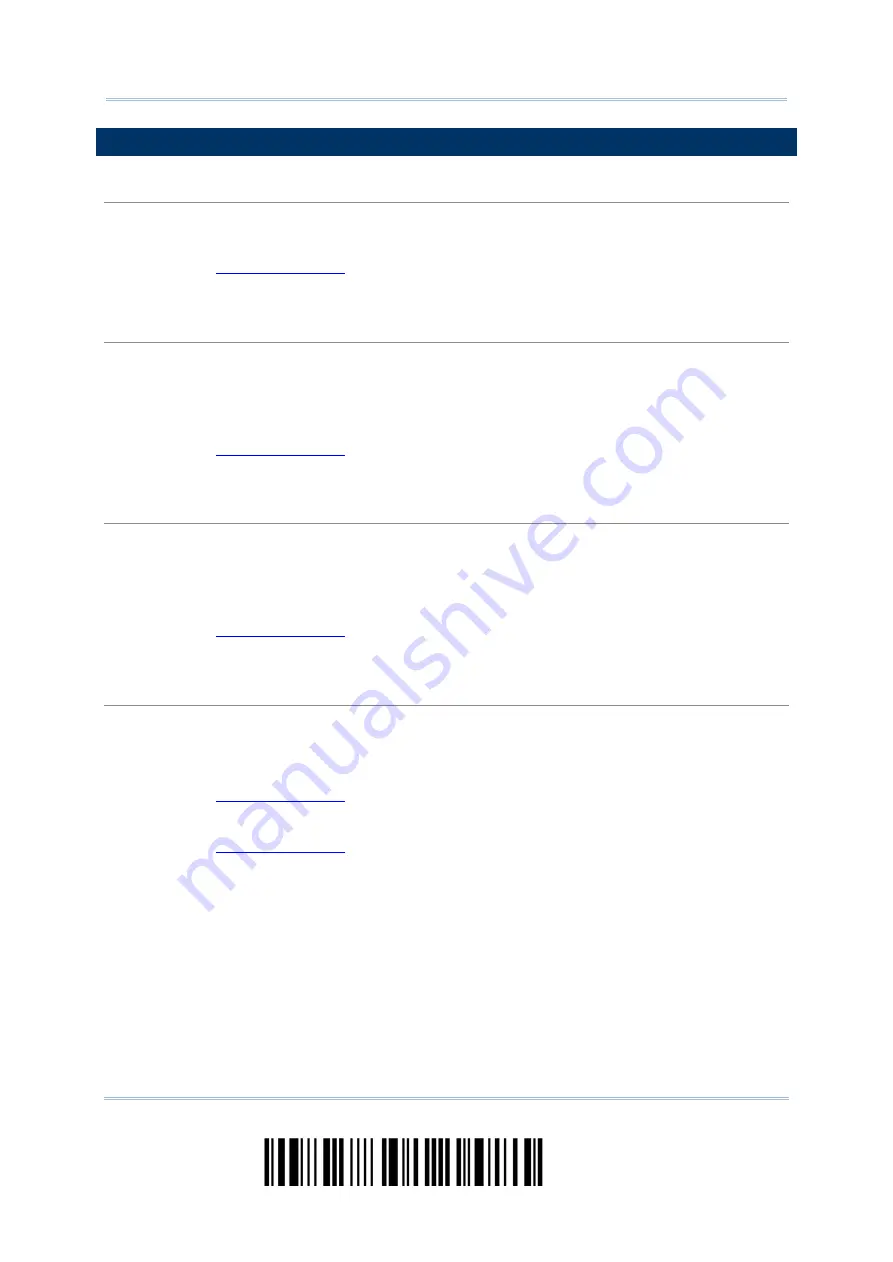
2564MR Barcode Scanner
User Guide
EXAMPLE
KEY TYPE = NORMAL
For example, if you want to program the character “!” as the prefix code:
1.
Read the “Configure Prefix” barcode.
2.
Read the “
” barcode on page 264 for “2” and “1”.
3.
Read the “Validate” barcode to complete this setting.
KEY TYPE = SCAN CODE
For example, if you want to program the character “a” (= “1C” on the scan code table) as the prefix
code:
1.
Read the “Configure Prefix” barcode.
2.
Read the “Scan Code” barcode.
3.
Read the “
” barcode on page 264 for “1” and “C”.
4.
Read the “Validate” barcode to complete this setting.
KEY TYPE = KEY STATUS = SHIFT
For example, if you want to program the character “!” (= “Shift” + “1” on keyboard) as the prefix
code:
1.
Read the “Configure Prefix” barcode.
2.
Read the “Add Shift” barcode.
3.
Read the “
” barcode on page 264 for “3” and “1”.
4.
Read the “Validate” barcode to complete this setting.
KEY TYPE = KEY STATUS = CTRL
For example, if you want to program “Ctrl+A” and “Ctrl+$” as the prefix code:
1.
Read the “Configure Prefix” barcode.
2.
Read the “Add Left Ctrl” barcode.
3.
Read the “
” barcode on page 264 for “4”, “1” (= “A”).
4.
Read the “Add Left Ctrl” barcode.
5.
Read the “
” barcode on page 264 for “2”, “4” (= “$”).
6.
Read the “Validate” barcode to complete this setting.
262
Enter Setup
Summary of Contents for 2564MR
Page 1: ...2564MR Barcode Scanner Setup barcodes included Version 1 00...
Page 6: ...Version Date Notes 1 00 Jan 09 2017 Initial release...
Page 124: ...Chapter 3 Setting up a WPAN Connection BT SPP Connected BT SPP Disconnected 113 Update...
Page 128: ...2564MR Barcode Scanner User Guide 4 2 CODE 25 INDUSTRIAL 25 Enable Disable 118 Enter Setup...
Page 140: ...2564MR Barcode Scanner User Guide 4 9 CODE 93 Enable Disable 130 Enter Setup...