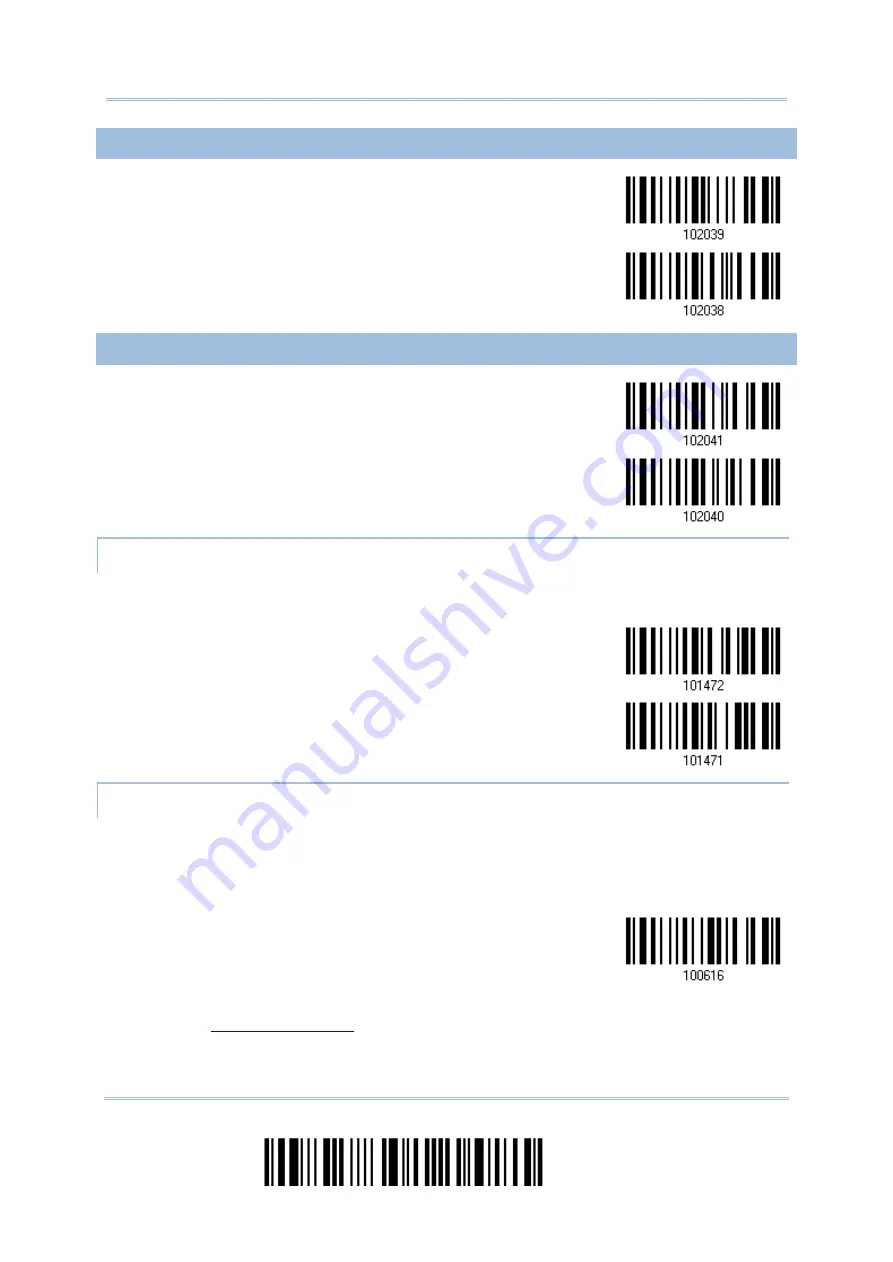
2564MR Barcode Scanner
User Guide
4.25.4 MAXICODE
*Enable Maxicode
Disable
4.25.5 QR CODE
*Enable QR Code
Disable
GS1 FORMATTING
Decide whether to enable GS1 formatting for GS1-Data QR Code barcodes. When enabled,
the field separator and application ID mark will be automatically added to the output data.
Enable
*Disable
FIELD SEPARATOR (GS CHARACTER)
Decide whether to apply a field separator (to convert the GS control character to human
readable character). The field separator is automatically added to the data when GS1
formatting is enabled.
Specify Field
Separator…
1)
Read the barcode above to specify field separator.
2)
Read the “
” barcode on page 264 for the desired character string.
3)
Read the “Validate” barcode to complete this setting.
170
Enter Setup
Summary of Contents for 2564MR
Page 1: ...2564MR Barcode Scanner Setup barcodes included Version 1 00...
Page 6: ...Version Date Notes 1 00 Jan 09 2017 Initial release...
Page 124: ...Chapter 3 Setting up a WPAN Connection BT SPP Connected BT SPP Disconnected 113 Update...
Page 128: ...2564MR Barcode Scanner User Guide 4 2 CODE 25 INDUSTRIAL 25 Enable Disable 118 Enter Setup...
Page 140: ...2564MR Barcode Scanner User Guide 4 9 CODE 93 Enable Disable 130 Enter Setup...






























