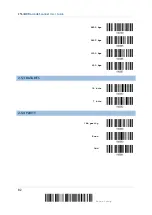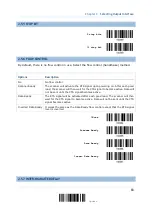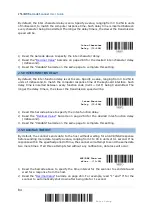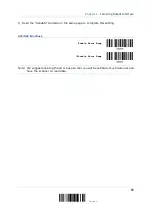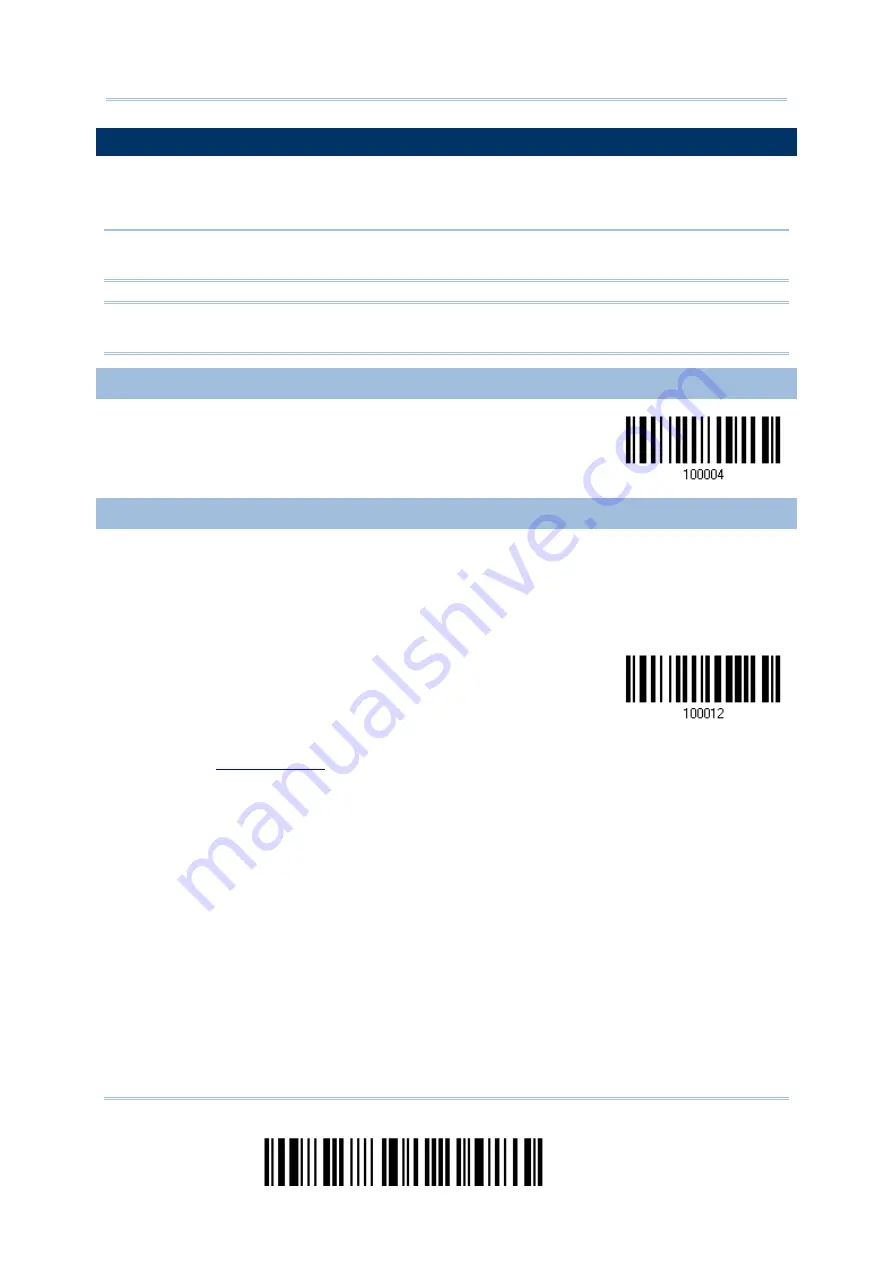
2564MR Barcode Scanner
User Guide
2.7 USB VIRTUAL COM VIA BT CRADLE
Use the USB cable to connect the scanner via cradle to the USB port of PC and connect the
power supply cord. You may run HyperTerminal.exe on your computer, and the scanned
data will be transmitted to the computer.
Warning:
When the cradle is solely on USB power, the current may be insufficient for it
to function normally. You must connect the power supply cord.
Note: If using USB Virtual COM for the first time, you must install its driver beforehand.
Driver version 5.4 or later is required. Please remove older versions!
2.7.1 ACTIVATE USB VIRTUAL COM
Activate Cradle
USB Virtual COM
2.7.2 INTER-FUNCTION DELAY
By default, the inter-function delay is set to zero. Specify a value, ranging from 0 to 254 in
units of millisecond, to match the computer response time of the keyboard interface. Such
delay time is inserted between every function code (0x01 ~ 0x1F) being transmitted. The
longer the delay time is, the slower the transmission speed will be.
Inter-Function
Delay… (*0~254)
1)
Read the barcode above to specify the inter-function delay.
2)
Read the “
” barcode on page 263 for the desired inter-function delay
(millisecond).
3)
Read the “Validate” barcode on the same page to complete this setting.
96
Enter Setup
Summary of Contents for 2564MR
Page 1: ...2564MR Barcode Scanner Setup barcodes included Version 1 00...
Page 6: ...Version Date Notes 1 00 Jan 09 2017 Initial release...
Page 124: ...Chapter 3 Setting up a WPAN Connection BT SPP Connected BT SPP Disconnected 113 Update...
Page 128: ...2564MR Barcode Scanner User Guide 4 2 CODE 25 INDUSTRIAL 25 Enable Disable 118 Enter Setup...
Page 140: ...2564MR Barcode Scanner User Guide 4 9 CODE 93 Enable Disable 130 Enter Setup...