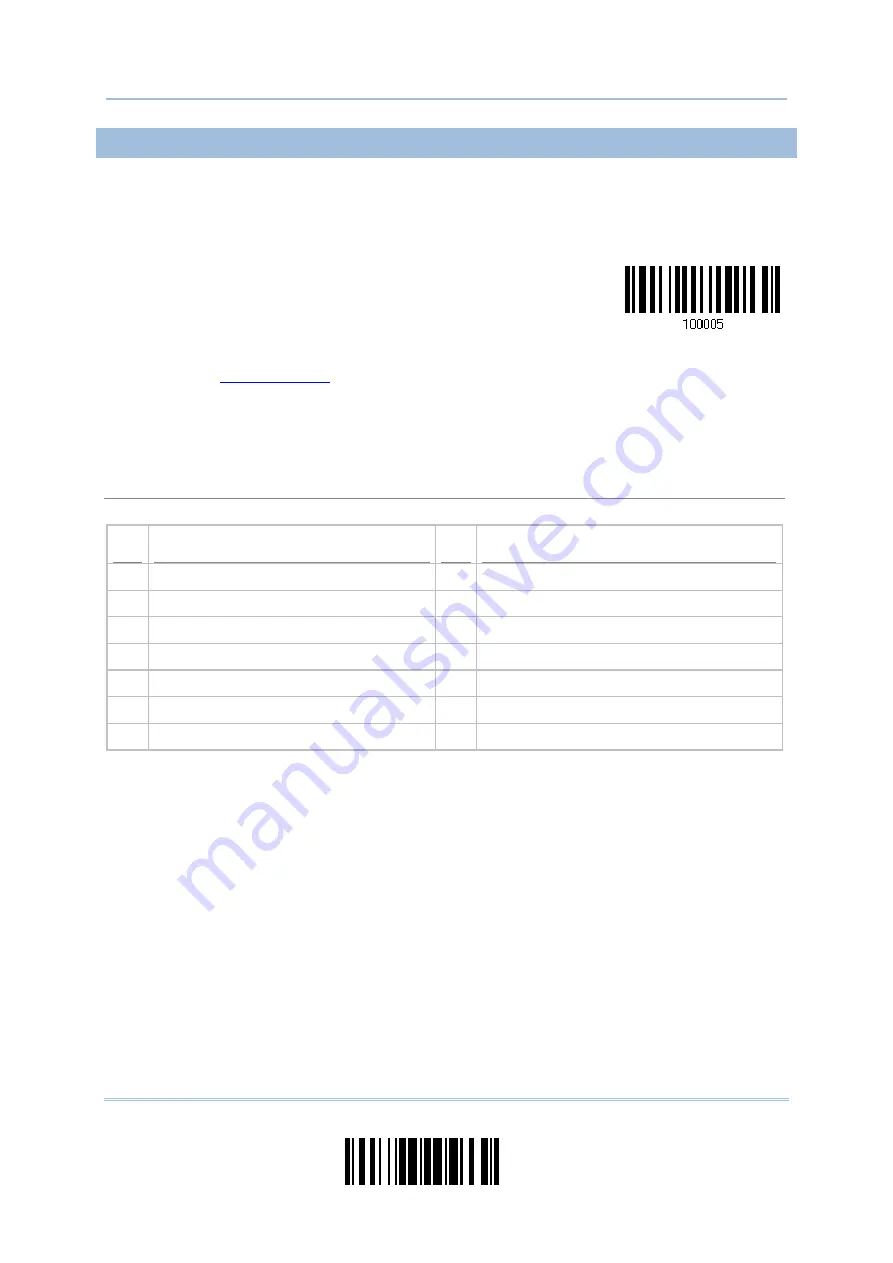
71
Update
Chapter 2
Selecting Output Interface
2.4.1 ACTIVATE USB HID & SELECT KEYBOARD TYPE
When USB HID interface is activated, you will have to select a keyboard type to complete
this setting.
Activate
3610 USB HID & Select
Keyboard Type…
1)
Read the barcode above to activate USB HID and select a keyboard type.
2)
Read the “
” barcode on page 251. Refer to the table below for the
number of desired keyboard type.
3)
Read the “Validate” barcode on the same page to complete this setting.
USB HID
The following keyboard types are supported —
No. Keyboard Type
No. Keyboard Type
64
PCAT (US)
71
PCAT (Belgium)
65
PCAT (French)
72
PCAT (Spanish)
66
PCAT (German)
73
PCAT (Portuguese)
67
PCAT (Italy)
74
PS55 A01-2 (Japanese)
68 PCAT
(Swedish)
75 User-defined
table
69
PCAT (Norwegian)
76
PCAT (Turkish)
70
PCAT (UK)
77
PCAT (Hungarian)
Summary of Contents for 1664
Page 1: ...1664 Barcode Scanner Setup barcodes included Version 1 03...
Page 31: ...20 Enter Setup 1664 Barcode Scanner User Guide...
Page 70: ...59 Update Chapter 2 Selecting Output Interface Capital Lock OFF...
Page 87: ...76 Enter Setup 1664 Barcode Scanner User Guide Capital Lock OFF...
Page 100: ...89 Update Chapter 2 Selecting Output Interface Capital Lock OFF...
Page 107: ...96 Enter Setup 1664 Barcode Scanner User Guide...
Page 123: ...112 Enter Setup 1664 Barcode Scanner User Guide...
Page 127: ...116 Enter Setup 1664 Barcode Scanner User Guide 4 2 CODE 25 INDUSTRIAL 25 Enable Disable...
Page 134: ...123 Update Chapter 4 Changing Symbology Settings 4 5 CODE 25 CHINESE 25 Enable Disable...
Page 140: ...129 Update Chapter 4 Changing Symbology Settings 4 9 CODE 93 Enable Disable...
Page 142: ...131 Update Chapter 4 Changing Symbology Settings 4 10 CODE 128 Enable Disable...
Page 175: ...164 Enter Setup 1664 Barcode Scanner User Guide...
Page 241: ...230 End Programming Format 1664 Barcode Scanner User Guide...
Page 261: ...250 Enter Setup 1664 Barcode Scanner User Guide...
















































