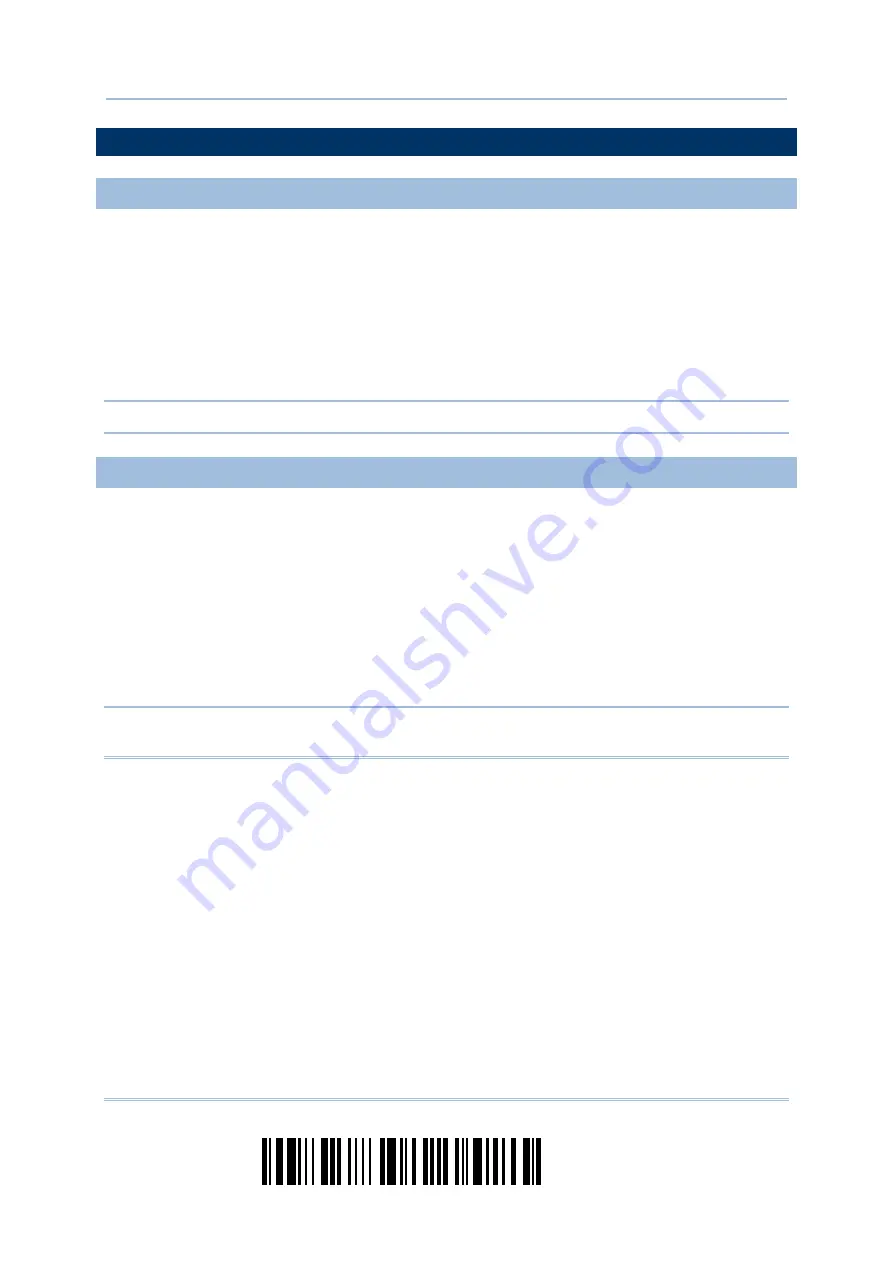
50
Enter Setup
1664 Barcode Scanner
User Guide
1.18 HARDWARE RESET
1.18.1 RESTORE SYSTEM DEFAULTS
In addition to using the “Restore System Defaults” barcode, the following procedure
using key combinations, can be used to restore the system defaults during operation.
1)
Hold down the [Power/Delete] key.
2)
When the scanner responds with two short beeps (high tone), press the [Trigger] key
for 5 seconds. The scanner LED indicator becomes solid red and then goes off.
3)
When the scanner responds with a long beep (high tone), release the keys. Its LED
indicator becomes solid red and goes off.
Note: The scanner will restart itself automatically.
1.18.2 RESET CONNECTION
When the output interface is Bluetooth
®
HID or Bluetooth
®
SPP Master, the scanner will
attempt to maintain an established connection. To stop such re-connection, read the
“Reset Connection” or “Restore System Defaults” barcode to clear the current connection
record. Alternatively, use the key combination as described below to reset connection
during operation.
1)
Hold down the [Trigger] key, and then press the [Power/Delete] key for at least 5
seconds.
2)
The scanner will respond with two short beeps (high tone). Wait until the scanner
responds with a long beep (high tone), release the keys.
Note: After reset connection by hardware, the scanner will not restart itself
automatically. It will resume to its previous operation except no connection.
Summary of Contents for 1664
Page 1: ...1664 Barcode Scanner Setup barcodes included Version 1 03...
Page 31: ...20 Enter Setup 1664 Barcode Scanner User Guide...
Page 70: ...59 Update Chapter 2 Selecting Output Interface Capital Lock OFF...
Page 87: ...76 Enter Setup 1664 Barcode Scanner User Guide Capital Lock OFF...
Page 100: ...89 Update Chapter 2 Selecting Output Interface Capital Lock OFF...
Page 107: ...96 Enter Setup 1664 Barcode Scanner User Guide...
Page 123: ...112 Enter Setup 1664 Barcode Scanner User Guide...
Page 127: ...116 Enter Setup 1664 Barcode Scanner User Guide 4 2 CODE 25 INDUSTRIAL 25 Enable Disable...
Page 134: ...123 Update Chapter 4 Changing Symbology Settings 4 5 CODE 25 CHINESE 25 Enable Disable...
Page 140: ...129 Update Chapter 4 Changing Symbology Settings 4 9 CODE 93 Enable Disable...
Page 142: ...131 Update Chapter 4 Changing Symbology Settings 4 10 CODE 128 Enable Disable...
Page 175: ...164 Enter Setup 1664 Barcode Scanner User Guide...
Page 241: ...230 End Programming Format 1664 Barcode Scanner User Guide...
Page 261: ...250 Enter Setup 1664 Barcode Scanner User Guide...






























