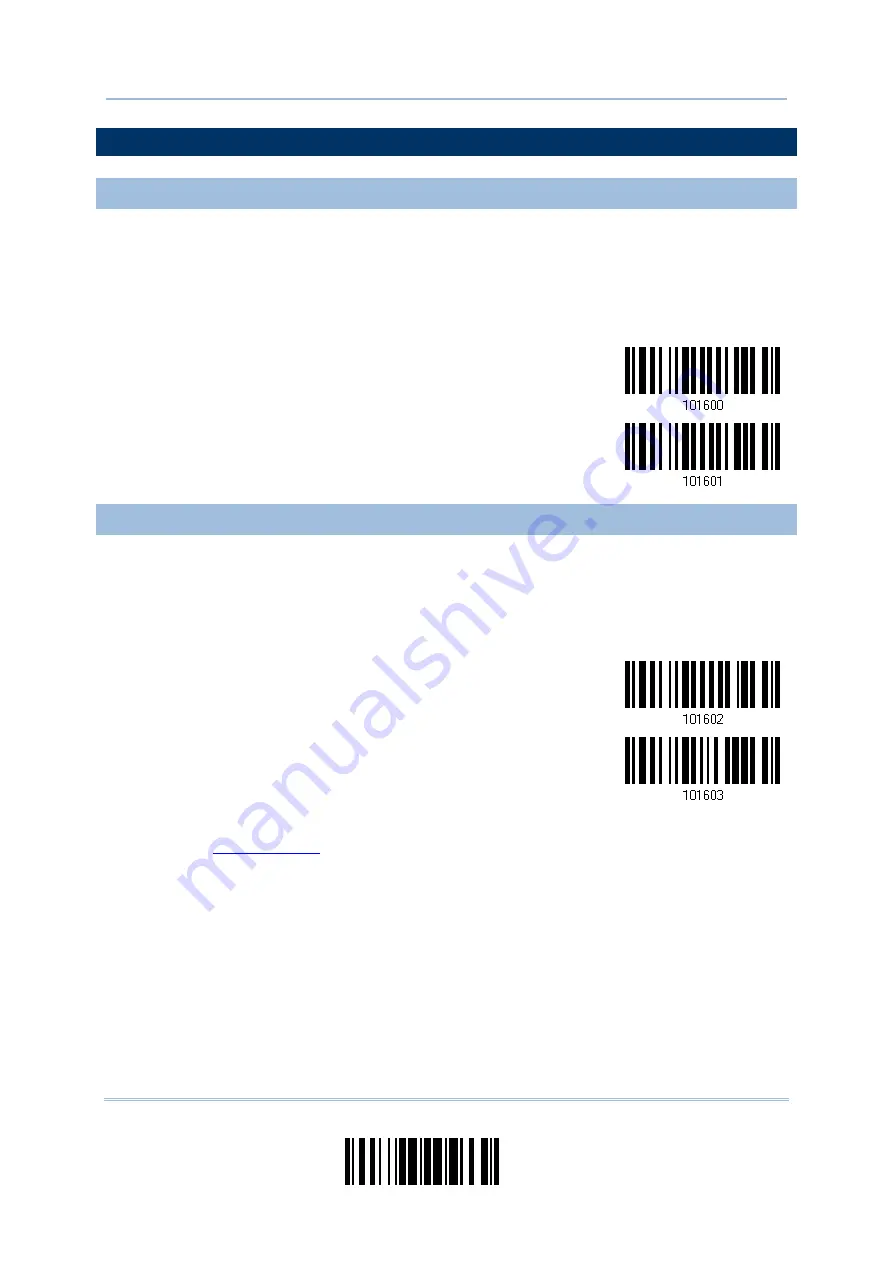
217
Update
Chapter 6
Applying Formats for Data Editing
6.4 CONFIGURING FORMAT — DEFINE DATA FIELD
6.4.1 START POSITION
Data can be divided into fields in one of the following direction –
from head (F1) to tail (F5)
from tail (F1) to head (F5)
*From Head
From Tail
6.4.2 FIELD ADJUSTMENT
You may apply equal length to all fields, if necessary. If data is found longer than
specified, it will be truncated automatically. When data is found shorter, it will add
“Space” (0x20) to field.
*No adjustment
Set length to adjust
fields… (*0)
1)
Read the barcode above to adjust field by length.
2)
Read the “
” barcode on page 251 for the desired field length.
3)
Read the “Validate” barcode on the same page to complete this setting.
Summary of Contents for 1664
Page 1: ...1664 Barcode Scanner Setup barcodes included Version 1 03...
Page 31: ...20 Enter Setup 1664 Barcode Scanner User Guide...
Page 70: ...59 Update Chapter 2 Selecting Output Interface Capital Lock OFF...
Page 87: ...76 Enter Setup 1664 Barcode Scanner User Guide Capital Lock OFF...
Page 100: ...89 Update Chapter 2 Selecting Output Interface Capital Lock OFF...
Page 107: ...96 Enter Setup 1664 Barcode Scanner User Guide...
Page 123: ...112 Enter Setup 1664 Barcode Scanner User Guide...
Page 127: ...116 Enter Setup 1664 Barcode Scanner User Guide 4 2 CODE 25 INDUSTRIAL 25 Enable Disable...
Page 134: ...123 Update Chapter 4 Changing Symbology Settings 4 5 CODE 25 CHINESE 25 Enable Disable...
Page 140: ...129 Update Chapter 4 Changing Symbology Settings 4 9 CODE 93 Enable Disable...
Page 142: ...131 Update Chapter 4 Changing Symbology Settings 4 10 CODE 128 Enable Disable...
Page 175: ...164 Enter Setup 1664 Barcode Scanner User Guide...
Page 241: ...230 End Programming Format 1664 Barcode Scanner User Guide...
Page 261: ...250 Enter Setup 1664 Barcode Scanner User Guide...















































