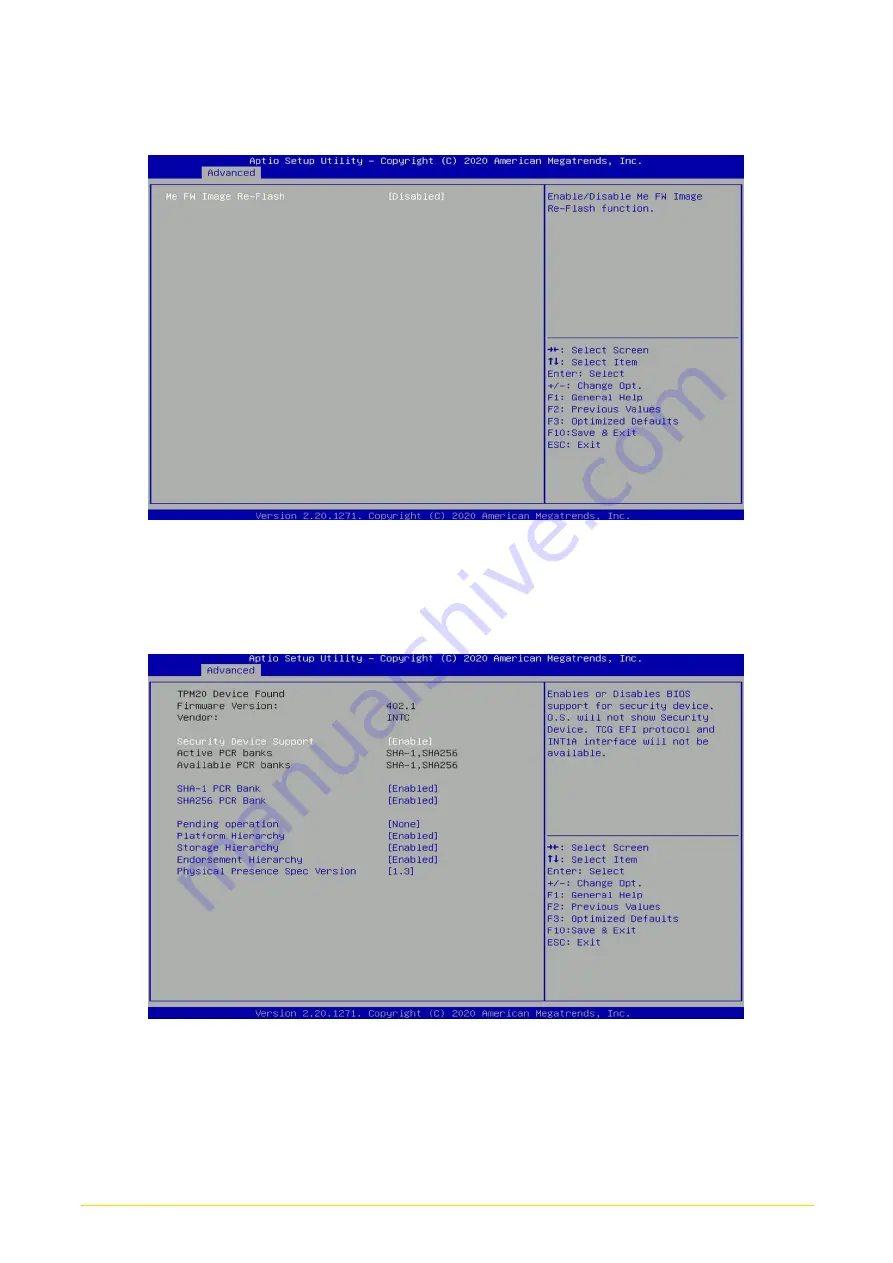
GM-1000 Series | User Manual
58
■
Firmware Update Configuration
❑
ME FW Image Re-Flash [Disabled]
Allows users to enable or disable ME firmware image re-flash function.
4.3.5
Trusted Computing
■
Security Device Support [Disable]
Allow users to enable or disable Security Device Support function.
■
SHA-1 PCR Bank [Enabled]
Enables or disables SHA-1 PCR Bank function.
Summary of Contents for GM-1000 Series
Page 13: ...GM 1000 Series User Manual 13 Chapter 1 Product Introductions ...
Page 20: ...GM 1000 Series User Manual 20 1 7 Mechanical Dimension ...
Page 21: ...GM 1000 Series User Manual 21 Chapter 2 Switches Connectors ...
Page 22: ...GM 1000 Series User Manual 22 2 1 Location of Switches and Connectors 2 1 1 Top View ...
Page 23: ...GM 1000 Series User Manual 23 2 1 2 Bottom View ...
Page 33: ...GM 1000 Series User Manual 33 Chapter 3 System Setup ...
Page 52: ...GM 1000 Series User Manual 52 Chapter 4 BIOS Setup ...
Page 74: ...GM 1000 Series User Manual 74 Chapter 5 Product Application For CMI DIO01 Only ...
Page 77: ...GM 1000 Series User Manual 77 ...
Page 84: ...GM 1000 Series User Manual 84 Reference Input Circuit Reference Output Circuit ...
















































