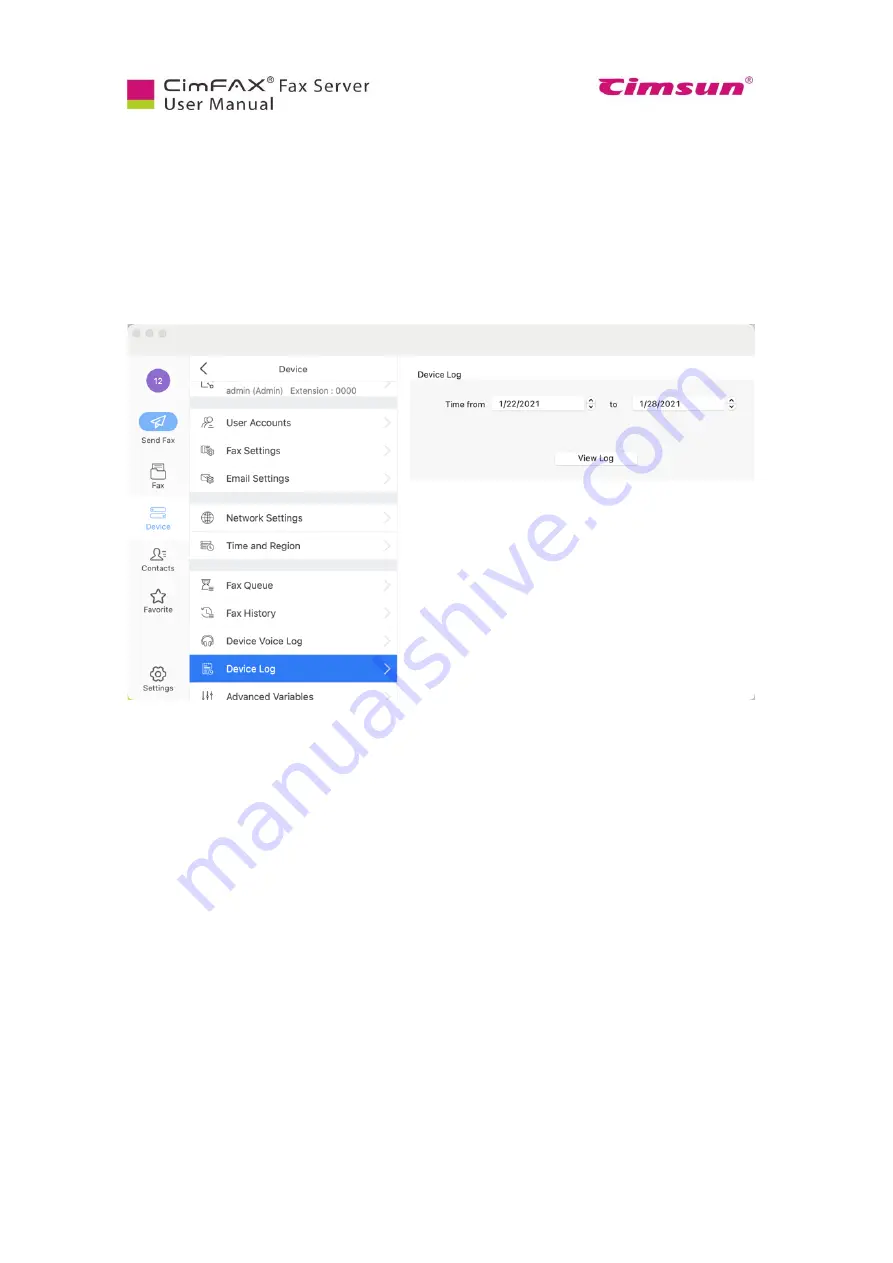
85
7.10 Check Device Log
Note: Please login as admin account or an account with the permission of “Administer” to check device
log.
Check “Device Log” when: 1) CimFAX server keeps reboot, 2) CimFAX client keeps disconnecting, 3)
fax to email fails, 4) sending/receiving fails, 5) other server issues. The log shows server’s activities in
the last 7 days.
Click “Device Log”. A txt file will be generated in moments. Contact our tech support, describe your
issue and send the log to them.
Summary of Contents for CimFAX
Page 1: ...CimFAX Fax Server User Manual V5 0 ...
Page 27: ...21 4 Click Next or Browse to choose file location 5 Click Install ...
Page 28: ...22 6 Wait for file copy complete 7 Wait for the installation of CimFAX virtual printer ...
Page 30: ...24 ...
Page 37: ...31 11 Click Next Enter your name and password to complete the registration ...
Page 77: ...71 6 10 8 OCR options This function is not available any more ...
Page 81: ...75 7 Instructions for CimFAX on Mac ...
Page 95: ...89 ...
Page 104: ...98 Here are the screenshots of fax sending progress ...
Page 105: ...99 ...
Page 106: ...100 ...
Page 108: ...102 Click trash can icon to view deleted faxes ...
Page 111: ...105 8 Fax Mode ...






























