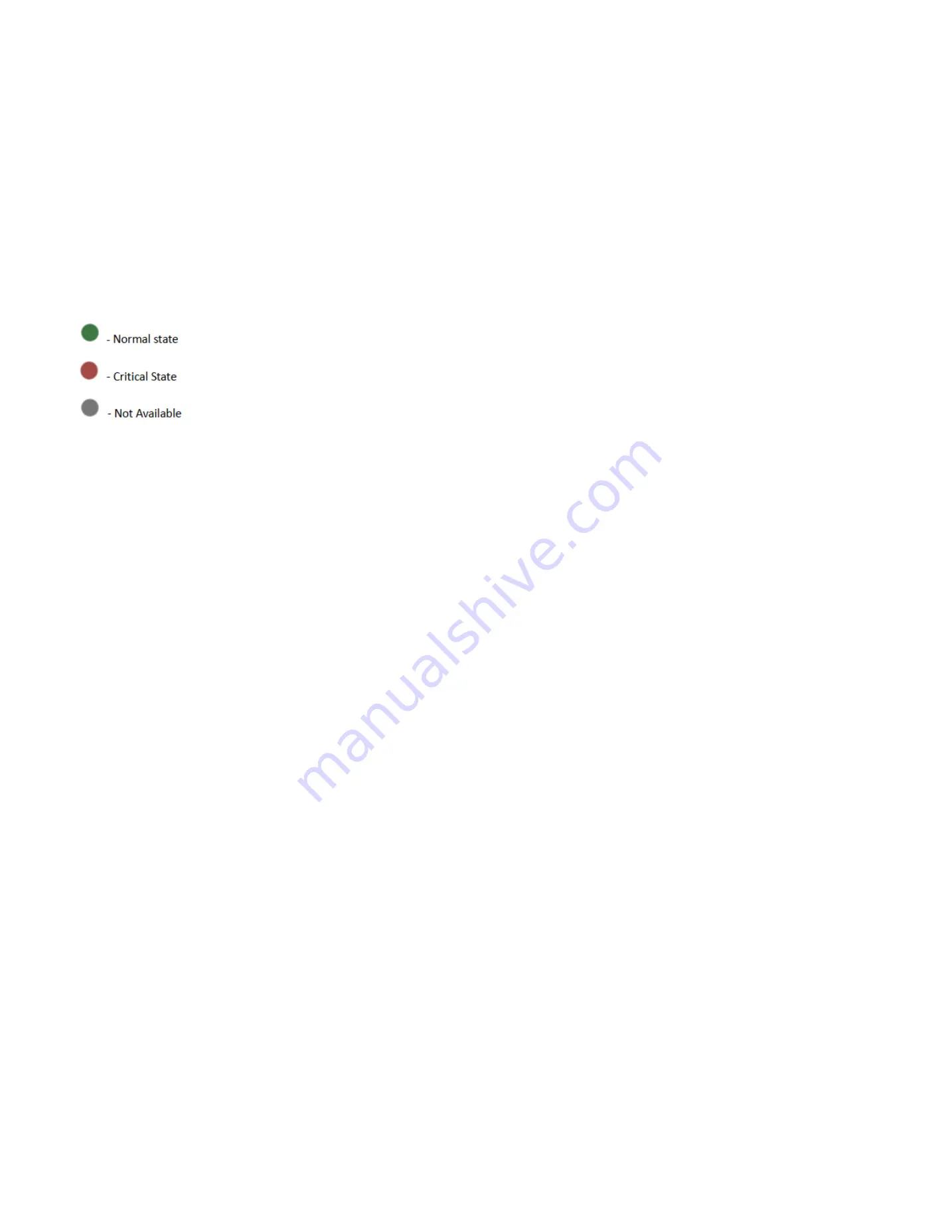
64
28.3.3 Network Information
The Network Information of the device with the following fields is shown here. Click
Details
to view more information.
MAC Address:
Read-only field shows the MAC address of the device.
V4 Network Mode:
The v4 network mode of the device can be either static or DHCP.
IPv4 Address
: The IPv4 address of the device can be static or DHCP.
V6 Network Mode:
The v6 network mode of the device can be either static or DHCP.
IPv6 Address
: The IPv6 address of the device can be static or DHCP.
28.3.4 Sensor Monitoring
Here lists all the available sensors on the device with the following information.
Status:
This column displays the state of the device.
Sensor Name:
Displays the name of the sensor.
Reading:
Displays the value of sensor readings.
28.3.5 Event Logs
Here displays a graphical representation of all events and occupied/available space in logs. Click
Details
to view more information.
Summary of Contents for ORION HF210-G5
Page 1: ...ORION HF210 G5 User Manual...
Page 13: ...12 8 4 Support and Certification Labels...
Page 14: ...13 9 Chassis Layout The following illusration shows inside of the ORION HF210 G5 system...
Page 19: ...18 11 2 Jumper Functionality...
Page 20: ...19...
Page 22: ...21 11 4 Block Diagram...
Page 31: ...30 Step 3 Twist the card and remove from chassis...
Page 37: ...36...
Page 39: ...38 Step 3 Turn over the cage and unscrew 4 screws Step 4 Replace the SSD...
Page 44: ...43 Step 9 Rotate and close the PCIe release latch...
Page 68: ...67 FRU File ID Product Extra...
Page 124: ...123 Step 14 Click on OK Step 15 Wait until the Processing Window completes...
Page 125: ...124 Step 16 Click on Proceed Step 17 Click on OK to proceed the BIOS update...
Page 126: ...125 Step 18 Wait until the BIOS update completes and then click on OK...
















































