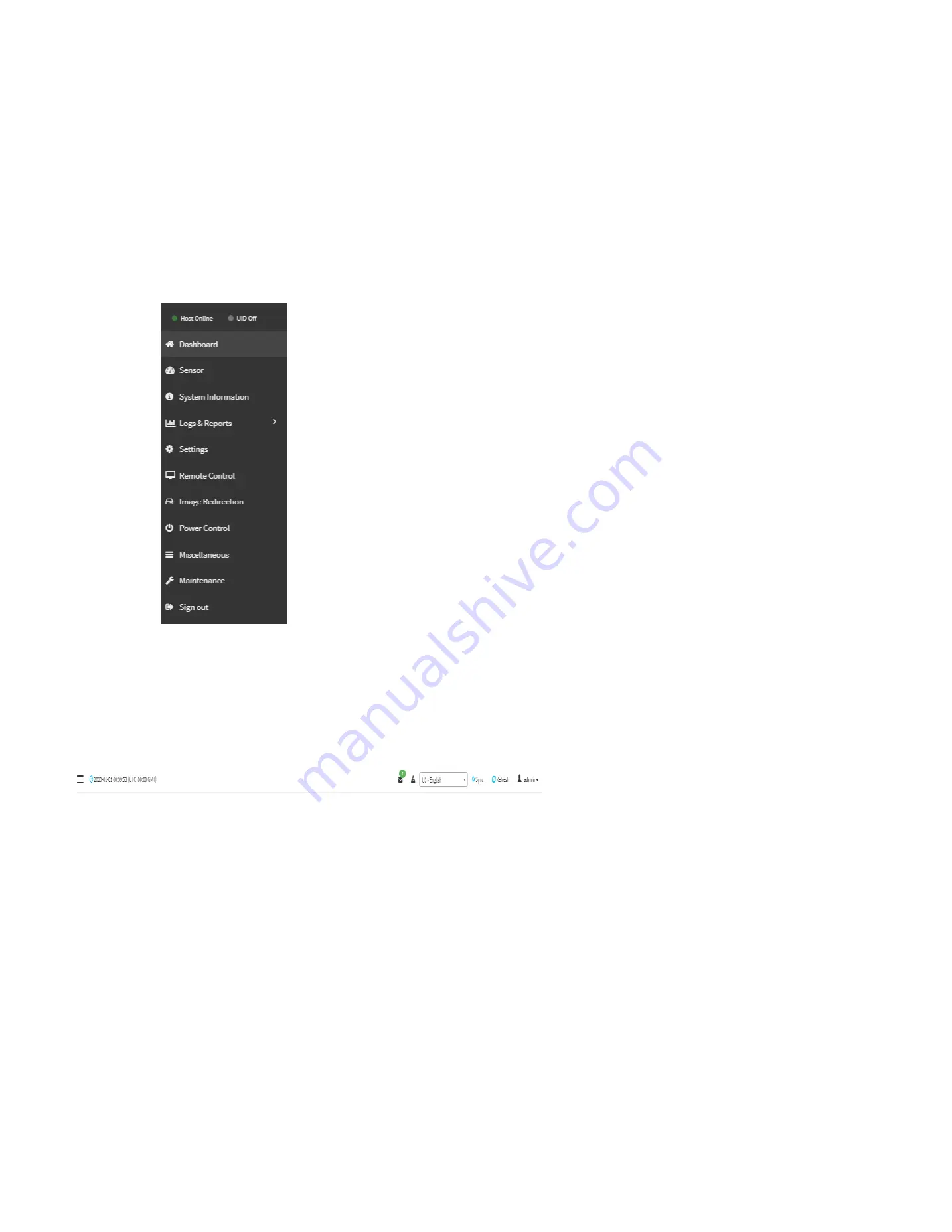
62
28.1 Menu bar
The
menu bar
displays the following items.
•
Power Status
•
Dashboard
•
Sensor
•
System Information
•
Logs & Reports
•
Settings
•
Remote Control
•
Image Redirection
•
Power Control
•
Miscellaneous
•
Maintenance
•
Sign out
28.2 Quick Button and Logged-in User
The user information and quick buttons are located at the top right of the Web GUI
.
Quick Button and User Information
Sync:
Click the button to synchronize with latest chassis state.
Refresh:
Click the button to reload the current page.
Language:
Click the option to change the language (English, Traditional Chinese or Simplified Chinese) for Web GUI.
User Information:
This option shows the logged-in user name and privilege. Click
Profile
to view more information. Click the
Sign out
to log out of the Web GUI.
Summary of Contents for ORION HF210-G5
Page 1: ...ORION HF210 G5 User Manual...
Page 13: ...12 8 4 Support and Certification Labels...
Page 14: ...13 9 Chassis Layout The following illusration shows inside of the ORION HF210 G5 system...
Page 19: ...18 11 2 Jumper Functionality...
Page 20: ...19...
Page 22: ...21 11 4 Block Diagram...
Page 31: ...30 Step 3 Twist the card and remove from chassis...
Page 37: ...36...
Page 39: ...38 Step 3 Turn over the cage and unscrew 4 screws Step 4 Replace the SSD...
Page 44: ...43 Step 9 Rotate and close the PCIe release latch...
Page 68: ...67 FRU File ID Product Extra...
Page 124: ...123 Step 14 Click on OK Step 15 Wait until the Processing Window completes...
Page 125: ...124 Step 16 Click on Proceed Step 17 Click on OK to proceed the BIOS update...
Page 126: ...125 Step 18 Wait until the BIOS update completes and then click on OK...






























