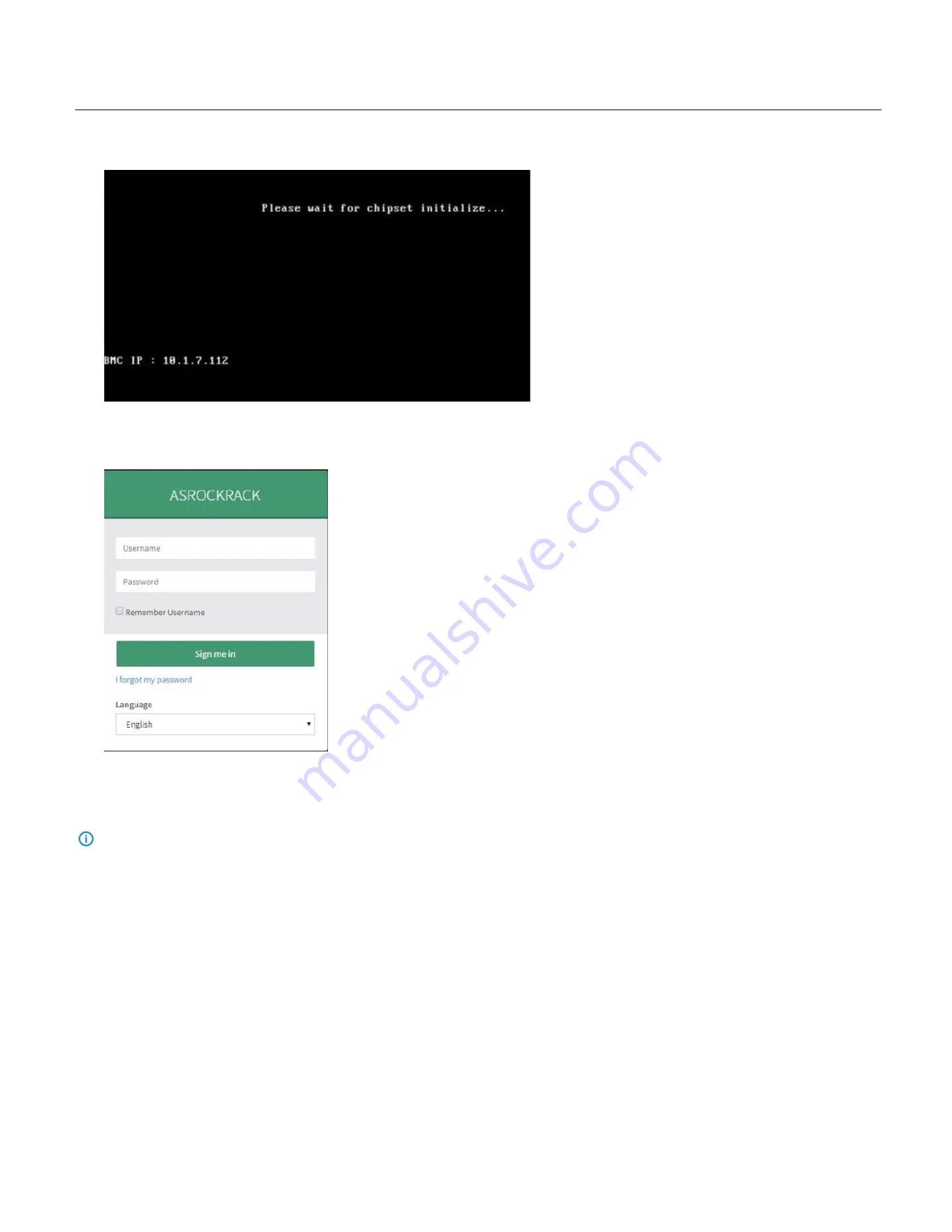
60
27.
Accessing the BMC (IPMI) Management Console
In order to access the Management Console, Turn ON the system and note down the BMC (IMPI) IP address as seen below.
Open the browser, type in the BMC (IPMI) IP address, you must have a valid
Username
and a
Password
. Both fields are required.
Login Page
The default
username
and
password
are both “
admin
”.
Note:
When you log in using the root user name and password, you have full administrative powers. The recommendation is that once you log in, you change the root
password.
Username:
Enter your username in this field.
Password:
Enter your password in this field.
Remember Username:
Check this option to remember your login credentials.
Sign me in:
After entering the required credentials, click the Sign me in to login to Web GUI.
I Forgot my Password:
If you forget your password, you can generate a new one using this link. Enter the username, click on Forgot Password link. This will send the newly
generated password to the configured Email-ID for the user.
Language:
Select the language of Web GUI, you can choose English, Traditional Chinese or Simplified Chinese.
Summary of Contents for ORION HF210-G5
Page 1: ...ORION HF210 G5 User Manual...
Page 13: ...12 8 4 Support and Certification Labels...
Page 14: ...13 9 Chassis Layout The following illusration shows inside of the ORION HF210 G5 system...
Page 19: ...18 11 2 Jumper Functionality...
Page 20: ...19...
Page 22: ...21 11 4 Block Diagram...
Page 31: ...30 Step 3 Twist the card and remove from chassis...
Page 37: ...36...
Page 39: ...38 Step 3 Turn over the cage and unscrew 4 screws Step 4 Replace the SSD...
Page 44: ...43 Step 9 Rotate and close the PCIe release latch...
Page 68: ...67 FRU File ID Product Extra...
Page 124: ...123 Step 14 Click on OK Step 15 Wait until the Processing Window completes...
Page 125: ...124 Step 16 Click on Proceed Step 17 Click on OK to proceed the BIOS update...
Page 126: ...125 Step 18 Wait until the BIOS update completes and then click on OK...
















































