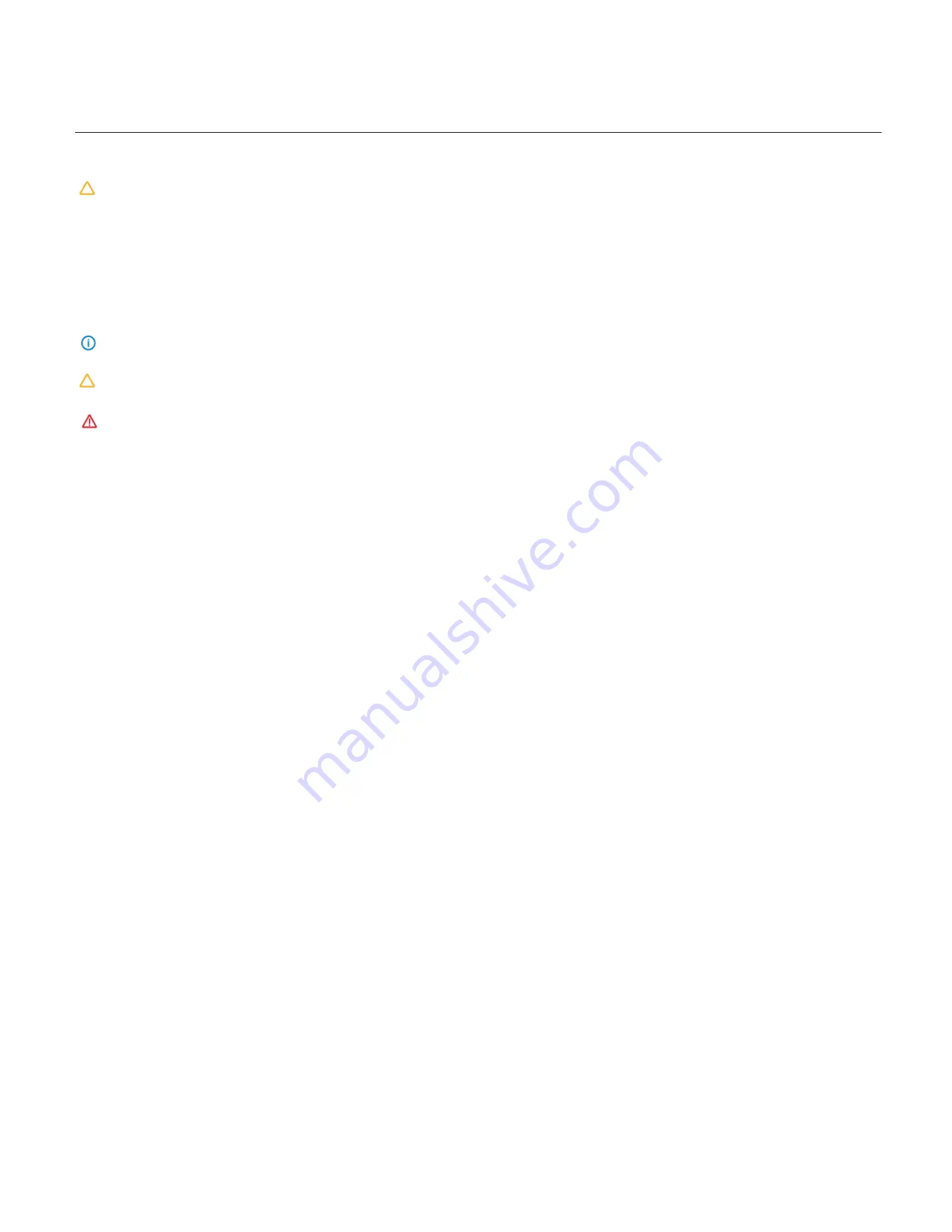
1
1.
About this User Manual
This user manual contains the information on Installation and maintenance of the ORION HF210-G5.
Caution
: Experienced technicians should perform the Installation and maintenance.
Document title:
ORION HF210-G5
Document number:
Revision 03
Document update date:
January 2021
The following Notes, Cautions and Warnings might appear in this user manual.
Note
: Explains an important point or tip to help you to better use of the product.
Caution
: Indicates the potential damage to hardware or loss of data, security problems, or performance issues and tells you to avoid the problem.
Warning
:
Indicates that an action or step can result in physical harm, property or hardware damage.
To avoid damaging your server, perform the following steps before you begin working inside the server.
1.
Ensure that you follow the Safety Instruction.
2.
Ensure that your work surface is flat and clean to prevent the server cover from being scratched.
3.
Turn off your server.
4.
Disconnect all network cables from the server.
CAUTION:
To disconnect a network cable, first unplug the cable from your server and then unplug the cable from the network device. After you finish working inside
the server, replace all covers, panels, and screws before connecting to the power source.
Safety instructions:
Use the following safety guidelines to protect your server from potential damage and to ensure your personal safety. Unless otherwise noted, each procedure included in this
document assumes that the following conditions exist:
You have read the safety information that shipped with your server.
A component can be replaced or, if purchased separately, installed by performing the removal procedure in the reverse order.
Copyright © 2019 CIARA Technologies, a Hypertec brand. All Rights Reserved.
Summary of Contents for ORION HF210-G5
Page 1: ...ORION HF210 G5 User Manual...
Page 13: ...12 8 4 Support and Certification Labels...
Page 14: ...13 9 Chassis Layout The following illusration shows inside of the ORION HF210 G5 system...
Page 19: ...18 11 2 Jumper Functionality...
Page 20: ...19...
Page 22: ...21 11 4 Block Diagram...
Page 31: ...30 Step 3 Twist the card and remove from chassis...
Page 37: ...36...
Page 39: ...38 Step 3 Turn over the cage and unscrew 4 screws Step 4 Replace the SSD...
Page 44: ...43 Step 9 Rotate and close the PCIe release latch...
Page 68: ...67 FRU File ID Product Extra...
Page 124: ...123 Step 14 Click on OK Step 15 Wait until the Processing Window completes...
Page 125: ...124 Step 16 Click on Proceed Step 17 Click on OK to proceed the BIOS update...
Page 126: ...125 Step 18 Wait until the BIOS update completes and then click on OK...



































