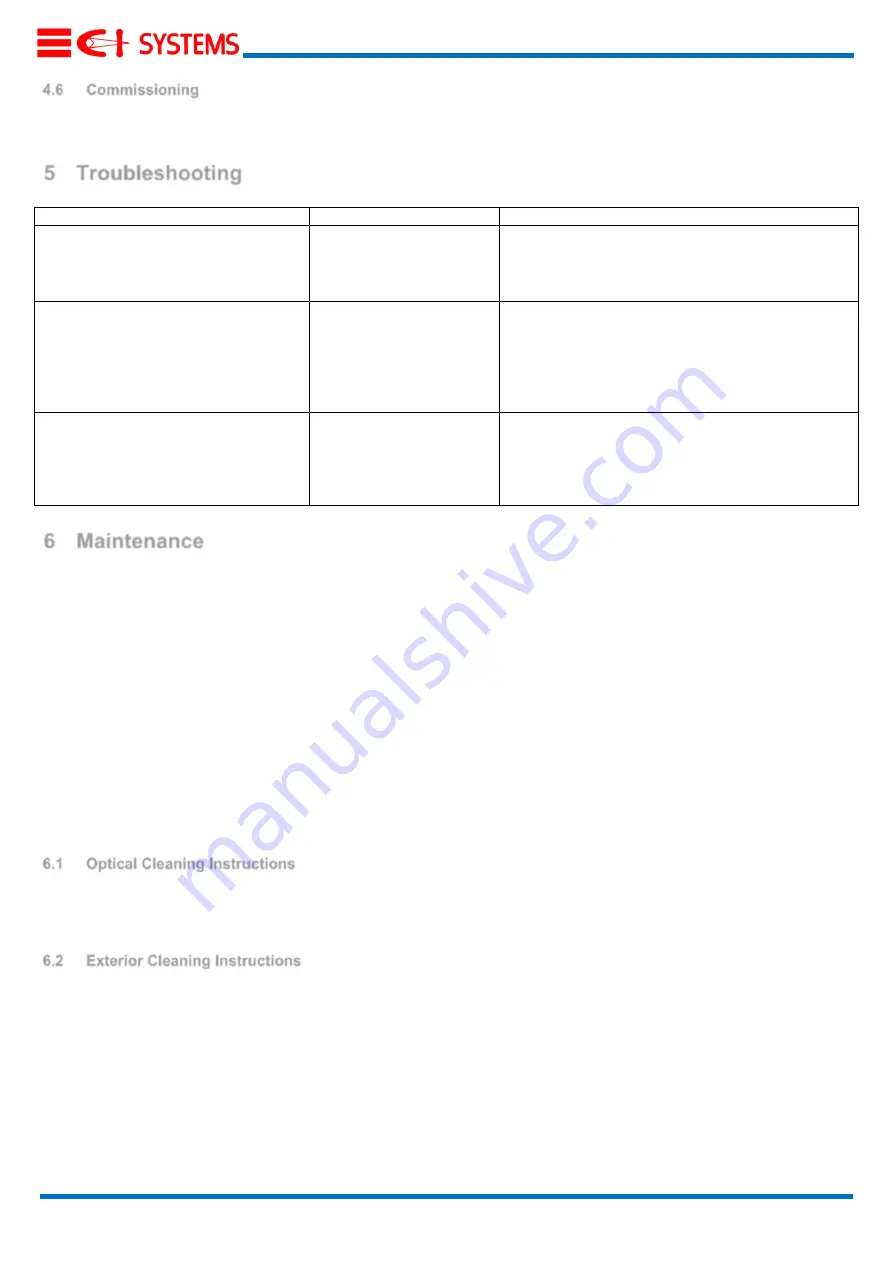
MetCam Technical Manual
Document P/N A1604870010
14
4.6
Commissioning
For commissioning, refer to "MetCam Commissioning and WebUI Manual" document.
5
Troubleshooting
Problem
Cause
Corrective action
After power-up, the LED does not light
up at all
4-20 mA outputs 0 mA value
Power connection polarity
is reversed
Check power connection polarity
If polarity is correct and power is live, send
MetCam to CI for repairs
After power-up, the LED is a constant
red ("ERR" status)
Power is not within
allowed range
Check power voltage level.
Reset the power and allow MetCam to try
and boot again
If Level is correct, send MetCam to CI for
repairs
After power-up, the Green LED does
not stop blinking and does not turn into
a constant Green (stays in the "BOOT"
status)
Internal MetCam problem
Reset the power and allow MetCam to try
and boot again
If the problem persists, send MetCam to CI
for repairs
6
Maintenance
Maintenance should be performed by suitably qualified personnel who are familiar with local codes and practice. MetCam
must be kept as clean as possible. Clean the MetCam viewing windows and the reflector periodically.
The frequency of cleaning operations depends upon the local environmental conditions and specific applications. It is
recommended to visually inspect (and clean if deemed necessary) once quarterly.
Warnings 2 and 3 (see list in ) could indicate that an optical window cleaning is due.
It is highly probable that MetCam will alarm during the cleaning. There is no need to cut off the power to MetCam prior to
cleaning.
NOTICE
Do not use solvents or abrasives for cleaning MetCam optics. Failure to comply could result in damage to
MetCam optics and/or its surfaces.
6.1
Optical Cleaning Instructions
In case an optical surface has been contaminated, clean using only wipes approved for optical equipment with
Isopropyl Alcohol
. Finish with clean optical tissue. DO NOT TOUCH the optical surfaces with bare hands
.
6.2
Exterior Cleaning Instructions
Where dust, dirt, or moisture accumulates on MetCam body, wipe clean with a soft cloth and detergent only and
then rinse with clean water.
NOTICE
If force was applied during the cleaning, it is advised to check if the MetCam alignment is still good. Small
movements do not have an impact as MetCam covers a large field of view.
It could, however, be necessary to verify the location of the ROI (See "MetCam commissioning and WebUI" document)


































