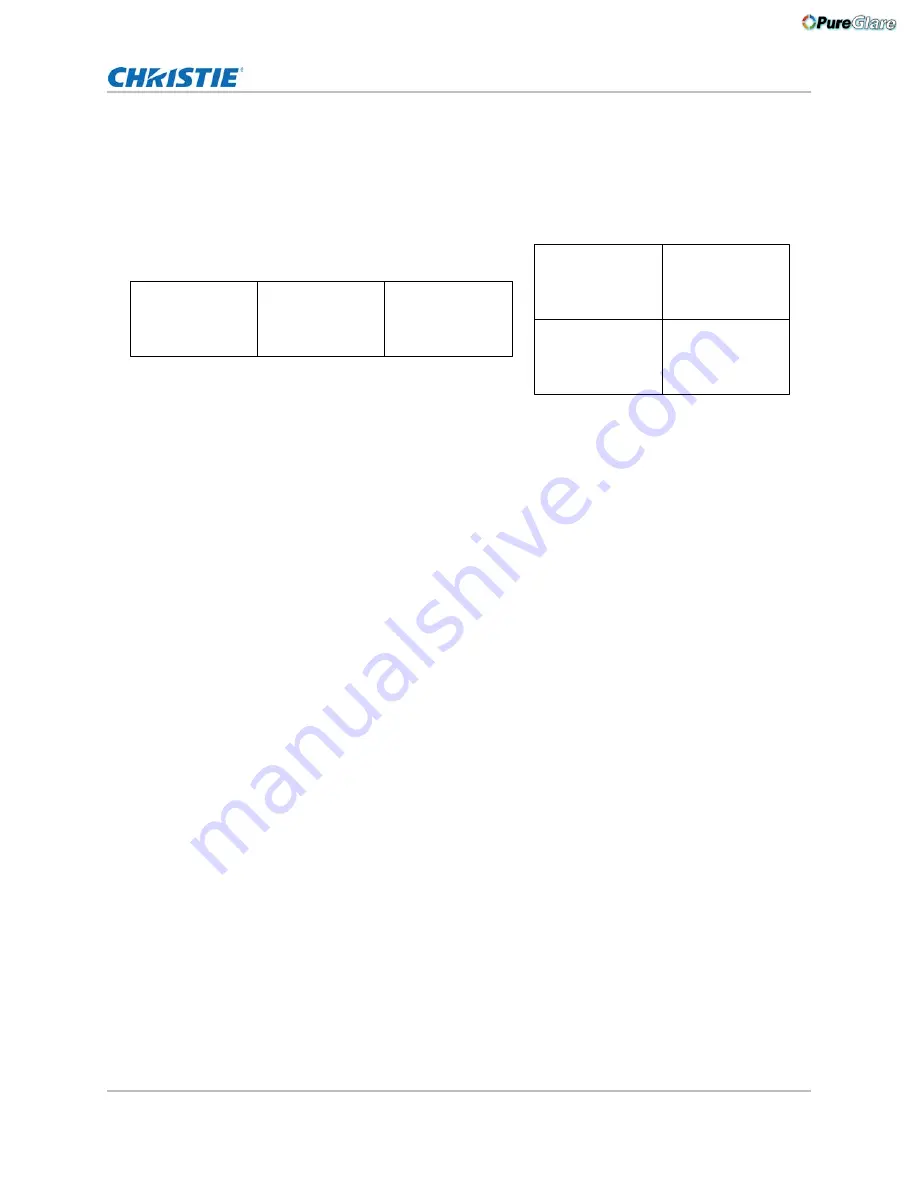
Operating the projector
Mirage M Series User Manual
70
020-101942-02 Rev. 1 (10-2018)
where m is the number of rows (1-3) and n is the number of columns (1-3). This allows the
following arrays to be set up:
1x2, 2x1, 1x3, 3x1, 2x2, 2x3, 3x2, 3x3
Projectors are numbered from left to right (left column = 1), and from top to bottom (Top row = 1).
For examples:
1. Set the total number of rows and columns in the array. T
his setting is the same on all the projectors in the array.
2. Set the relative location of the projector within the array by identifying the row number and
column number for each projector.
3. Enable Tiling.
Performing preliminary calibration
All primary colors in the projector are precisely set to pre-established values to ensure that overall
color performance is optimized and is as accurate as possible. Lighting and other environmental
factors may slightly change how these colors appear on your screen. While the change is negligible
in most cases, you may prefer to recover the originally intended color performance before trying to
match colors from several projectors.
To achieve consistency use a color meter to measure the native primary colors—red, green, blue,
and white—as they appear at the screen. Record these as
Color Primary Settings
in the
Service
menu (password-protected) for each projector. On the basis of these new values, which are stored
in memory, each projector then automatically calculates any necessary corrections to reproduce the
original factory colors under the current environmental conditions. This essentially calibrates a
projector to its surroundings, compensating for factors such as screen type; lamp and/or ambient
lighting and improves color accuracy and consistency in a group of projectors. It ensures a good
starting point for further customizing and matching; however, is not critical for all installations.
To access the
Service
menu (password-protected) return to the factory-set color primaries. Select
the
Reset to Factory Defaults
option in the
Color Primaries
submenu. Then repeat the
calibration process describe above and continue with matching of colors.
Automatically correct frame delay issues in tiled images
Frame Delay Compensation attempts to automatically correct for frame delay issues which may
occur in three row tiling. When enabled, and using three row tiling, the manual frame delay control
is disabled.
The features that act differently when Tiling is enabled are:
• The PIP border is disabled.
• Cascading menus are turned off.
Projector A
Row 1, Col 1
Projector B
Row 1, Col 2
Projector C
Row 1, Col 3
Projector A
Row 1, Col 1
Projector C
Row 2, Col 1
Projector B
Row 1, Col 2
Projector D
Row 2, Col 2
http://www.pureglare.com.au






























