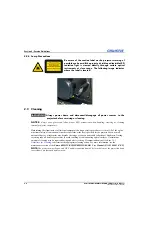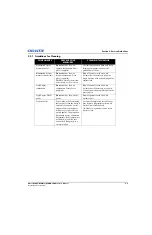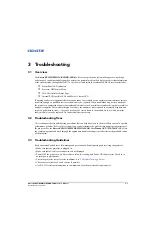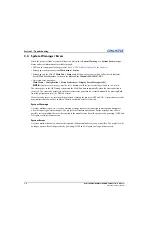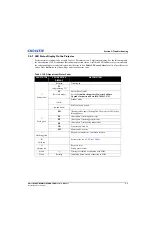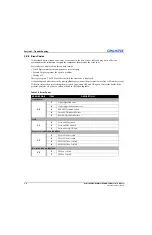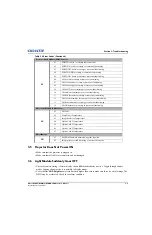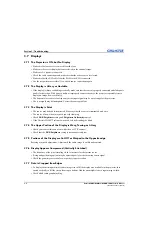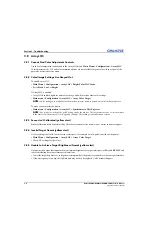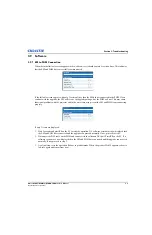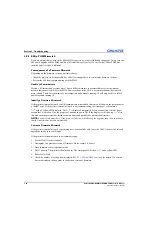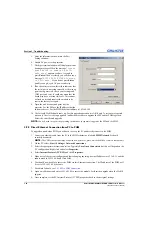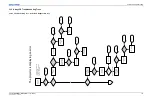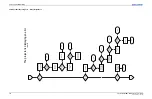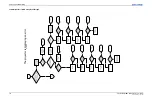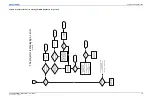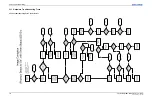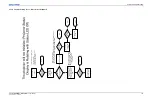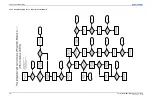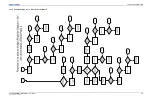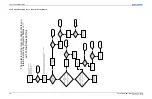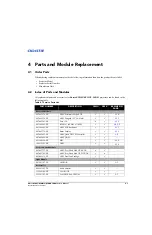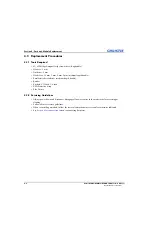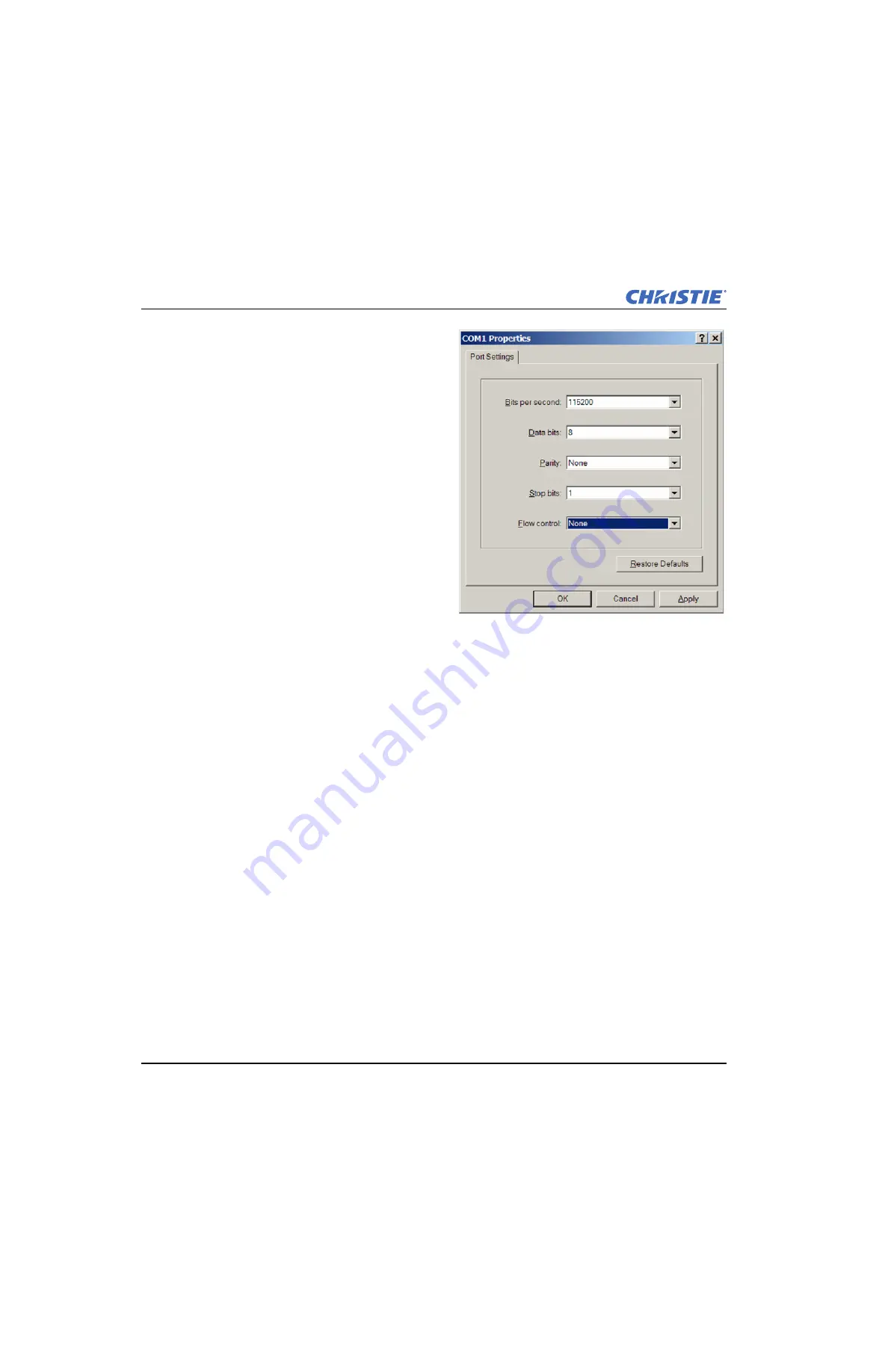
3-12
Entero RPMSP/RPMWU/RPMHD-LED01 Service Manual
020-100368-05 Rev. 1 (06-2012)
Section 3: Troubleshooting
5. Enter the information shown into the Port
Settings window.
6. Enable AC power to the projector.
7. The hyperterminal window will display projector
booting messages. When the message
“Please
press enter to remain in fail-
safe mode”
appears you have 1 second to
press
Enter
. If done correctly you will then see a
message
“65535 0001 FYI999 Staying
in Fail-safe”
. If you do not press
Enter
quickly enough, cycle AC power and retry.
8. If no characters are seen, this either indicates that
the serial port is not setup correctly or the wrong
port is being accessed. Check your settings and
COM port, and retry. It could also mean that the
board may have a corrupt fail-safe. This cannot
be fixed on site and requires the module to be
sent to the factory for repair.
9. Open the web browser and point it at the
projector. For the EM use the IP address that the
customer has set. For the PHM the default address is 192.168.1.89.
10. The fail-safe WebUI should come up. For this upgrade operation it is OK if only 3 versions are reported
since only 1 device is being upgraded (unlike the procedure to upgrade the EM and the PHM together).
Select the .shar file and upgrade.
NOTE:
You will need to repeat the preceding instructions to separately upgrade the EM and the PHM.
3.9.5 Direct Ethernet Connection from PC to PHM
To upgrade a stand-alone PHM you will need to set up the PC and directly connect to the PHM.
1. Connect an ethernet cable from the PC to the PHM ethernet port labeled
PHM Network
. It should
currently be unused.
NOTE:
The PHM ethernet port may be obstructed by a cover plate, which should be removed temporarily.
2. On the PC select:
Start > Settings > Network Connections
.
3. Select the appropriate internet connection. Typically
Local Area Connection
, but this will depend on the
PC configuration. Right click and select
Properties
.
4. Select
Internet Protocol (TCP/IP)
and click
Properties
.
5. Make note of the current configuration before changing anything. Set the IP address to 192.168.1.1 and the
subnet mask to 255.255.0.0 and Click
OK
.
6. You should now be able to access the PHM via this Ethernet connection. The IP address of the PHM will
be set to 192.168.1.89 by default.
7. Break into fail-safe, see
.
8. Open a web browser and enter 192.168.1.89 to access the module. Perform the upgrade when the WebUI
appears.
9. Once complete, set the PC Internet Protocol (TCP/IP) properties back to their original settings.
Summary of Contents for Entero RPMHD-LED01
Page 1: ...Entero RPMWU RPMSP RPMHD LED01 S E R V I C E M A N U A L 020 100368 05 ...
Page 2: ......
Page 3: ...Entero RPMWU RPMSP RPMHD LED01 S E R V I C E M A N U A L 020 100368 05 ...
Page 56: ......
Page 58: ......
Page 68: ......
Page 69: ......