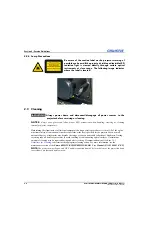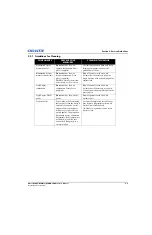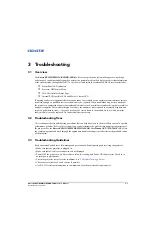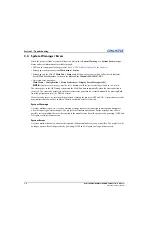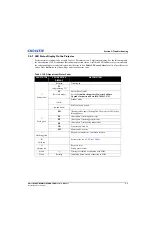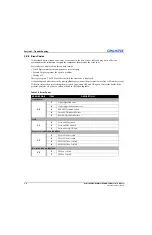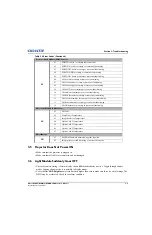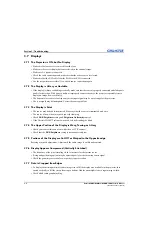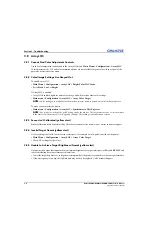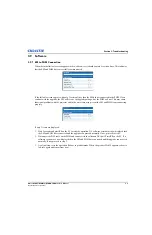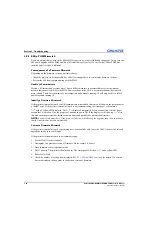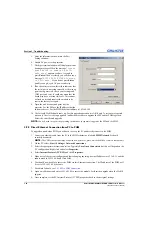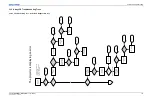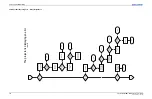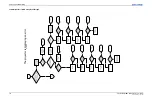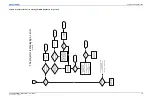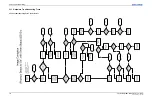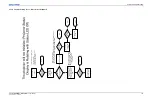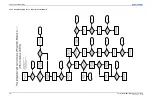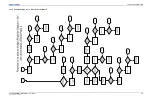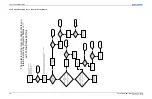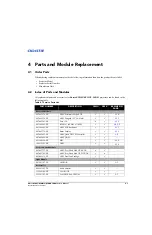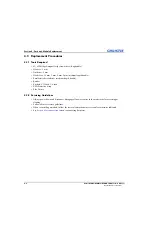3-10
Entero RPMSP/RPMWU/RPMHD-LED01 Service Manual
020-100368-05 Rev. 1 (06-2012)
Section 3: Troubleshooting
3.9.2 EM to PHM Mismatch
Firmware mismatch may occur if the EM to PHM connection was not valid during an upgrade. In this case, the
EM would upgrade and the PHM would not. Mismatch may also occur if a service item EM or PHM was
installed and its version is different.
Consequences of a Firmware Mismatch
Depending on the firmware versions, a mismatch may:
• Cause the projector to be inoperable, but will allow an upgrade to re-synchronize firmware versions.
• Prevent the EM from communicating with the PHM.
Unable to Communicate
Version 1.0 firmware and versions after 1.0 use a different scheme to generate addresses for the internal
network that connects the EM to the PHM. Newer versions (after 1.0) use a static mechanism that is much
more reliable. These 2 mechanisms are not compatible and a module running 1.0 will only be able to talk to
another module running 1.0.
Identify a Firmware Mismatch
If the projector internal network can still communicate, mismatched firmware will show on the status panel as
a
“Pr 01”
error. If the projector internal network is not communicating, the status panel will contain a
“- -”
with no yellow LED displayed. The
“- -”
is displayed temporarily before a connection is made; do not
assume that it is broken. Give the projector 5 minutes to power ON. If the display is still showing
“- -”
after
this time then the projector has failed to communicate and possibly has mismatched firmware.
NOTE:
Context is important here, if the projector fails to work following the upgrade, then there is a chance
that the firmware has become mismatched.
Correct a Firmware Mismatch
If the projector internal network can communicate, you should be able to use the WebUI to enter fail-safe and
upgrade normally to re-synchronize.
If the projector internal network is not communicating:
1. Use the WebUI to enter fail-safe.
2. Downgrade to a previous version of firmware (likely vepsw.1.0.0.shar).
3. Once complete, reboot to product mode.
4. Wait 3 minutes. The projector should connect. The status panel will show
“- -”
and a yellow LED.
5. Reboot to fail-safe.
6. Check the number of version lines displayed. See
for details. If 6 version
lines are displayed, then upgrade to the desired version of firmware.
Summary of Contents for Entero RPMHD-LED01
Page 1: ...Entero RPMWU RPMSP RPMHD LED01 S E R V I C E M A N U A L 020 100368 05 ...
Page 2: ......
Page 3: ...Entero RPMWU RPMSP RPMHD LED01 S E R V I C E M A N U A L 020 100368 05 ...
Page 56: ......
Page 58: ......
Page 68: ......
Page 69: ......