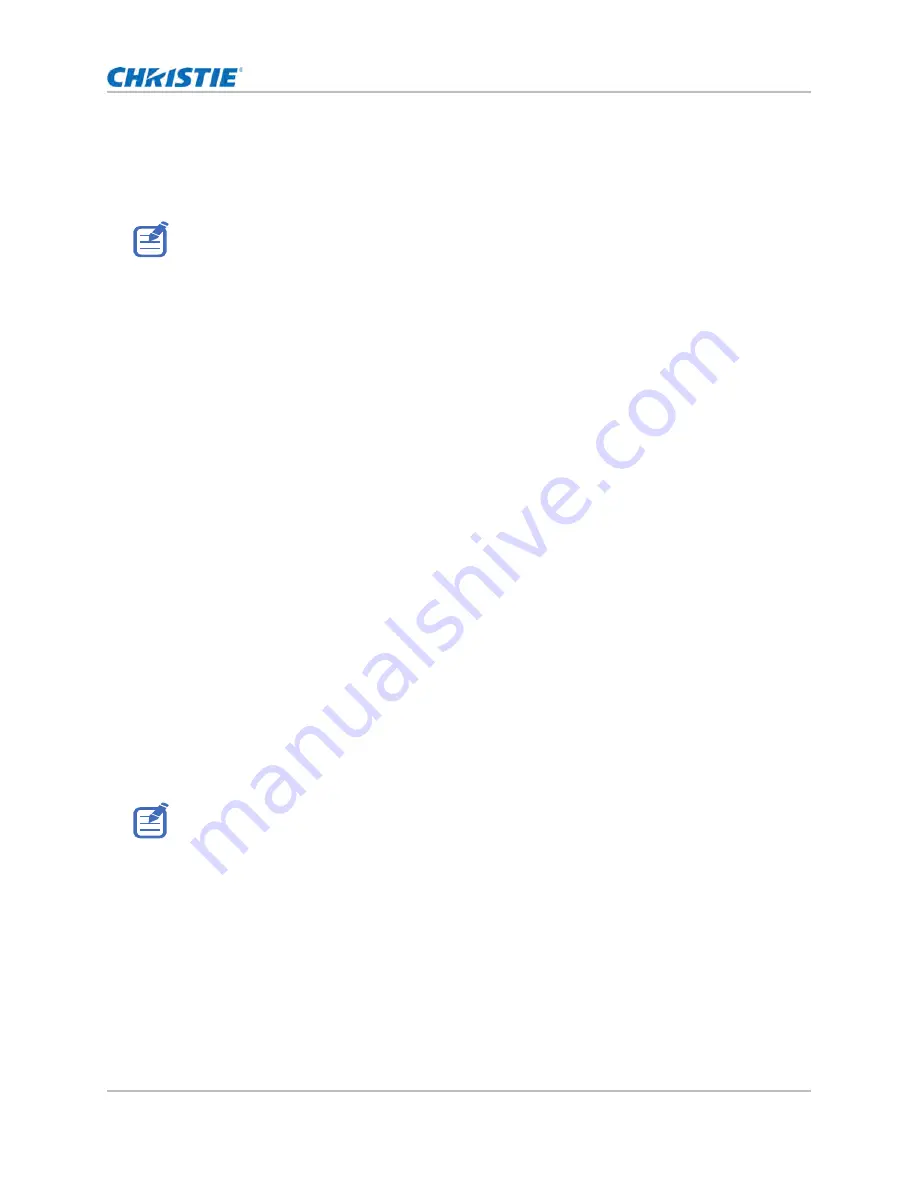
69
Configuring input settings
•
Normal
—No functional restrictions but longer delay time.
•
2D Ultra
—Reduces latency in 2D mode but sets restrictions when warping the image.
3. To confirm the selection, press
ENTER
.
Configuring the HDMI setting
Enable or disable the Extended Display Identification Data (EDID) for HDMI 2.0 to play videos from
hardware devices, such as DVD players.
The most commonly used HDMI versions are HDMI 1.4 and 2.0, with differences in bandwidth.
HDMI 1.4 has limited rate of 2K. DWU880-GS, DWU880A-GS, DWU1100-GS, and DWU1100A-GS
projectors are compatible with both HDMI 1.4 and HDMI 2.0. When the projector is connected to a
hardware device supporting HDMI 1.4 only, disable the EDID for HDMI 2.0 to play the videos
properly.
1. Select
Menu
>
Input Switching & PIP
>
EDID
.
2. Select the
HDMI 1
or
HDMI 2
item where you want to enable EDID.
3. Set
1.4
or
2.0
.
4. To confirm the setting, press
ENTER
.
Configuring the HDMI output
Set the default HDMI output port.
1. Select
Menu
>
Input Switching & PIP
>
HDMI Out put
.
2. Select
HDMI 1
or
HDMI 2
as the HDMI output.
3. To confirm the setting, press
ENTER
.
2D Ultra does not support 3D, 4K timing, input timings outside the range of 30fps to 120fps, PIP/PBP
mode, and image freeze.
If multiple projectors are connected to each other in a daisy chain, the HDR signal output is
determined by the first projector and PC handshake.
GS Series 2K User Manual - DWU880-GS, DWU880A-GS, DWU9200-GS, DWU1100-GS, DWU1100A-GS
020-001908-01 Rev. 1 (
02
-202
2
)
Copyright © 202
2
Christie Digital Systems USA Inc. All rights reserved.






























