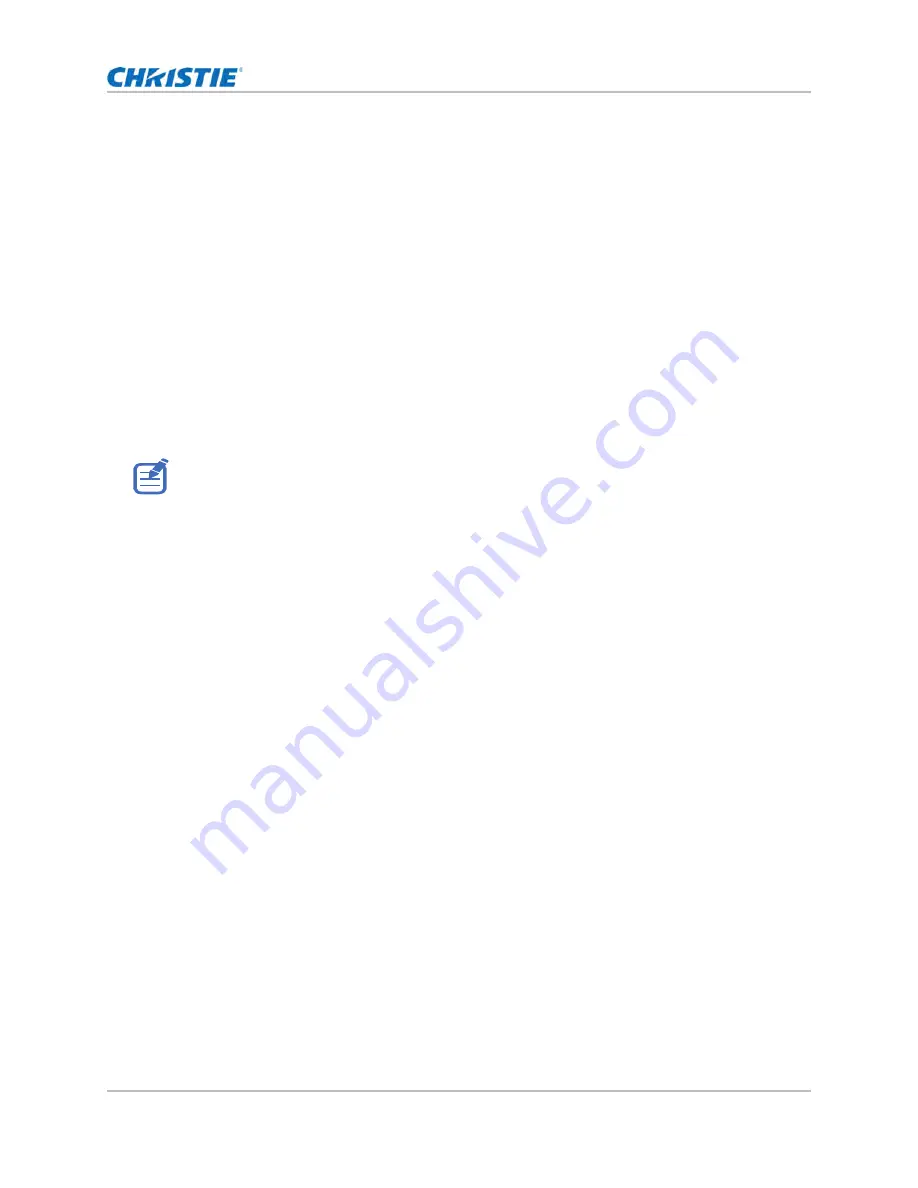
51
Configuring system settings
Showing messages
Enable or disable the on screen message dialogs. For example, input source, IP Address, Slot
information, Gamma information, and so on.
1. Select
Menu
>
Configuration
>
Menu Preferences
>
Show Messages
.
2. To swap, press
ENTER
.
Setting the transparency of the on-screen display position
Change the on-screen display (OSD) menus background to be transparent. As the value increases,
more of the image behind the menu is visible.
1. Select
MENU
>
Configuration
>
Menu Preferences
>
Menu Transparency
.
2. Adjust the slider by arrow keys or press
ENTER
to input the value.
3. After inputting the value, press
ENTER
to apply.
Changing the splash screen
Select splash screen which is the screen with no source is displayed.
1. Select
Menu
>
Configuration
>
Menu Preferences
>
Splash Screen Setup
.
2. Select the appropriate splash screen:
• Factory Logo
• Blue
• Black
• White
3. Press
ENTER
.
Setting time out for on-screen display
Adjust the time for on-screen display to disappear.
1. Select
Menu
>
Configuration
>
Menu Preferences
>
Menu Time Out
.
2. Select the appropriate time:
• Off
• 1 Min
• 3 Min
3. Press
ENTER
.
If the projector has not detected an input source, the Menu Transparency function is off.
GS Series 2K User Manual - DWU880-GS, DWU880A-GS, DWU9200-GS, DWU1100-GS, DWU1100A-GS
020-001908-01 Rev. 1 (
02
-202
2
)
Copyright © 202
2
Christie Digital Systems USA Inc. All rights reserved.






























