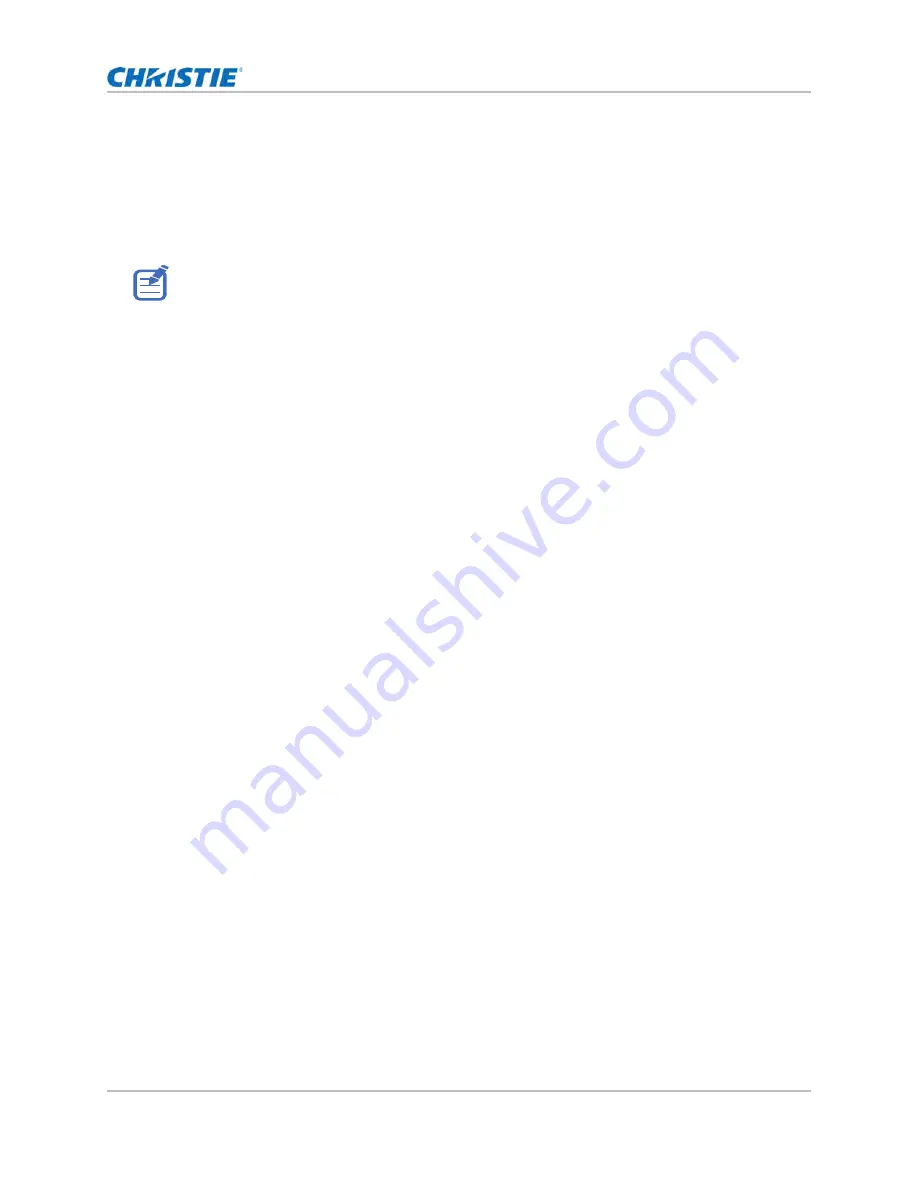
34
Adjusting the size and position
When removing the projector from Twist, or closing the program, the projector automatically
saves the currently applied warp settings to its warp memory.
7. To change the name when saving warps on the projector, or update the memory location of the
warp, click
Properties
.
The changed name shows on both Twist and the projector.
Downloading a warp from the projector memory
Use Twist to download the warp file saved on the projector memory.
1. Before downloading the previous warp file, save the warp setting to the projector memory.
2. On the canvas, click a projector window.
3. Click
File
>
Warp
.
4. In the Download from Memory Location list, select the required record.
5. To download the selected warp setting, click
OK
.
6. To apply the warp setting to the projector, on the canvas, right-click a projector window and
select
Send Warp
.
Performing auto warp and blend
Use Mystique (sold seperately) to perform automatic warp, blend, and more advanced geometry
settings. Mystique is an automated camera-based alignment and recalibration solution that lets you
quickly stage, install, align, calibrate, and maintain multi-projection systems.
Refer to the Christie website (
) for product information and documentation.
Christie Twist can be upgraded to Twist Premium and Twist Pro that provides more advanced warping
features. Refer to the Christie website (
) for product information and
documentation.
GS Series 2K User Manual - DWU880-GS, DWU880A-GS, DWU9200-GS, DWU1100-GS, DWU1100A-GS
020-001908-01 Rev. 1 (
02
-202
2
)
Copyright © 202
2
Christie Digital Systems USA Inc. All rights reserved.






























