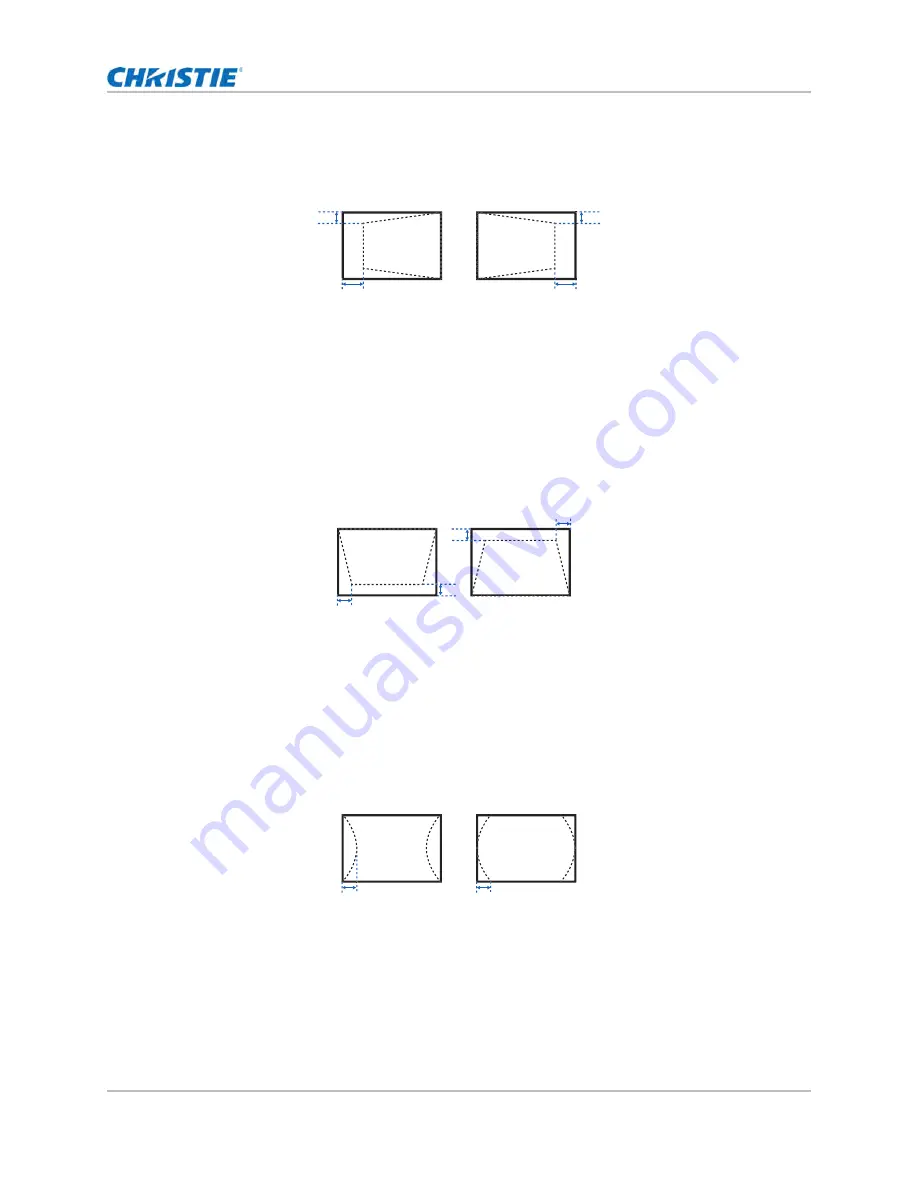
31
Adjusting the size and position
Adjusting horizontal keystone
Use horizontal keystone to correct a keystoned image shape in which the left and right borders of
the image are unequal in length, and the top and bottom are slanted to one of the sides.
1. Select
Menu
>
Size & Position
>
Geometry Correction
>
Keystone
>
Horz Keystone
.
2. To adjust the horizontal keystone, adjust the slider by arrow keys or press
ENTER
to input the
value you selected.
3. After inputting the value, press
ENTER
to apply.
Adjusting the vertical keystone
Use vertical keystone to correct a keystoned image shape in which the top and bottom borders of
the image are unequal in length, and both sides of the image are inclined toward the top or bottom
edge.
1. Select
Menu
>
Size & Position
>
Geometry Correction
>
Keystone
>
Vert Keystone
.
2. To adjust the vertical keystone, adjust the slider by arrow keys or press
ENTER
to input the
value you selected.
3. After inputting the value, press
ENTER
to apply.
Adjusting horizontal pincushion
Use horizontal pincushion to correct a pinched image shape in which the horizontal straight lines
are curved inwards or horizontal straight lines are curved outwards from the center.
1. Select
Menu
>
Size & Position
>
Geometry Correction
>
Pincushion
>
Horz Pincushion
.
2. To adjust the horizontal pincushion, adjust the slider by arrow keys or press
ENTER
to input the
value you selected.
3. After inputting the value, press
ENTER
to apply.
B
A
B
A
B
A
B
A
A
B
GS Series 2K User Manual - DWU880-GS, DWU880A-GS, DWU9200-GS, DWU1100-GS, DWU1100A-GS
020-001908-01 Rev. 1 (
02
-202
2
)
Copyright © 202
2
Christie Digital Systems USA Inc. All rights reserved.






























