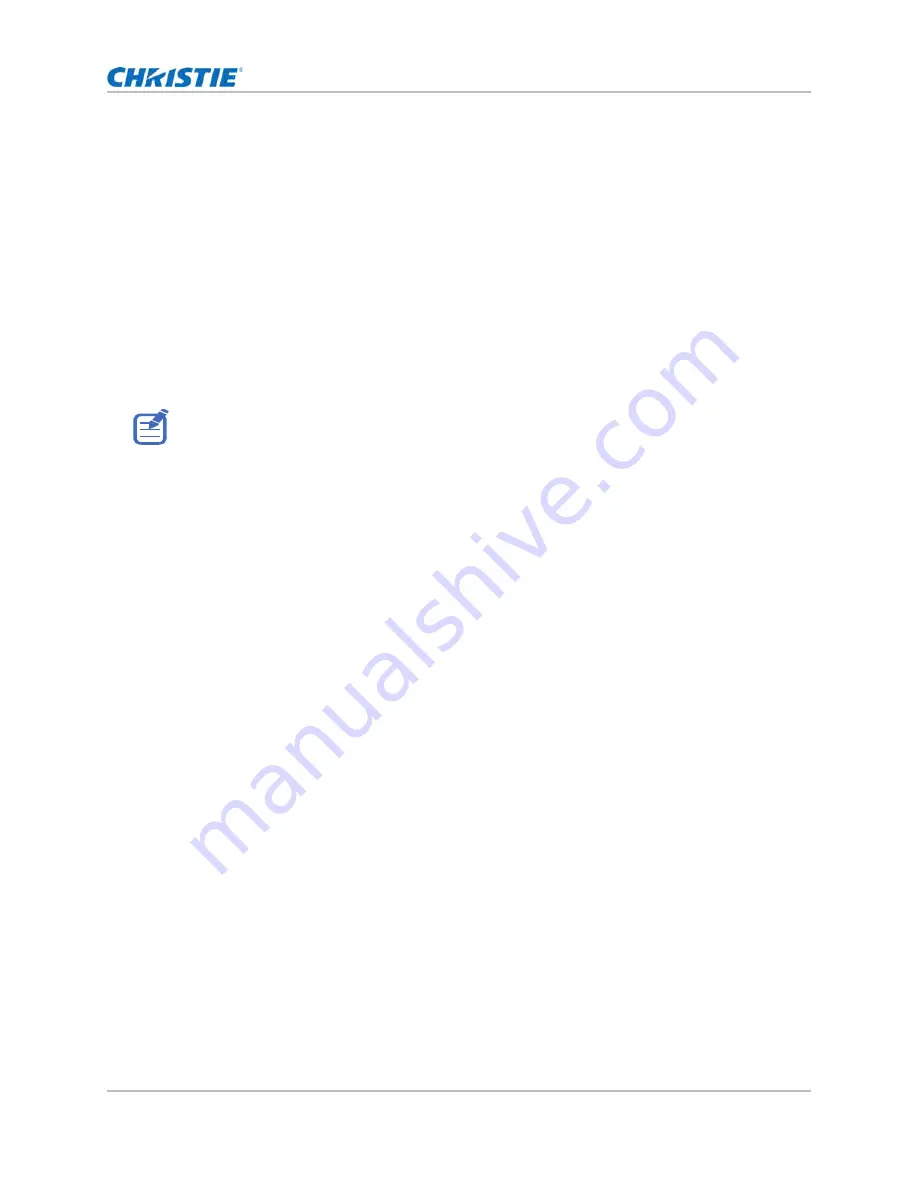
28
Adjusting the size and position
Setting the digital size of display image
These functions are similar technologies as in-camera image processing. Use Digital Horz Zoom or
Digital Vert Zoom to enlarge or to compress the display image horizontally or vertically.
1. Select
Menu
>
Size & Position
>
Digital Horz Zoom
or
Digital Vert Zoom
.
2. Adjust the slider by arrow keys or press
ENTER
to input the value you selected.
3. After inputting the value, press
ENTER
to apply.
Setting the digital position of display image
Change the position of the projector's display image horizontally or vertically.
1. Select
Menu
>
Size & Position
>
Digital Horz Shift
or
Digital Vert Shift
.
2. Adjust the slider by arrow keys or press
ENTER
to input the value you selected.
3. After inputting the value, press
ENTER
to apply.
Geometry correction
Modify the geometry of the display image directly on the projector.
Connecting to Christie Twist and Mystique grays out the geometry correction settings on the
projector. Uploading warp and blend from Twist and Mystique overwrites the currently applied
geometry correction settings. See
on page 33 for more details.
Saving geometry correction
Save the warp and blend settings to the projector memory. The blend memory saves the edge blend
settings, while the warp memory saves the settings of Keystone, Pincushion, 4-Corner, Manual
Warp Filter, and image warp.
1. Select
Menu
>
Size & Position
>
Geometry Correction
>
Warp Memory
>
Save Warp
or
Blend Memory
>
Save Blend
.
2. To save the geometry setting, select a record.
One projector can save up to four warps and four blends.
3. To confirm the selection, press
ENTER
.
Digital Horz Shift is only available after adjusting the Digital Horz Zoom, and Digital Vert Shift is only
available after adjusting the Digital Vert Zoom.
GS Series 2K User Manual - DWU880-GS, DWU880A-GS, DWU9200-GS, DWU1100-GS, DWU1100A-GS
020-001908-01 Rev. 1 (
02
-202
2
)
Copyright © 202
2
Christie Digital Systems USA Inc. All rights reserved.






























