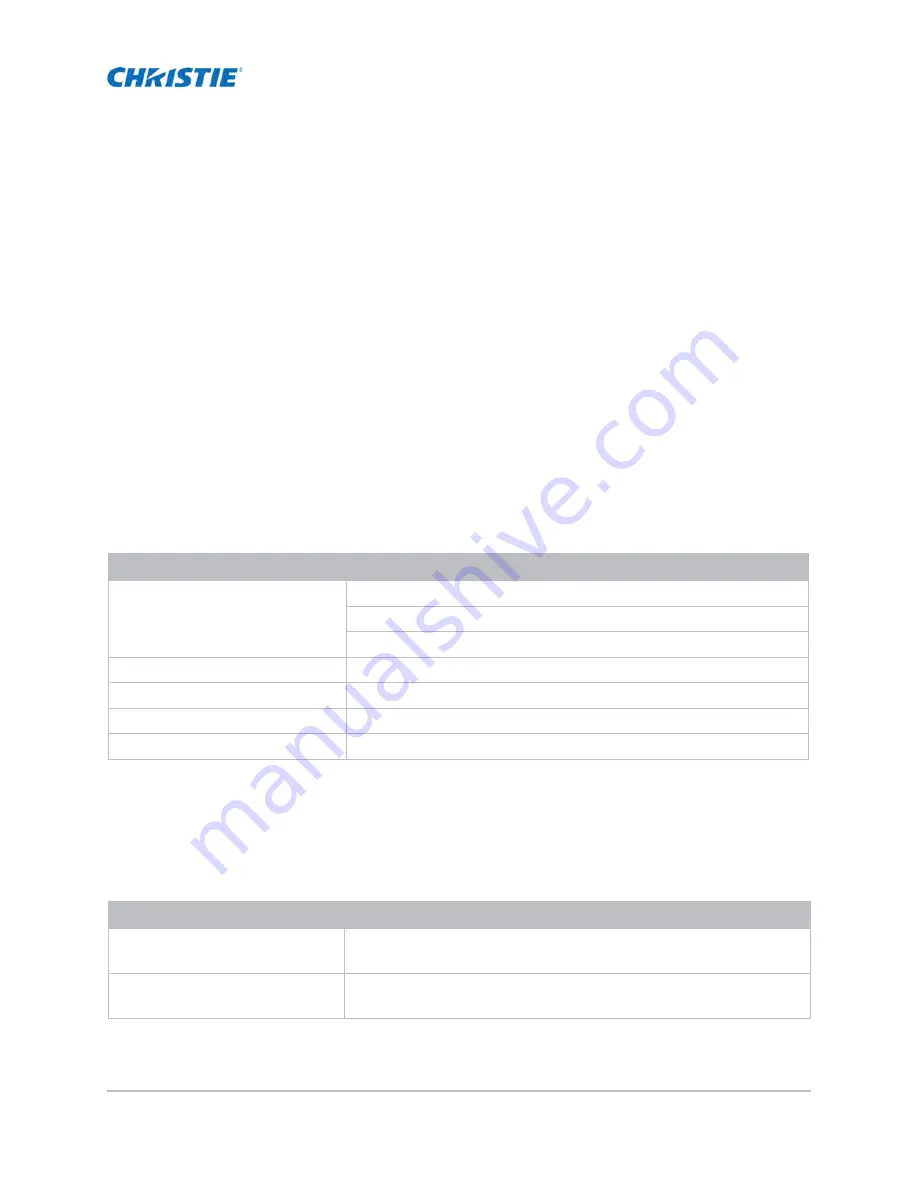
17
Installation and setup
Learn how to install, connect, and optimize the projector display.
Site requirements
To safely install and operate the projector, the installation location must have restricted access for
authorized personnel only and meet these minimum requirements.
Physical operating environment
Provides specifications for the operating environment.
Power connection
The projector uses an AC power system allowing the projector to operate at full brightness with a
power supply of 100 to 240 VAC. Operating the device outside of the voltage range may cause
unsatisfactory operation or damage to the projector. To ensure safety operation, only use the AC
power cord provided with the product or recommended by Christie.
Item
Specification
Ambient temperature (operating)
0 to 40°C (32 to 104°F) for 0 to 762 meters (0 to 2500 feet)
0 to 35°C (32 to 95°F) for 762 to 1524 meters (2500 to 5000 feet)
0 to 30°C (32 to 86°F) for 1524 to 3048 meters (5000 to 10,000 feet)
Storage temperature range
-10 to 60°C (14 to 140°F)
Humidity range
10% to 85% RH (maximum), non condensing
Storage humidity range
5% to 90% RH (maximum), non condensing
Operating altitude
3048 meters (10,000 feet) maximum
Model name
Power requirements
DWU880-GS / DWU880A-GS
• 100 - 120 VAC, 50/60 Hz, 6.5 A
• 220 - 240 VAC, 50/60 Hz, 3.0 A
DWU1100-GS / DWU1100A-GS
• 100 - 120 VAC, 50/60 Hz, 9.0 A
• 220 - 240 VAC, 50/60 Hz, 4.0 A
GS Series 2K User Manual - DWU880-GS, DWU880A-GS, DWU9200-GS, DWU1100-GS, DWU1100A-GS
020-001908-01 Rev. 1 (
02
-202
2
)
Copyright © 202
2
Christie Digital Systems USA Inc. All rights reserved.






























