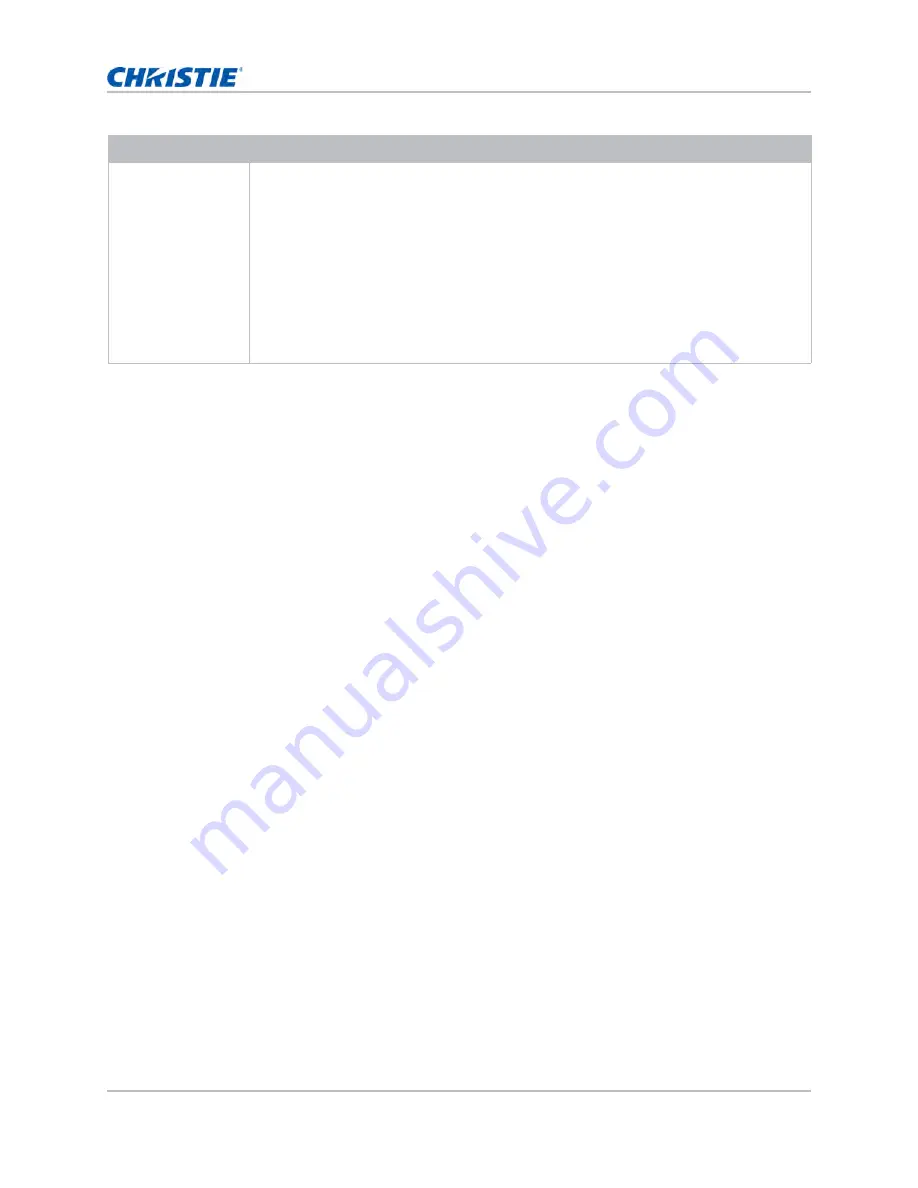
GS Series DWU1082-GS User Manual
47
020-001800-01 Rev. 1 (04-2020)
Copyright ©2020 Christie Digital Systems USA Inc. All rights reserved.
Operation
Logging on to the web user interface
Log on to the web user interface by following the steps below.
1. Connect the projector to AC and power it on.
2. When network is available, connect the projector and computer to the same network.
a. To check the projector address in a wired network, select Menu > Configuration >
Communications > LAN > IP Address.
b. To check the projector address in a wireless network, select Menu > Configuration >
Communications > WLAN > Default Gateway.
3. If network is unavailable, connect the projector to the computer with an RJ45 cable.
a. Set the Default Gateway and Subnet Mask of the computer to match the projector.
b. Set the IP address of the computer to match the first three numbers of the projector.
For example, if the projector IP address is 192.168.000.100, set the computer IP address
to 192.168.000.xxx, where xxx is not 100.
4. Open a web browser and type the projector address in the browser address bar.
5. In the Username field, type the username.
The default username is admin.
6. In the Password field, type the password.
The default password is admin.
7. Click Login.
Software
• Firmware upgrade program
• Web browser
• Internet Explorer 11
• Microsoft Edge 40
• Firefox 57
• Chrome 63
• Safari 11
• Operating system of mobile devices
• iOS 10
• Android 5
Minimum system requirements
Summary of Contents for DWU1082-GS
Page 1: ...Christie GS Series DWU1082 GS User Manual 020 001800 01...
Page 80: ......






























