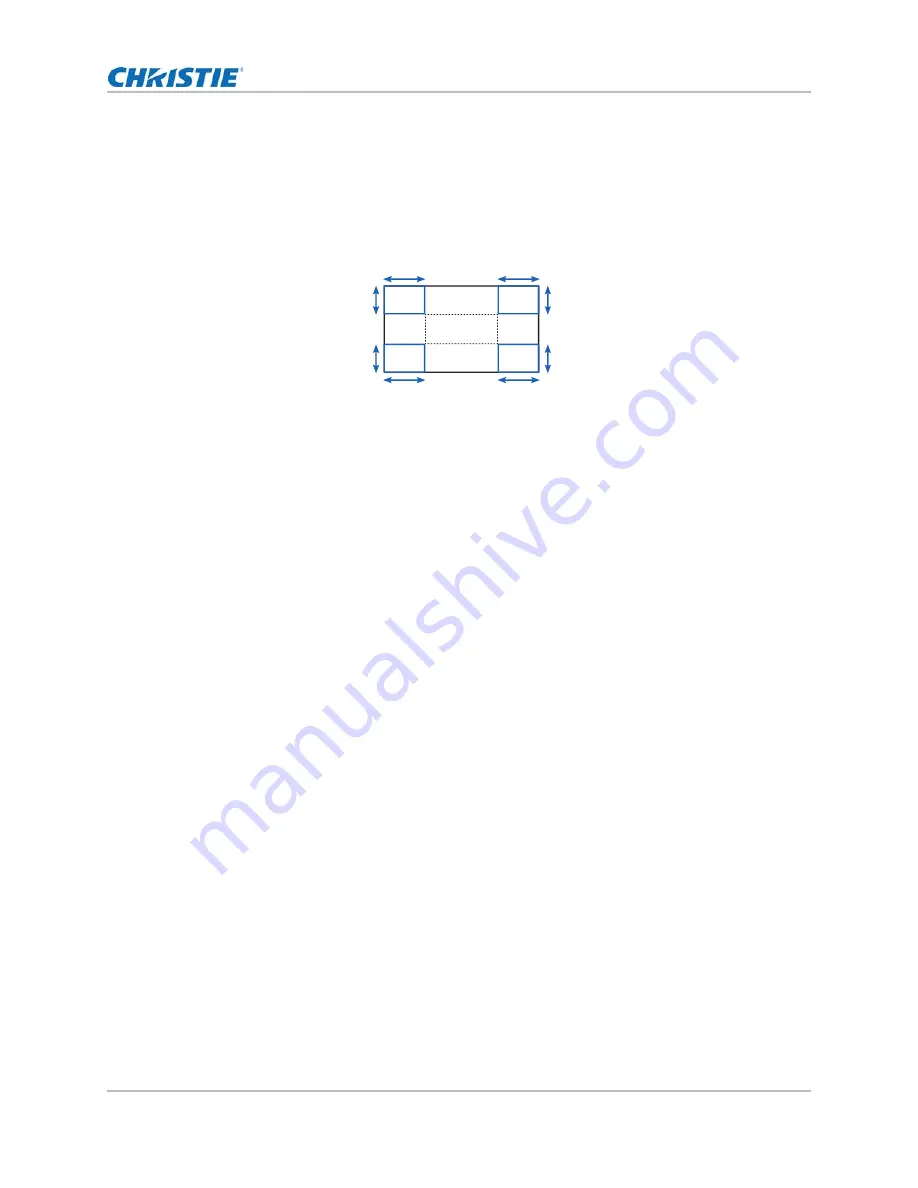
Adjusting the image size and position
HS Series D16-20 User Manual
30
020-001466-01 Rev. 1 (10-2018)
Copyright ©2018 Christie Digital Systems USA Inc. All rights reserved.
3. After inputting the value, press ENTER to apply.
Adjusting 4-corner
Use 4-corner to correct the four corners of the projector's display image.
Uploading warp settings from Christie Twist erases the currently applied 4-corner setting.
1. Select Menu > Size & Position > Geometry Correction > 4-Corner.
2. Select the corner and the direction to adjust.
3. To move the corner, adjust the slider by arrow keys or press ENTER to input the value.
4. After inputting the value, press ENTER to apply.
5. To adjust the other corner or direction, repeat step 2 to 4.
Enabling auto warp filter
Improve the sharpness of the image and reduce the ghosting automatically after geometry
correction, such as warping, keystone, pincushion, and 4-corner.
1. Select Menu > Size & Position > Geometry Correction > Auto Warp Filter.
2. To enable the setting, press ENTER.
Adjusting warp filter
Improve the sharpness of the image after geometry correction, such as warping, keystone,
pincushion, and 4-corner. Adjust the warp filter manually to reduce the ghosting.
1. Select Menu > Size & Position > Geometry Correction > Manual Warp Filter.
2. To reduce the ghosting in different direction, select Horz Filter or Vert Filter.
3. Adjust the slider by arrow keys or press ENTER to input the value.
4. After inputting the value, press ENTER to apply.
Resetting geometry correction setting
Reset all geometry correction parameters back to default.
1. Select Menu > Size & Position > Geometry Correction > Reset to Default.
2. Press ENTER.
A
A
B
B
B
B
A
A






























