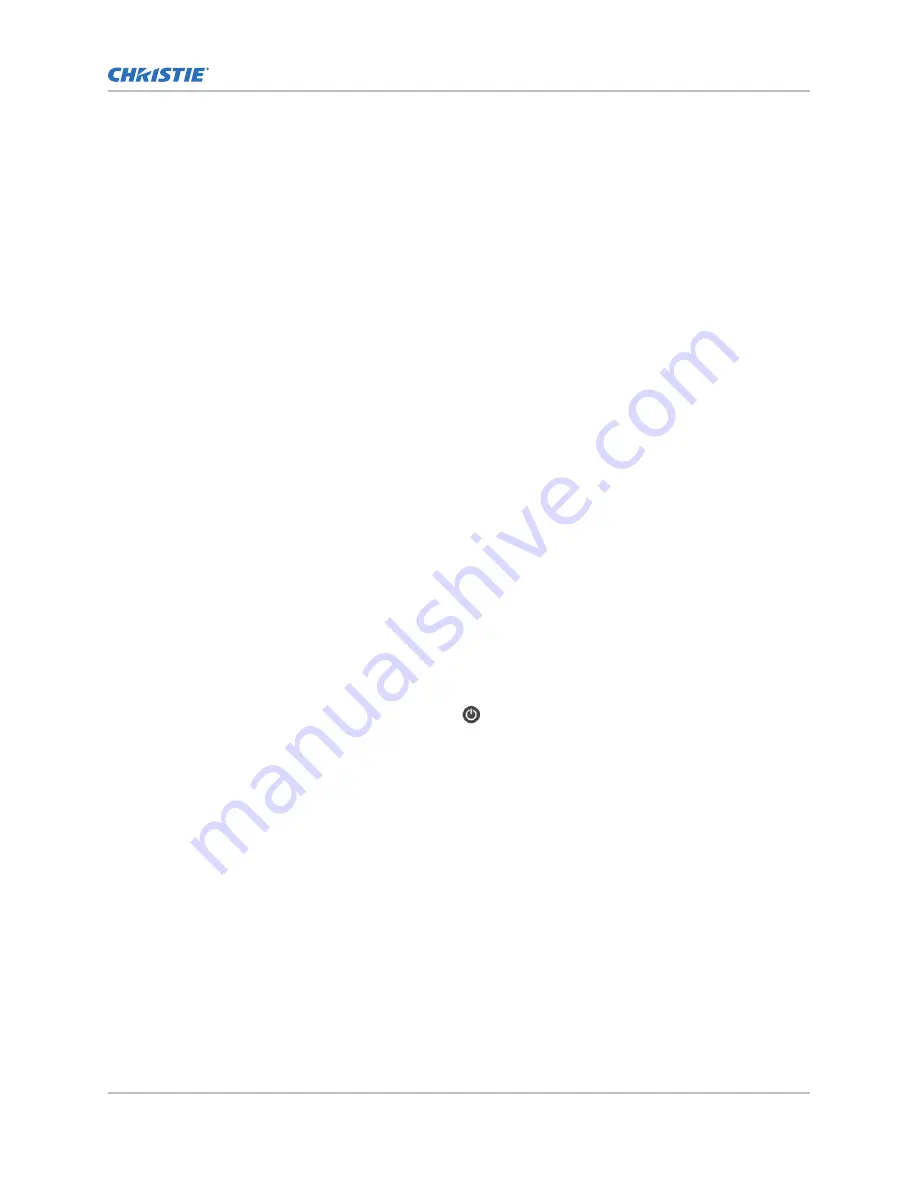
Using the Remote user interface (UI)
Use the remote user interface (UI) to access projector functionality.
1. Log into the Remote UI.
The default IP address is 192.168.206.110.
2. From the Remote UI default page, to access the main projector user interface, select the
Projector Control tab.
3. To upload and download files from the projector, use the File Menu.
Examples of items that can be uploaded include:
•
Projector upgrade packages
•
Backup packages to restore from
•
Rental files to license the projector for Rental mode
•
Test patterns (PNG files only)
•
Gamma files
Examples of items that can be downloaded include:
•
Projector backup files
•
Projector certificates (required for content decryption)
•
Interrogator files (for support and troubleshooting)
4. If the projector has a GDC IMB SR-1000 installed and configured, access the GDC IMB Web UI
by using the Media Block tab.
Turning on or off the projector
Turn on the projector to display content or turn off the projector to conserve energy or service the
projector.
In the right toolbar, select and hold Power.
If the light source is on when turning off the projector, the light source automatically enters a
ten-minute cool-down period.
Logging into the projector
Log into the projector to access projector menus.
1. Select Login.
2. In the User list, select a user name.
3. Enter your password.
4. Select Login.
Installing and setting up
Cinema 2K-RGB Installation and Setup Guide–CP2415-RGB and CP2420-RGB
26
020-103259-01 Rev. 1 (10-2022)
Copyright
©
2022 Christie Digital Systems USA, Inc. All rights reserved.
If printed, please recycle this document after use.






























