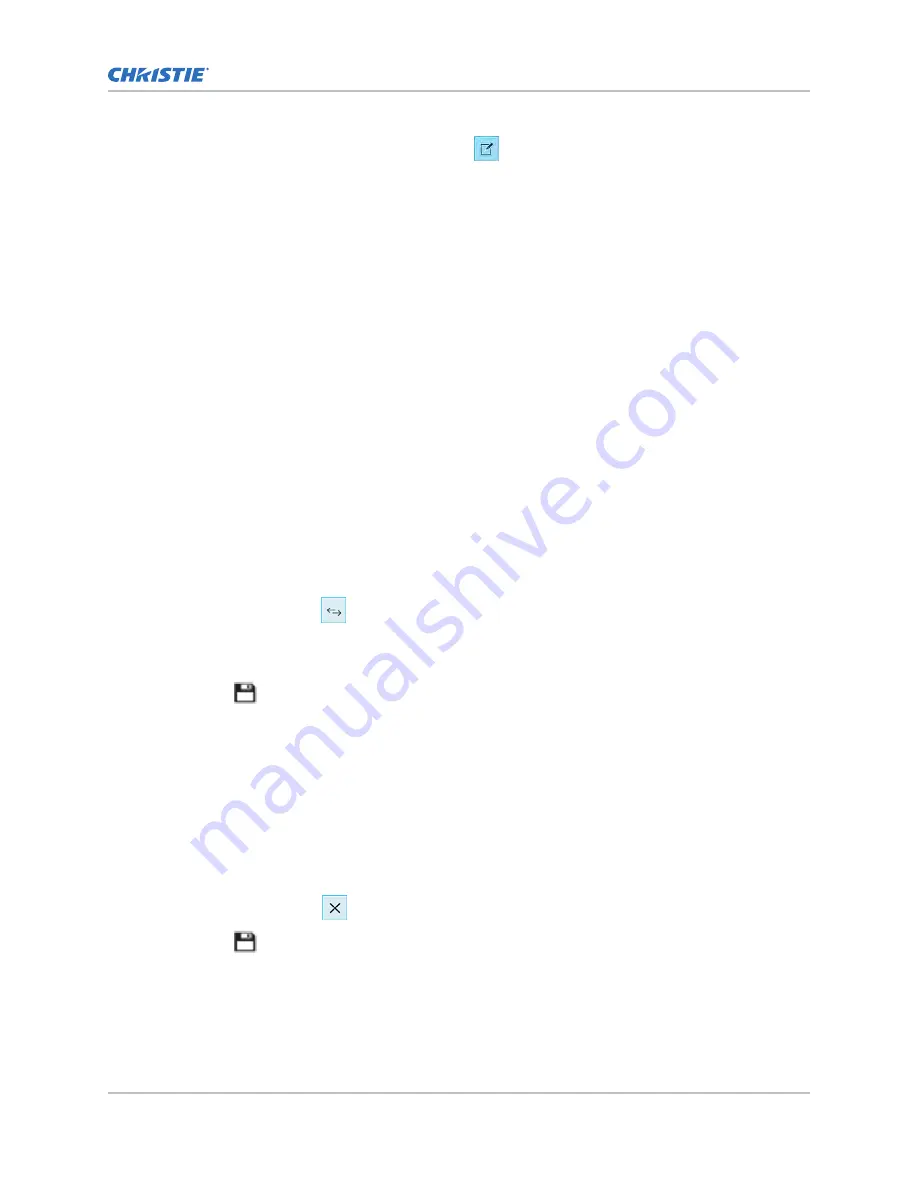
3. Tap a macro in the playlist and then tap Edit.
4. In Edit Automation dialog, select one of these options from the Offset Type list:
a) To run a macro at a time you define that is offset from the start of the macro you selected
in step 3, select After Clip Start.
b) To run a macro at a time you define that is offset from the end of the content you selected
in step 3, select Before Clip End.
c) To pause playback, select Before Clip Start. Playback does not resume until the system
runs all of the input cues or macros with a time offset value of Before Clip Start. If Before
Clip Start is not selected, playback is not paused.
If the content contains an FFMC (First Frame Moving Credits) marker, you can also choose
the FFMC option to set actions associated with the final credits roll.
5. Under Offset Time, adjust the time the automation occurs.
6. Tap Update.
Replacing playlist content
Replace playlist content when content has been added in error, or you want to add new content to an
existing playlist.
1. In the left navigation menu, tap Playlist Editor.
2. In the upper right pane, select a playlist from the list.
3. Tap the content in the playlist.
4. Tap Replace Content.
5. In the Replace Content dialog, select the new content.
6. Tap Replace.
7. Tap Save.
Removing playlist content
Remove playlist content when content has been added in error, or you want to update an existing
playlist.
1. In the left navigation menu, tap Playlist Editor.
2. In the playlist list in the upper right pane, select the playlist you want to update.
3. Tap content in the playlist.
4. Tap Remove Content.
5. Tap Save.
Managing playlists
CP2308 User Guide
38
020-102535-03 Rev. 1 (08-2018)
Copyright
©
2018 Christie Digital Systems USA, Inc. All rights reserved.
Summary of Contents for CP2308
Page 1: ...User Guide 020 102535 03 CP2308...
Page 111: ......






























