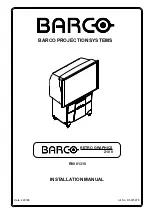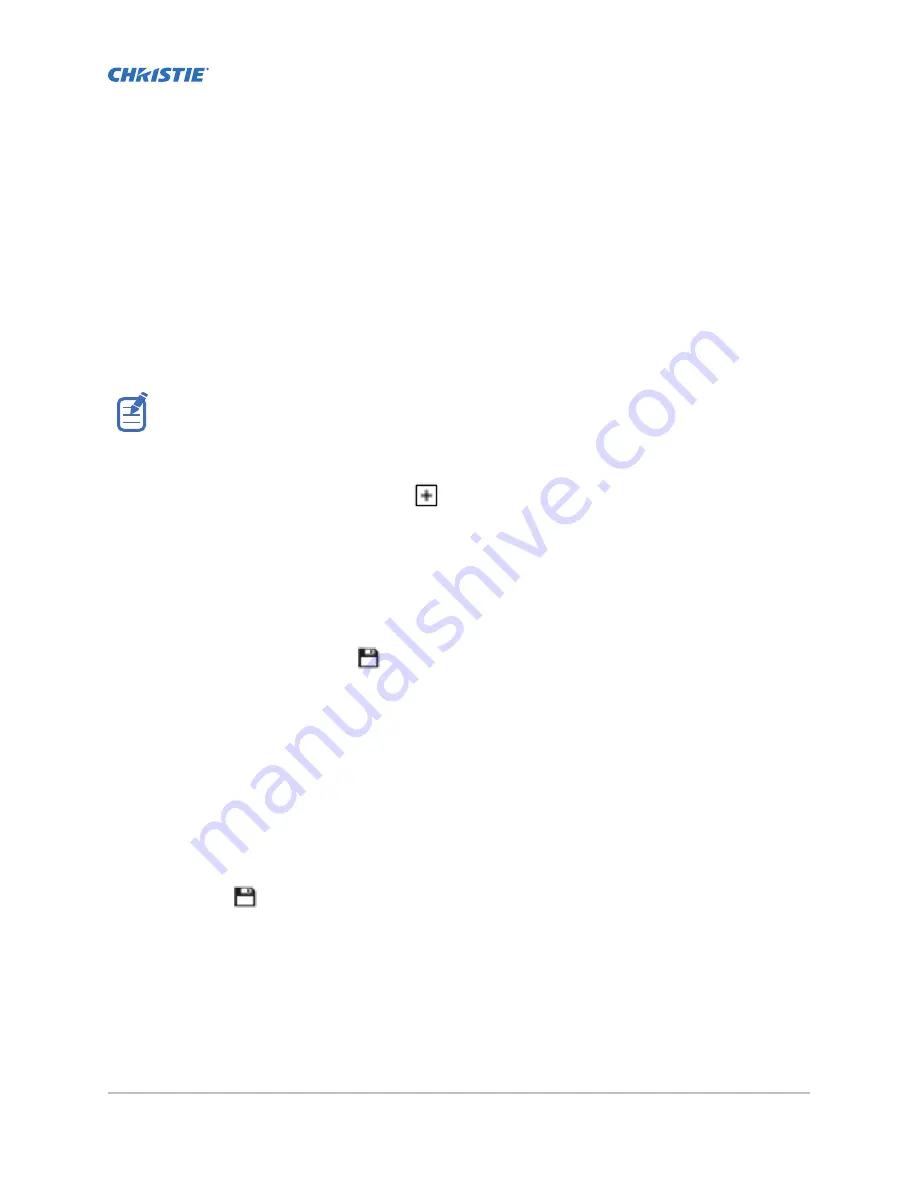
Managing playlists
Use the procedures in this section to manage playlists. A playlist is a list of content files and
automated events that play in an order that you define.
Creating a new playlist
A playlist is a list of content files and automated events that play in an order that you define.
To manage minor time gaps between content files, Christie recommends inserting a short period of black
screen with no audio. To achieve this, you can insert a BLACK MOS clip into the playlist. BLACK MOS
clips are small, silent compositions and are set in varying lengths to accommodate different projection
requirements. The clips are available from content distributors.
1. In the left navigation menu, tap Playlist Editor.
2. In the right pane, tap New Playlist.
3. In the Create New Playlist dialog, type a name for the playlist and tap Create.
4. Add content or an automation event to the playlist:
•
To add content to the playlist, tap the content item shown under the Local Content tab.
•
To add an automation event or macro to the playlist, select a content item in the playlist
and then switch to the Automation tab. Tap the automation event or macro item to add it
to the playlist.
5. In the right pane, tap Save.
Reordering playlist content
Reorder the playlist content to change the time when content plays.
1. In the left navigation menu, tap Playlist Editor.
2. In the upper right pane, select a playlist from the list.
3. Tap the content or a macro in the playlist.
4. To select a new position for the content or macro, tap the down arrow and select the number
for the new position. For example, selecting 1 moves the item to the top of the playlist.
5. Tap Save.
Adding a time offset to a macro
An offset identifies when a macro plays in a playlist.
1. In the left navigation menu, tap Playlist Editor.
2. In the upper right pane, select a playlist.
CP2308 User Guide
37
020-102535-03 Rev. 1 (08-2018)
Copyright
©
2018 Christie Digital Systems USA, Inc. All rights reserved.
Summary of Contents for CP2308
Page 1: ...User Guide 020 102535 03 CP2308...
Page 111: ......