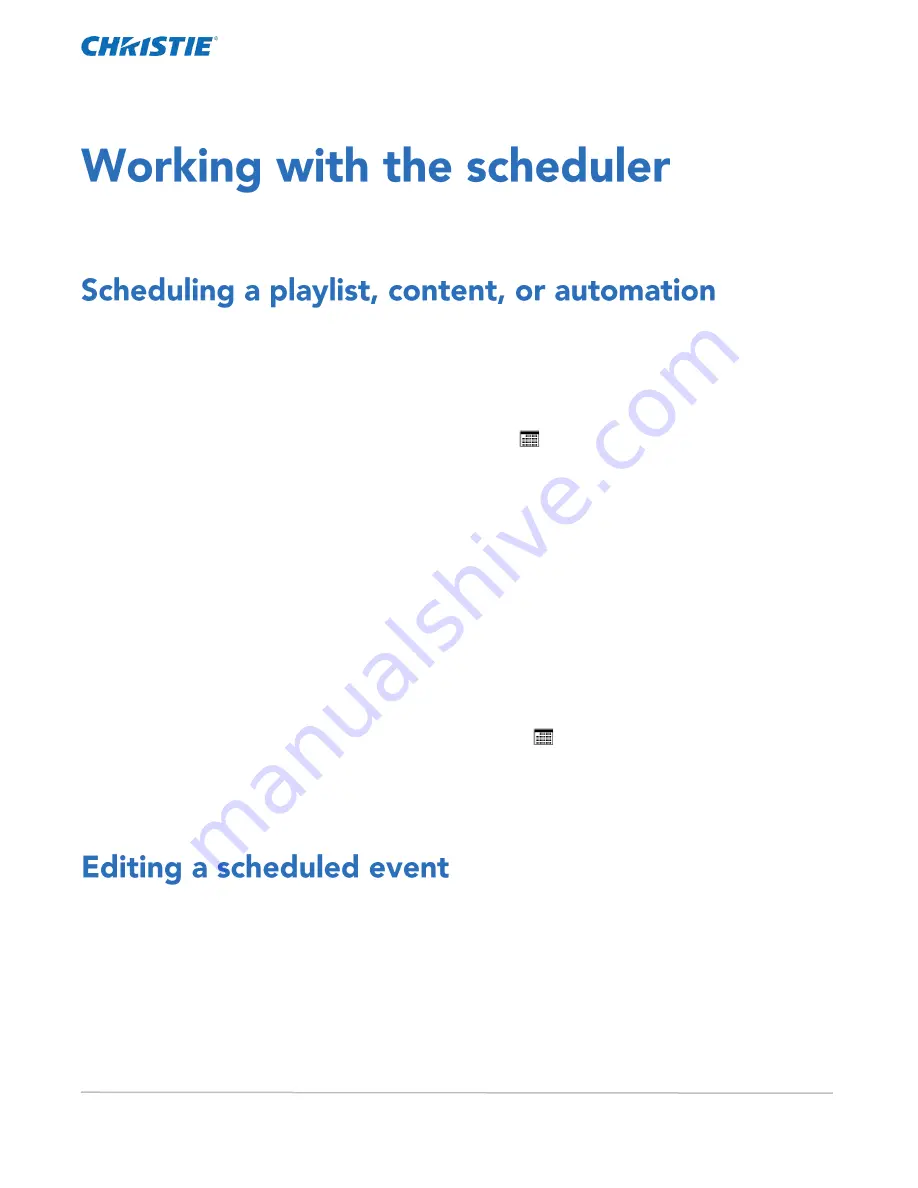
CP2306-RGBe, CP2308-RGBe, CP2310-RGBe User Manual
61
020-001835-02 Rev. 1 (05-2021)
Copyright
©
2021 Christie Digital Systems USA, Inc. All rights reserved.
Use the scheduler to schedule playlists and automated events to play automatically on a specific date at a
specific time.
Schedule a playlist, content, or automation to run automatically on a specific date and time.
1.
In the left navigation menu, tap Scheduler.
2.
To enable scheduled events, tap the Auto Playback is OFF slider.
The color of the slider changes to green to indicate it is active.
3.
To select a date for the scheduled event, tap Calendar.
4.
Tap a square below the date and next to the time you want the event to run.
5.
Tap + New Event.
6.
Tap Playlist, Content, or Automation.
7.
Tap to select a playlist, content, or automation item.
8.
Select the start time.
9.
Select the start date.
10.
To repeat the event daily, weekly, or monthly:
a.
Tap the Recurrence slider.
b.
Select the frequency of the recurrence. The options are daily, weekly, or monthly.
c.
Select the days or months that you want the playlist, content, or automation event to play.
d.
To select an end date for the schedule, tap Calendar.
11.
To prevent the scheduled event from being overwritten, tap the Lock Event slider. Locked events
cannot be copied or overwritten by pasted events.
12.
Tap Create Event.
Edit a scheduled event to modify the run time and date.
1.
In the left navigation menu, tap Scheduler.
2.
In the calendar view, tap the scheduled event.
3.
Tap Edit.
4.
Edit the scheduled event settings.
5.
Tap Update Event.
Summary of Contents for CP2306-RGBe
Page 1: ...CP2306 RGBe CP2308 RGBe CP2310 RGBe User Manual 020 001835 02...
Page 98: ......
Page 99: ......






























