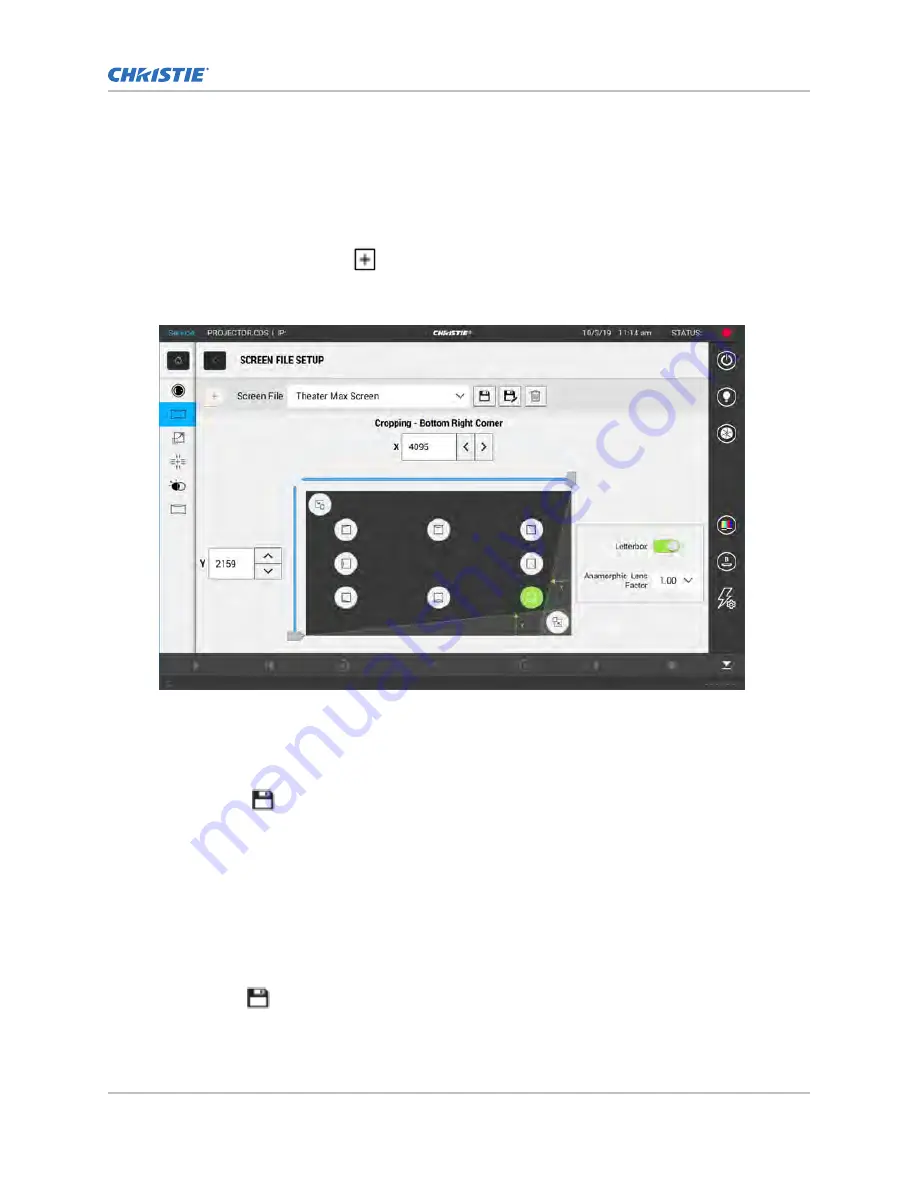
Creating a screen file
Use screen files to define the size of the display panel and image cropping. You can assign the same
screen file to multiple input devices.
1. In the left navigation menu, select Image Settings > Screen File Setup.
2. Select Create Screen File.
3. Type a name for the screen file and select Create.
4. To crop the image in a specific location, select one of the screen icons.
5. To adjust the amount of cropping on the X or Y axis, move the slider up or down.
6. To display all image data and maintain the aspect ratio, select the Letterbox slider.
The color of the slider changes to green to indicate it is active.
7. If required, adjust the Anamorphic Lens Factor value to match the lens installed.
8. Select Save.
Editing screen file settings
Edit screen file settings when the image parameters change.
1. In the left navigation menu, select Image Settings > Screen File Setup.
2. In the Screen File list, select a screen file.
3. Modify the screen file settings.
4. Select Save
.
Adjusting the image size and position
Cinema 4K-RGB User Guide–CP4315-RGB, CP4320-RGB, CP4325-RGB, CP4330-RGB
55
020-102712-06 Rev. 1 (03-2021)
Copyright
©
2021 Christie Digital Systems USA, Inc. All rights reserved.
















































