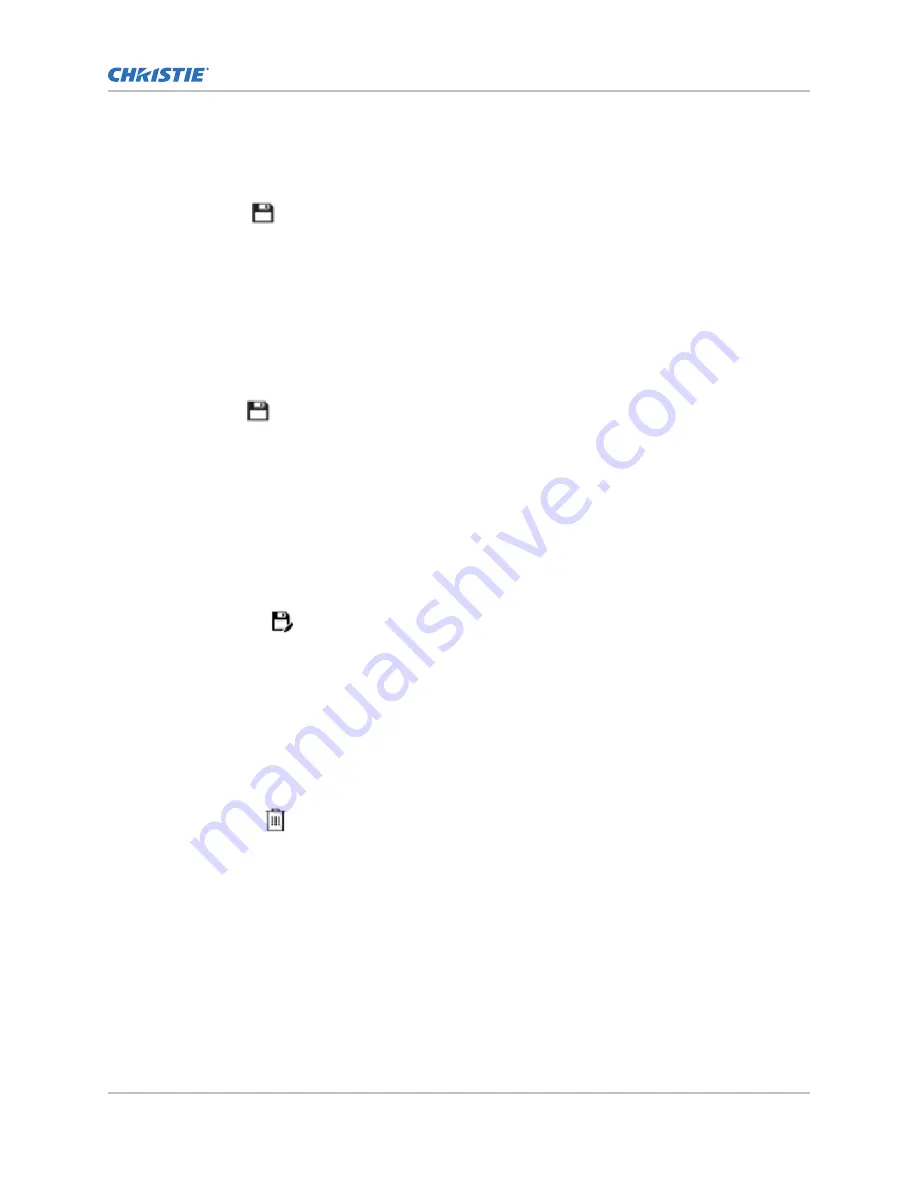
6. To display all image data and maintain the aspect ratio, select the Letterbox slider.
The color of the slider changes to green to indicate it is active.
7. If required, adjust the Anamorphic Lens Factor value to match the lens installed.
8. Select Save.
Editing screen file settings
Edit screen file settings when the image parameters change.
1. In the left navigation menu, select Image Settings > Screen File Setup.
2. In the Screen File list, select a screen file.
3. Modify the screen file settings.
4. Select Save
.
Copying existing screen file settings to a new
screen file
To duplicate screen file settings quickly, copy the settings of an existing file to a new screen file.
1. Select Image Settings > Screen File Setup.
2. In the Screen File list, select the screen file you want to copy.
3. Select Save As
.
4. Type a name for the source file and select Save.
Deleting a screen file
Delete a screen file when it is no longer required.
1. In the left navigation menu, select Image Settings > Screen File Setup.
2. In the Screen File list, select the screen file you want to delete.
3. Select Delete.
4. To confirm the deletion, select Delete.
Activating a warp file
Activate a warp file to use with a selected channel.
Warp files provide image configuration information to support projection in environments with multiple
projectors and complex screen shapes. Warp files are created using an automated process through
Christie Mystique.
For more information on using Christie Mystique in a cinema environment, see the Mystique User
Guide—Cinema Edition (P/N: 020-001240-XX).
Adjusting the image size and position
C User Guide–CP4415-RGB, CP4420-RGB, CP4435-RGB, CP4440-RGB, CP4450-RGB, CP2420-Xe, CP4420-Xe
78
020-103073-06 Rev. 1 (03-2022)
Copyright
©
2022 Christie Digital Systems USA, Inc. All rights reserved.
Summary of Contents for CineLife+
Page 112: ......






























