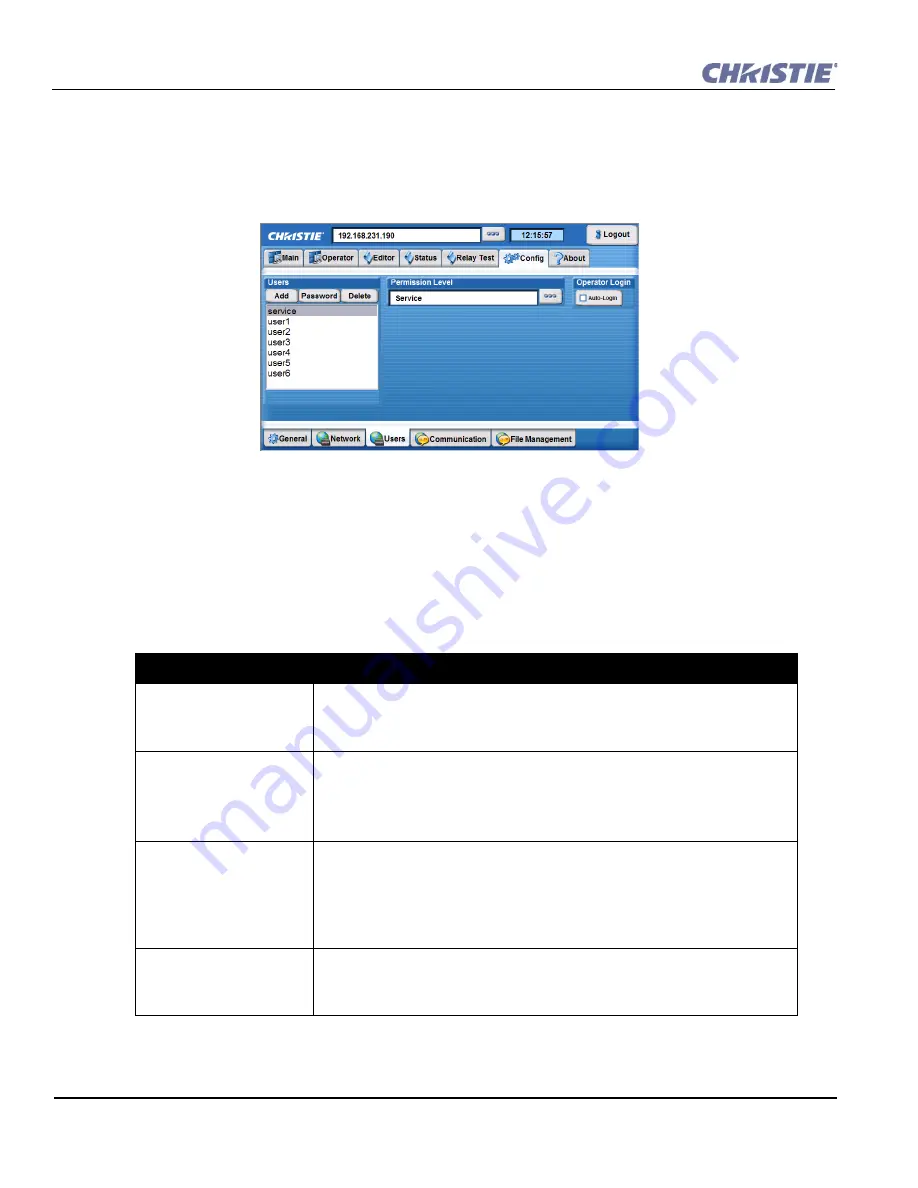
3-16
Christie ACT User Manual
020-100129-05 Rev. 1 (02-2010)
Section 3: Operation
Config: Users Tab
The
Config: Users
tab provides options for the management of users, passwords and user access
rights. Depending on your login level, you can manage users having the same or fewer access rights
than yourself.
To configure settings for users that will have access to Christie
ACT
, refer to
options and instructions.
NOTES:
1)
Do not use capitalization for usernames or passwords. If
Capitalization is used for the username or password, Christie ACT will automatically convert it to
lower case.
2)
Usernames can be a minimum of 4 and maximum of 32 characters. Passwords can be a
minimum of 4 and maximum of 128 Characters.
Table 3.7 Configuring Users
Task
Procedure
Add a user and password
1. Click the
Add
button to open the
Add User
window.
2. Type the user name and password.
3. Click
OK
.
Edit a password
1. Select a user from the
Users
list.
2. Click the
Password
button to open the
Edit Password
window.
3. Type the new password.
4. Click
OK
Editing a user’s permission
level
1. Select a user from the
Users
list.
2. Click the Permission Level button to the right of the text region to open the
Permission Level
window.
3. Select the permission level from the list.
4. Click
OK
.
Enabling and Disabling the
Auto-Login
1. Click
Auto-Login
to add a checkmark (enabled).
2. The
Operator Login Verification
window appears.
3. Type the Username and Password of the operator.
Figure 3-18 Config: Users Tab
Summary of Contents for ACT
Page 1: ...Christie ACT U S E R M A N U A L 020 100129 05 ...
Page 2: ......
Page 3: ...Christie ACT U S E R M A N U A L 020 100129 05 ...
Page 58: ......
Page 62: ......
Page 66: ......
Page 72: ......
Page 73: ......






























