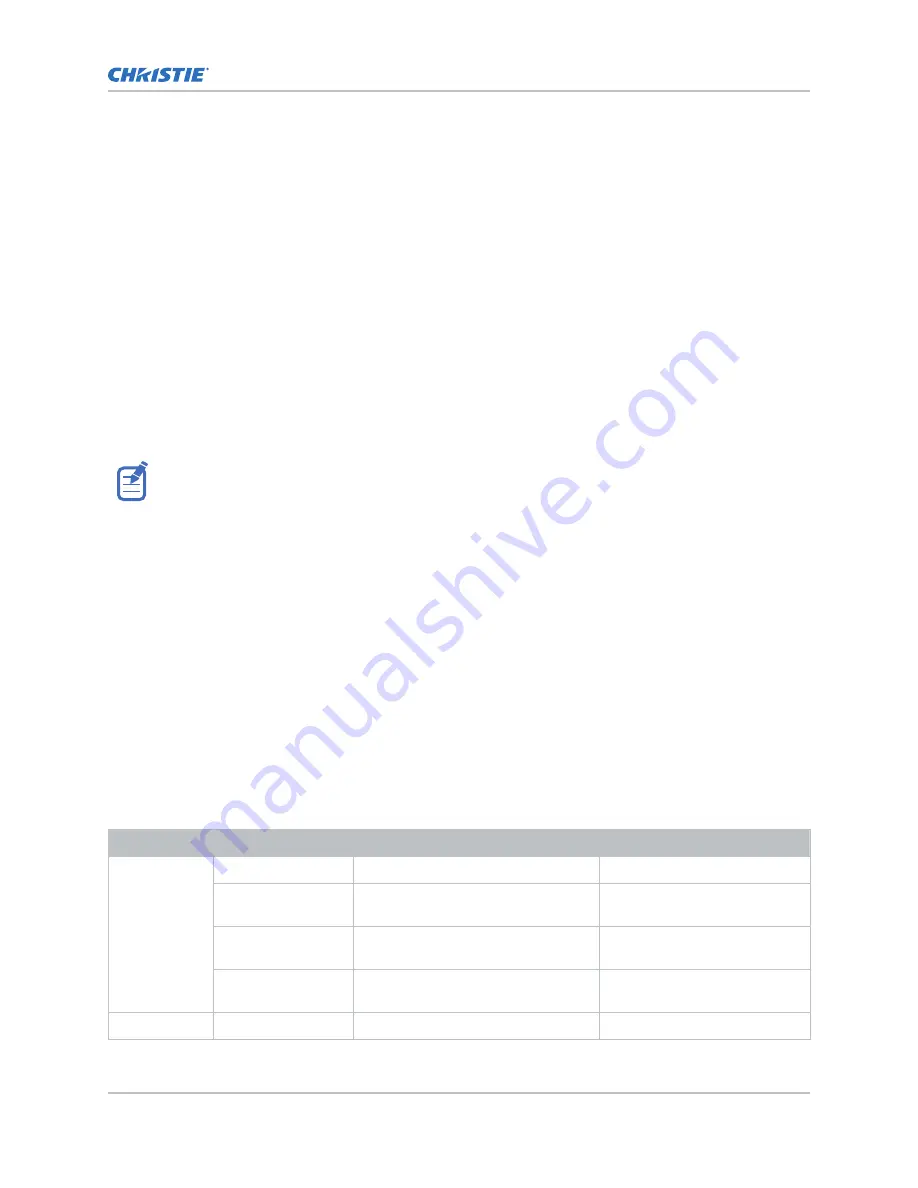
Configuring the RS232 port
Configure the RS232 port to send Christie serial commands using a standard RS232 serial cable.
1. Select Menu > Communications > Projector Communication.
2. Use the down arrow to select Baud Rate.
3. Select the appropriate baud rate and select Enter.
4. Use the down arrow to select Network Routing.
5. Select the type network routing appropriate for your projector and select Enter.
Setting up the Ethernet
Ethernet is set up to obtain an IP address automatically if a DHCP server is on the network, modify IP
settings, or manually enter an address.
Christie recommends using the Ethernet port on the Video Input panel as the HDBaseT port is limited
to 100 Mb/s.
You cannot change the IP settings using the web interface.
1. From the display panel, use the arrow keys to select IP Settings.
2. To set the type of network, select DHCP or Static.
3. If you selected Static, manually enter the network information for the IP Address, Subnet,
and Gateway.
4. Select Apply and select Enter.
5. Select MENU > Communications > Network Settings.
6. Select Device name.
7. Use the up and down keys to enter the name of the projector.
8. Select Enter.
Understanding the message format
Commands sent to and from Christie are formatted as simple text messages consisting of a
three letter function code, an optional four letter subcode, and optional data.
Source
Format
Function
Example
From controller (Code Data)
SET (set power on)
(PWR1) or (PWR 1)
(Code+Subcode
Data)
SET (set input port configuration)
(SIN+PORT 1)
(Code ?)
REQUEST (what is current power
state?)
(PWR?) or (PWR ?)
(Code+Subcode ?)
REQUEST (what is current input port
configuration?)
(SIN+PORT?)
From projector
(Code Data)
REPLY (power state is 1 "On")
(PWR!001 "On")
Communicating with Christie
Christie Technical Reference–Serial Commands
8
020-103316-07 Rev. 1 (09-2022)
Copyright
©
2022 Christie Digital Systems USA, Inc. All rights reserved.
If printed, please recycle this document after use.









































