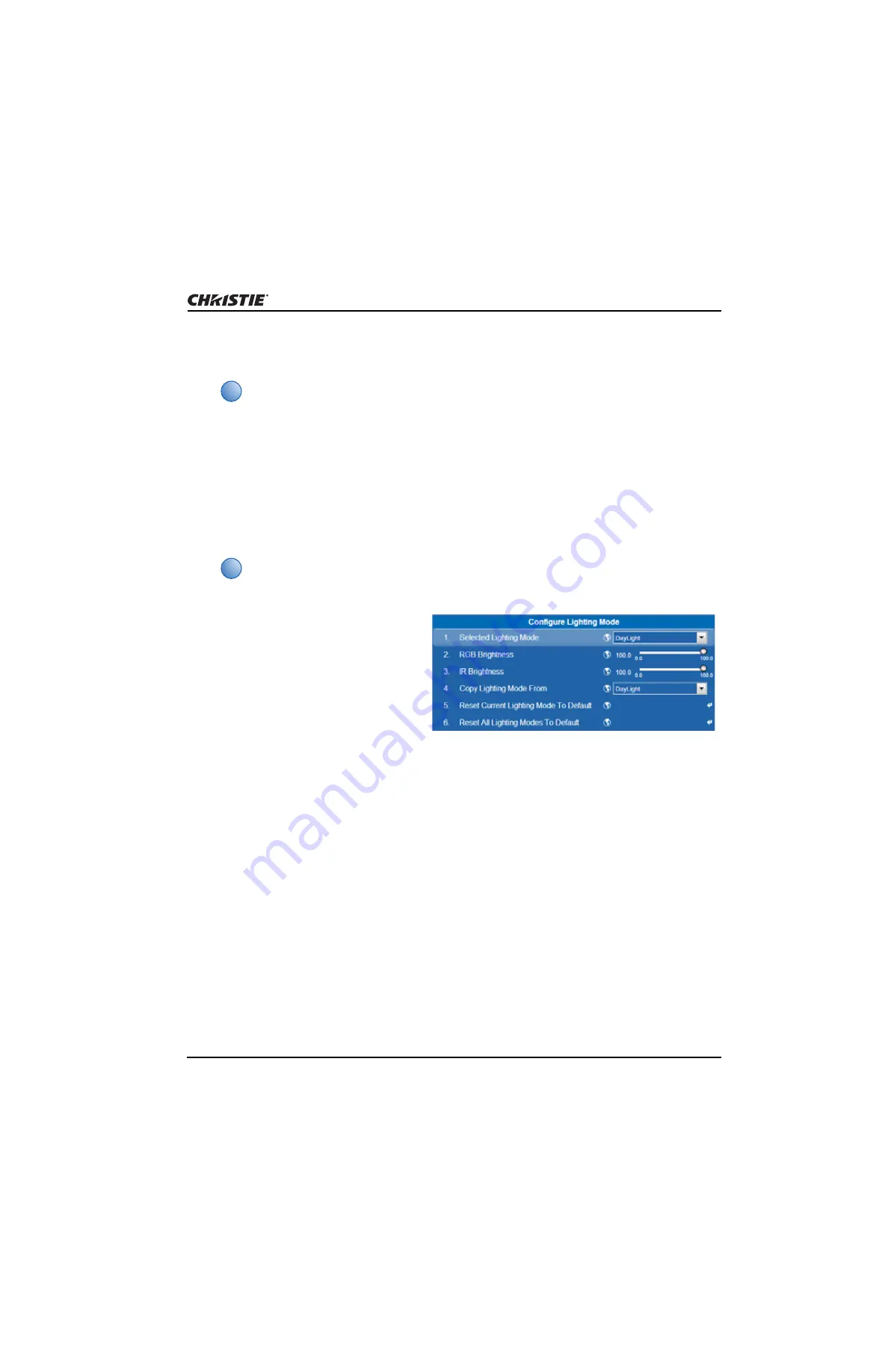
Working with InfraRGB
Matrix StIM™ WQ/SIM WQ User Manual
47
020-100883-01 Rev. 2 (06-2013)
Select a Lighting Mode
1. From the InfraRGB menu, select Enable InfraRGB.
2. Select a lighting mode from the Selected Lighting Mode drop-down list. To change the lighting
mode, go to the Configure Lighting mode menu.
Adjust Light Mode Brightness Levels
1. From the InfraRGB menu, choose
Configure Lighting Mode.
2. Choose the desired mode from the
Selected Lighting Mode drop-down
list.
3. If you want to base the settings on
another mode, select another mode
from the Copy Lighting Mode From
drop-down list.
4. Use the RGB Brightness and IR Brightness slide bars to change the brightness factors.
i
• Day light is 100% brightness of the RGB factor of the video source and 100% brightness
of the IR factor.
• To change the level of brightness of the lighting modes, see Change Brightness Levels of
the Light Modes, on page 3-68.
i
To reset the default values select Reset Current Lighting Mode to Default or Reset All
Lighting Modes to Default.
Summary of Contents for 130-002103-01
Page 1: ...Matrix StIM WQ SIM WQ U s e r M a n u a l 020 100883 01...
Page 2: ......
Page 3: ...Matrix StIM WQ SIM WQ U S E R M A N U A L 020 100883 01...
Page 6: ......
Page 16: ......
Page 36: ......
Page 80: ......
Page 86: ......
Page 88: ......
Page 138: ......
Page 142: ......
Page 143: ...000 103893 01 ASSY TECH DOCS Matrix StIM WQ SIM WQ...






























