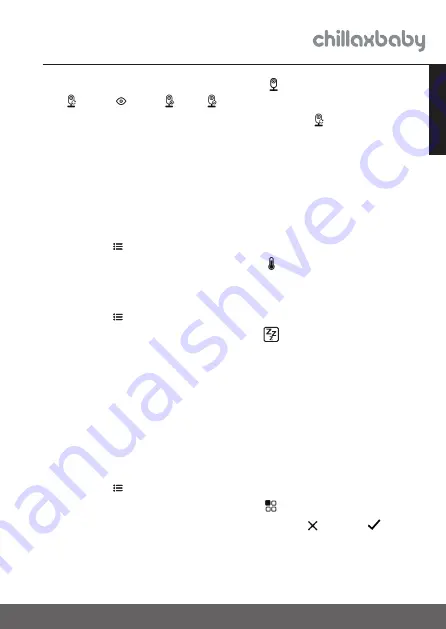
17
Parent Unit Menu Options
ENGLISH
• Press the
<
LEFT /
>
RIGHT buttons until
is highlighted, and the scan
, view
, add
, del
menus will pop up.
• Press the
<
LEFT /
>
RIGHT buttons to select
and press the
OK
button to confirm.
• The screen will then display images from different registered cameras
sequentially in loop, changing about every 12 seconds.
TIP
You can also press the
OK
button repeatedly to select available camera
video feed or enter scan mode.
4.3 Temperature Unit
• Press the
button and the menu bar will pop up.
• Press the
<
LEFT /
>
RIGHT buttons until
is highlighted.
• Press
OK
, then
<
LEFT /
>
RIGHT buttons to select °C or °F.
4.4 Video on Timer
• Press the
button and the menu bar will pop up.
• Press the
<
LEFT /
>
RIGHT buttons until
is highlighted.
• Press the
<
LEFT /
>
RIGHT buttons to select auto video off after 5 mins,
30 mins or 60 mins (if operating on batteries only).
NOTE
The audio will remain, and you can press any key to switch the video back
on.
4.5 View multiple cameras on screen
This function is only available when you have more than 1 Baby Unit
(Camera). When the Multiple View function is On, you can view multiple
cameras on the screen.
• Press the
button and the menu bar will pop up.
• Press the
<
LEFT /
>
RIGHT buttons until
is highlighted.
• Press the
<
LEFT /
>
RIGHT buttons to select No
and Yes .
• When the function is activated, you can press the
<
LEFT /
>
RIGHT /
+
UP /
-
DOWN button to switch between cameras to hear the audio
from the selected camera.






























