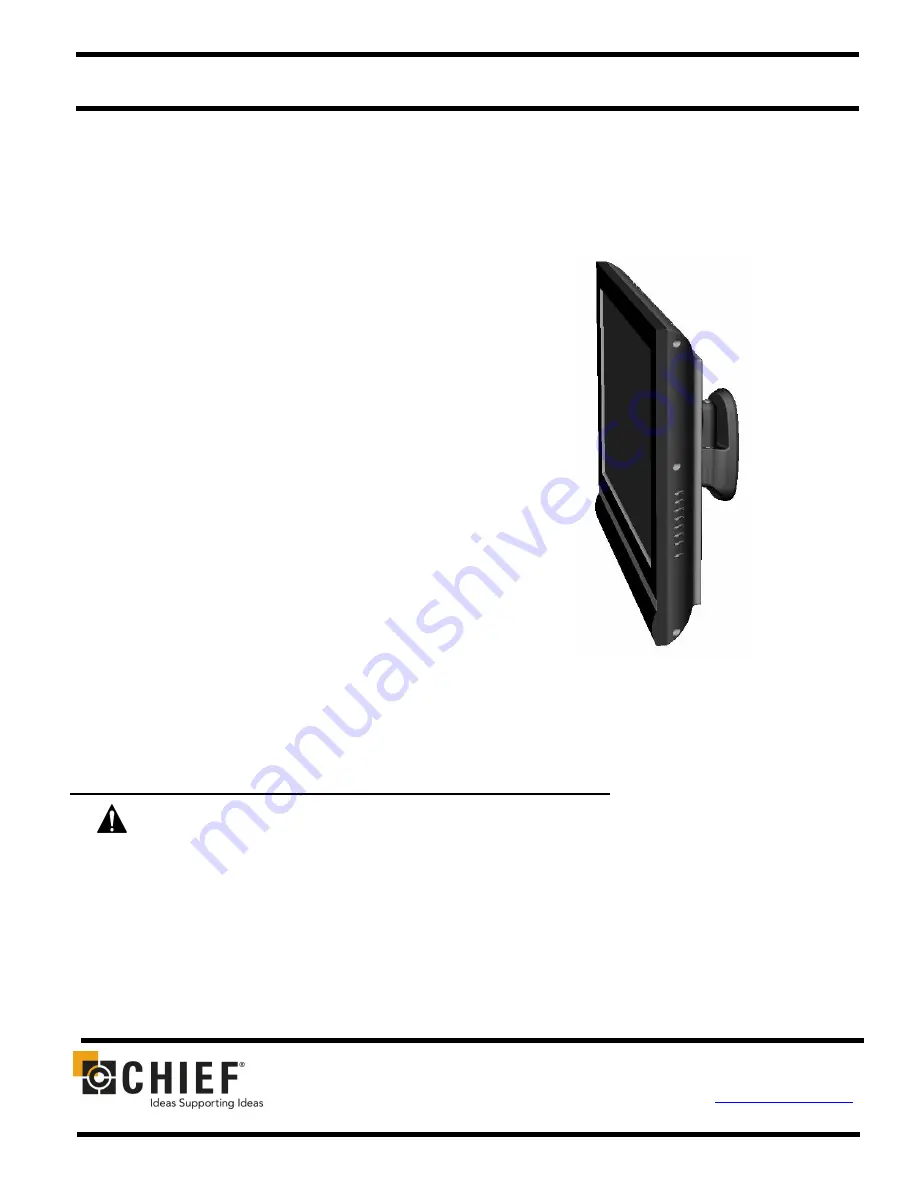
CHIEF MANUFACTURING INC.
8832-000134 Rev B
1-800-582-6480
952-894-6280 FAX 952-894-6918
©2006 Chief Manufacturing
8401 EAGLE CREEK PARKWAY, STE. 700
www.chiefmfg.com
SAVAGE, MINNESOTA 55378 USA
12/06
I N S T A L L A T I O N I N S T R U C T I O N S
Medium Flat Panel
Pivot/Pitch Wall Mount
Model JWP-V
The JWP Pivot/Pitch wall mount is designed for
mounting a medium sized flat panel display. The mount
can be tilted up and down to 15° of center as well as
pivot left and right.
The JWP is shipped with the VESA
®
100mm/100mm
Centris™ interface which is compatible with most
medium flat panels.
To accommodate other mounting patterns in displays,
the JWP comes with a VESA Plate that accommodates
other VESA mounting patterns.
By design, the JWP can be configured to fit your medium
flat panel display, providing that your display does not
exceed the specified weight rating.
JWP-V
BEFORE YOU BEGIN
CAUTION:
To prevent damage to your display and/or the JWP, which could affect or void factory
warranty, thoroughly study all instructions and illustrations before you begin to install the mount. Pay
particular attention to ALL Warnings and Cautions in this document.
The maximum weight allowable for use with the JWP wall mount is 75 lbs (34 kg).
The JWP wall mount is designed to be installed using wall studs or supporting framework. The structure to which
the JWP wall mount is anchored must be capable of supporting
five times
the total weight of the mount and all
attached equipment.
If you have any questions about this installation, contact Chief Manufacturing at 1-800-582-6480.
































