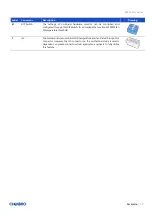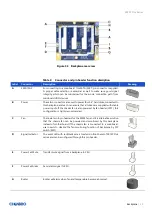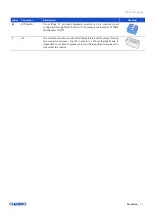SR107 Plus Series
System Components Installation and Removal
│
23
2-5 Internal Chassis Fan Maintenance
Figure 23
Internal chassis fan maintenance step-1
Figure 24
Internal chassis fan maintenance step-2
1. Remove the HDD cage.
2. Unplug the power connector from the backplane or system board.
3. Press the fan module latch at the top of the fan module.
4. Push the fan module down to remove it from the chassis.
5. Remove the fan from the tool-less fan holder as shown and replace the fan.
6. Secure the fan model by aligning four embossed pins with four holes on the chassis.
7. Plug the power connector into the backplane or system board.
8. Insert the HDD cage.